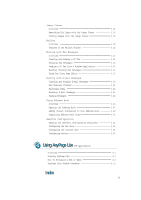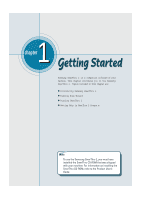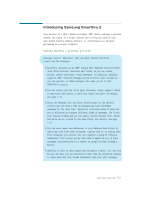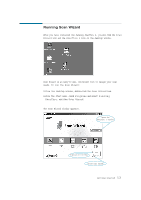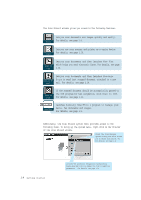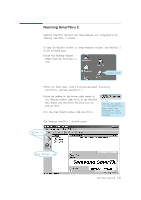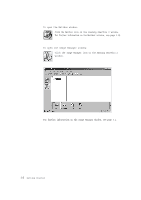Lexmark Z82 SmarThru 2 Guide (2.4 MB) - Page 9
Form to send just scanned document attached to a new
 |
View all Lexmark Z82 manuals
Add to My Manuals
Save this manual to your list of manuals |
Page 9 highlights
The Scan Wizard window gives you access to the following features: lets you scan documents and images quickly and easily. For details, see page 2.4. Scan lets you use your scanner and printer as a copier device. For details, see page 2.10. Copy Scan to Fax lets you scan documents and then launches New Fax which helps you send electronic faxes. For details, see page 2.14. lets you scan documents and then launches Message F o r m to send just scanned document attached to a new Scan to E- mail mail. For details, see page 2.18. Scan to OCR if the scanned document should be automatically passed to the OCR program for text recognition, click Scan to OCR. For details, see page 2.21. launches Samsung SmarThru 2 program to manage your mails, fax documents and images. SmarThru For details, see page 1.5. Additionally, the Scan Wizard system menu provides access to the following items. To bring up the system menu, right-click on the title bar of the Scan Wizard window. Shows the Scan Manager Options dialog box which allows you to select scan source, etc. For details, see page 2.8. 1.4 Getting Started Invokes the Automatic Recognition Configuration dialog box that lets you change the text recognition parameters. For details, see page 2.21.