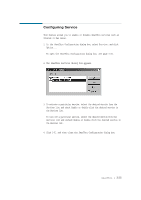Lexmark Z82 SmarThru 2 Guide (2.4 MB) - Page 89
Organizing Address Book Items
 |
View all Lexmark Z82 manuals
Add to My Manuals
Save this manual to your list of manuals |
Page 89 highlights
To create a Group object: 1. Select the desired group location in the Address Book window. 2. Click Add group. You can see the new group under the selected location. Or, in the Edit menu, click A d d N e w and then click Group, or click button on the toolbar. A new group is created. 3. Type in a new group name in place of New Group . 4. Click outside new group name. 5. Add items to the new group folder by copying and moving address book items or by creating new items. Note: Group can contain other groups, persons and aliases. Organizing Address Book Items A large address book can be organized in several ways to make it easy to retrieve contacts. You can sort names alphabetically in ascending or descending order. You can also view items in a Hierarchical or Alphabetical view allowing you to view persons as a list combining them with aliases and groups. For further details, click Help and refer to the on-line help. 3.50 SmarThru 2