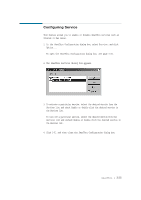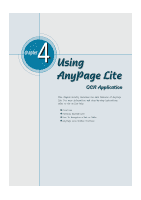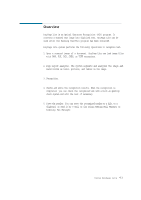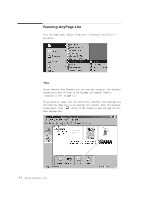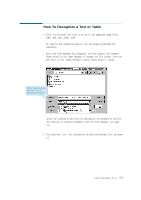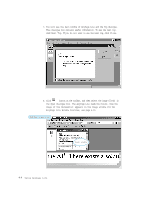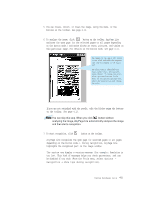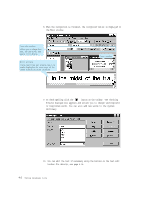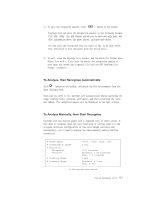Lexmark Z82 SmarThru 2 Guide (2.4 MB) - Page 97
Running Any Lite
 |
View all Lexmark Z82 manuals
Add to My Manuals
Save this manual to your list of manuals |
Page 97 highlights
Running AnyPage Lite From the Start menu, select Programs ¡ Samsung SmarThru ¡ A n y P a g e. Tips Using Samsung Scan Manager you can scan and recognize the document automatically with the help of the AnyPage Lite system. Refer to Scanning to OCR on page 2.21. If you place an image onto the OCR button, SmarThru runs AnyPage Lite and loads the image file in the AnyPage Lite window. When the AnyPage window opens, click button on the toolbar to open and read the file with AnyPage Lite. 4.2 Using AnyPage Lite

4
.2
Using AnyPage Lite
Running AnyPage Lite
From the Start menu, select Programs
→
Samsung SmarThru
→
AnyPage.
Tips
Using Samsung Scan Manager you can scan and recognize the document
automatically with the help of the AnyPage Lite system. Refer to
Scanning to OCR on page 2.21.
If you place an image onto the OCR button, SmarThru runs AnyPage Lite
and loads the image file in the AnyPage Lite window. When the AnyPage
window opens, click
button on the toolbar to open and read the file
with AnyPage Lite.