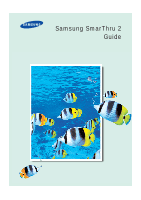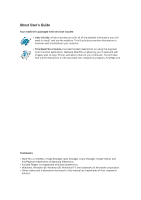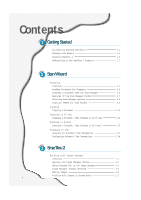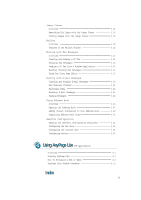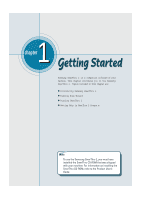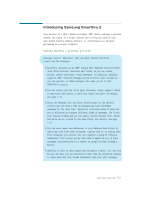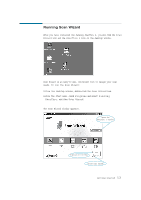Lexmark Z82 SmarThru 2 Guide (2.4 MB) - Page 3
Contents
 |
View all Lexmark Z82 manuals
Add to My Manuals
Save this manual to your list of manuals |
Page 3 highlights
Contents 1 Getting Started Introducing Samsung SmarThru 2 1.1 Running Scan Wizard 1.3 Running SmarThru 2 1.5 Getting Help in the SmarThru 2 Progra m 1.7 2 Scan Wizard Scanning O verview 2.1 Loading Documents for Scanning 2.2 Scanning a Document with the Scan Manager 2.4 Features of the Scan Manager Window 2.7 Selecting Scan Manager Options 2.8 Samsung TWAIN for Scan Window 2.9 Copying Copying a Document 2.10 Scanning to PC Fax Scanning a Document, then Sending it by PC Fax ---------- 2.14 Scanning to E-mail Scanning a Document, then Sending it by E-mail ---------- 2.18 Scanning to OCR Scanning for Automatic Text Recognition 2.21 Configuring Automatic Text Recognition 2.24 3 SmarThru 2 Working with Image Manager O verview 3.1 Opening the Image Manager Window 3.2 Using Programs Bar in the Image Manager 3.4 Image Manager Toolbar Overview 3.6 Editing Images 3.8 W orking with Images In Browse Mode 3.12 I