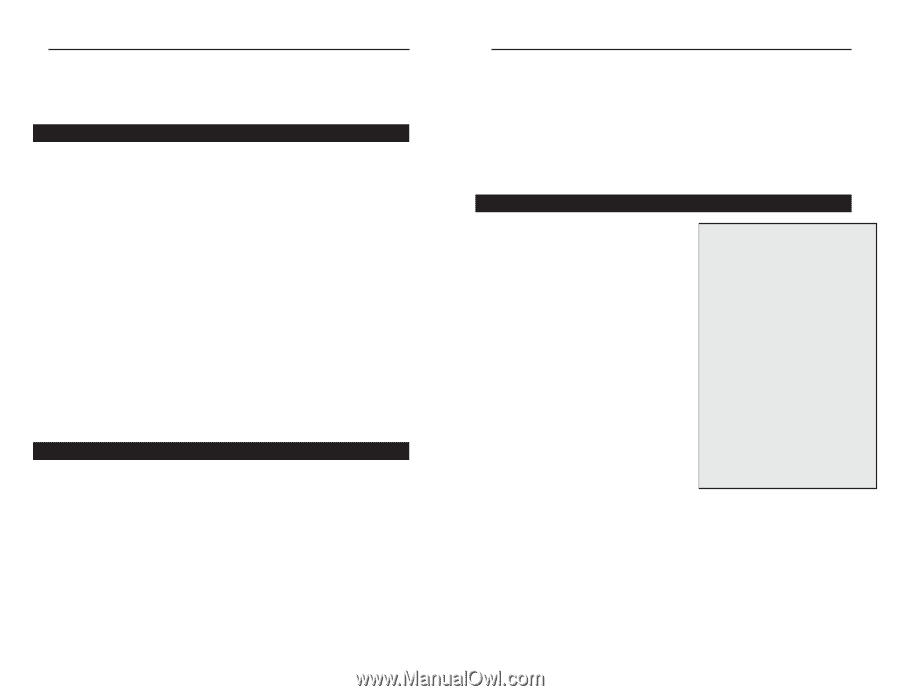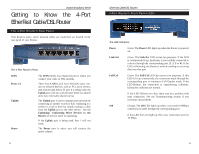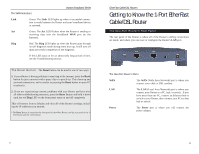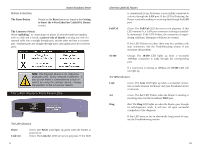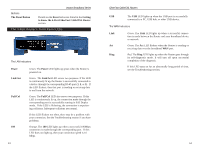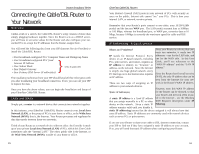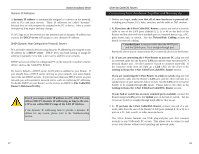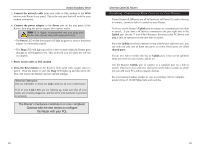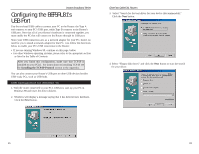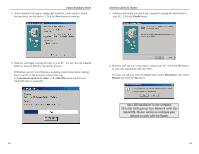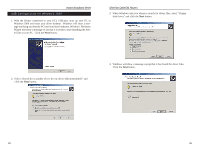Linksys BEFSR41 User Guide - Page 11
Connecting the Cable/DSL Router to, Your Network - manual
 |
UPC - 745883549344
View all Linksys BEFSR41 manuals
Add to My Manuals
Save this manual to your list of manuals |
Page 11 highlights
Instant Broadband Series Connecting the Cable/DSL Router to Your Network Overview Unlike a hub or a switch, the Cable/DSL Router's setup consists of more than simply plugging hardware together. Since the Router acts as a DHCP server, you will have to set some values for the Router and also configure your networked PCs to accept the IP addresses that the Router assigns them. You will need the following data from your ISP (Internet Service Provider) to install the Cable/DSL Router: • Your broadband-configured PCs' Computer Name and Workgroup Name • Your broadband-configured PCs' fixed Internet IP Address • Your Subnet Mask • Your Default Gateway } Only if applicable • Your Primary DNS Server IP address(es) The installation technician from your ISP should have left this information with you after installating your broadband connection. If not, you can call your ISP to request the data. Once you have the above values, you can begin the Installation and Setup of your EtherFast Cable/DSL Router. LANs and WANs Simply put, a router is a network device that connects two networks together. In this instance, your EtherFast Cable/DSL Router connects your Local Area Network (LAN), or the group of PCs in your home or office, to the Wide Area Network (WAN), that is, the Internet. Your Router processes and regulates the data that travels between these two networks. Think of your Router as a network device with two sides: the first side is made up of your private Local Area Network (LAN) of PCs, which this User Guide sometimes calls the "internal LAN." The other, public side is the Internet, or the Wide Area Network (WAN), outside of your home or office. 15 EtherFast Cable/DSL Routers Your Router's firewall (NAT) protects your network of PCs with security so users on the public, Internet side cannot "see" your PCs. This is how your internal LAN, or network, remains private. Remember that your Router's ports connect to two sides: your 10/100 LAN port(s) and the Internet WAN port. The LAN port(s) transmit data at 10Mbps or 100 Mbps, whereas the broadband port, or WAN port, transmits data at 10 Mbps, because 10Mbps is currently the maximum speed for cable and DSL service. IP Addressing: A Quick Lesson What's an IP Address? Since your Router is a device that connects two networks, it needs two IP IP stands for Internet Protocol. Every device on an IP-based network, including PCs, print servers, and routers, requires an IP address to identify its "location," or address, on the network. Since the Internet addresses - one for the LAN side, and one for the WAN side. In this User Guide, you'll see references to the "WAN IP address" and the "LAN IP address." is simply one huge global network, every PC that logs on to the Internet also requires an IP address. Since the Router has firewall security (NAT), the only IP address that can be seen from the Internet for your net- There are two ways of assigning an IP work is the Router's WAN IP address. address to your network devices. However, even this WAN IP address Static IP Addresses for the Router can be blocked, so that your Router and network seem invisi- A static IP address is a fixed IP address ble to the Internet - see the Blocking that you assign manually to a PC or other WAN Requests description under IP device on the network. Since a static IP Filtering. address remains valid until you disable it, static IP addressing insures that the device assigned it will always have that same IP address. Static IP addresses are commonly used with network devices such as server PCs or print servers. If you use your Router to share your cable or DSL Internet connection, contact your ISP to find out if they have assigned a static IP address to your account. If so, you will need that static IP address when configuring your Router. 16