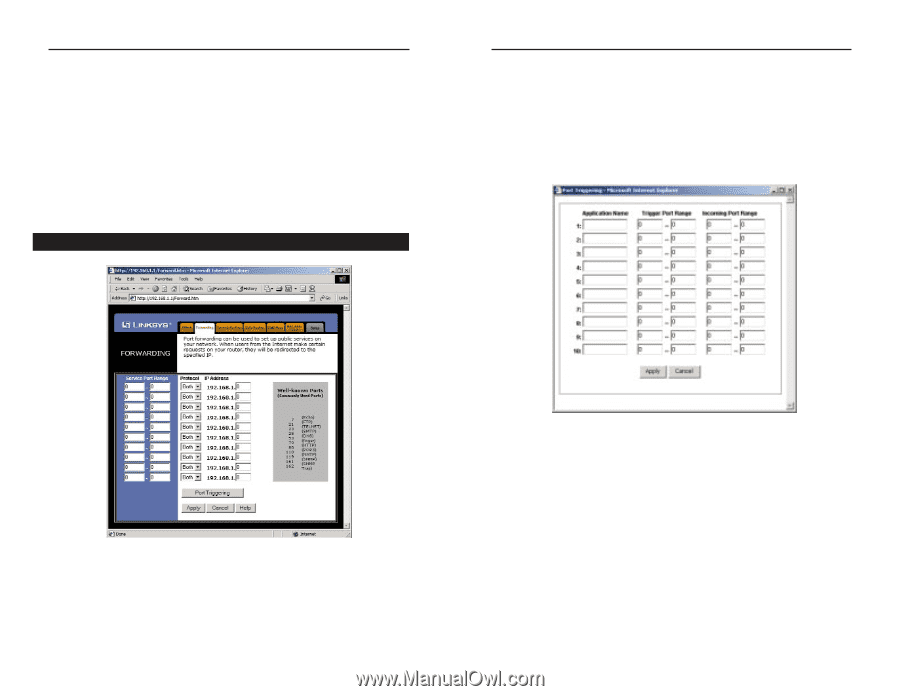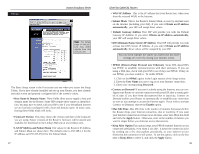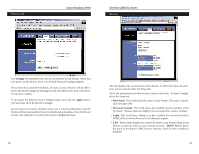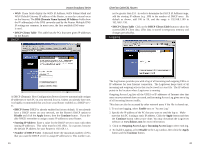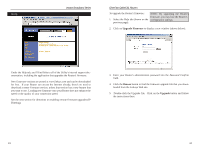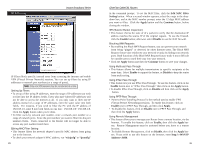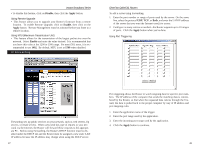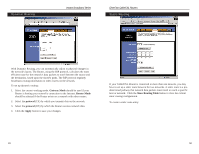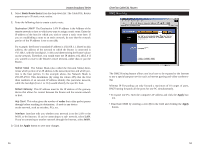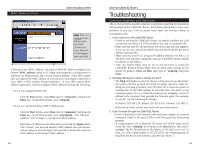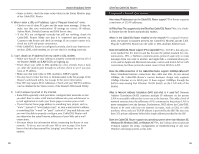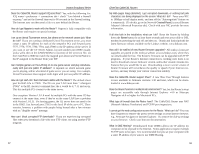Linksys BEFSR41 User Guide - Page 27
Apply, Disable, Enable - port forward
 |
UPC - 745883549344
View all Linksys BEFSR41 manuals
Add to My Manuals
Save this manual to your list of manuals |
Page 27 highlights
Instant Broadband Series • To disable this feature, click on Disable, then click the Apply button. Using Remote Upgrade • This feature allows you to upgrade your Router's firmware from a remote location. To enable Remote Upgrade, click on Enable, then click on the Apply button. Remote Management must be activated before you leave to a remote location. Using MTU (Maximum Transmission Unit) • This feature allows for the transmission of the largest packet size over the network. Select Enable and enter the value desired. It is recommended that you leave this value at the 1200 to 1500 range. For most DSL users, it is recommended to use 1492. By default, MTU is set at 1500 when disabled. IP Forwarding EtherFast Cable/DSL Routers To add a server using Forwarding: 1. Enter the port number or range of ports used by the server. On the same line, select the protocol UDP, TCP, or Both, and enter the LAN IP address of the server that you want the Internet user(s) to access. 2. Configure as many entries as needed-the Router supports up to 10 ranges of ports. Click the Apply button when you're done. Using Port Triggering Forwarding sets up public services on your network, such as web servers, ftp servers, or email servers. When users send this type of request to your network via the Internet, the Router will forward those requests to the appropriate PC. Before using Forwarding, the Router's DHCP function must be disabled under the DHCP tab and the Router must be assigned a new static LAN IP address because the IP address may change when using the DHCP server. 47 Port triggering allows the Router to watch outgoing data for specific port numbers. The IP address of the computer that sends the matching data is remembered by the Router, so that when the requested data returns through the firewall, the data is pulled back to the proper computer by way of IP address and port mapping rules. 1. Enter the application name of the trigger. 2. Enter the port range used by the application. 3. Enter the incoming port range used by the application. 4. Click the Apply button to continue. 48