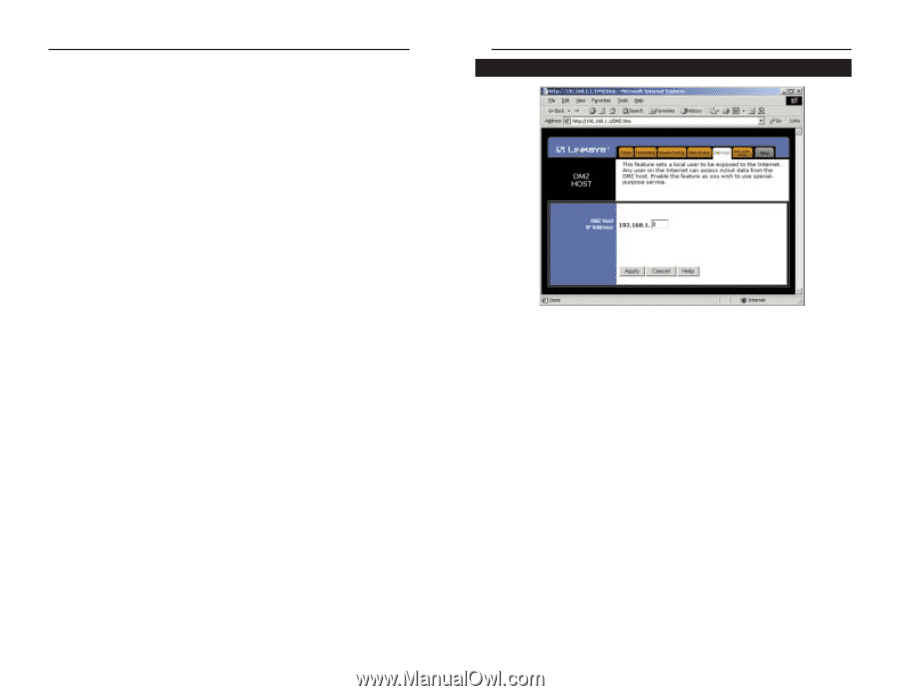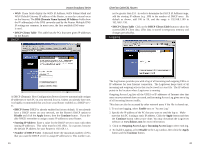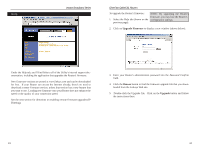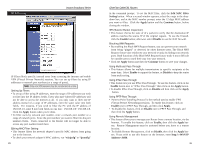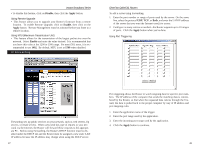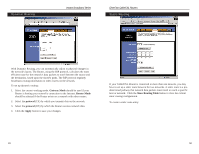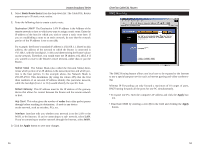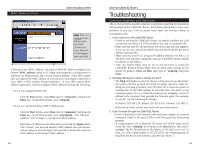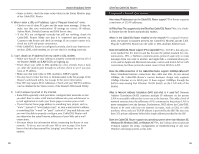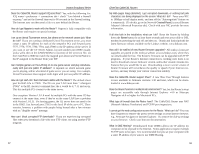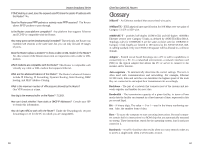Linksys BEFSR41 User Guide - Page 29
Apply, Static Route Entry, nodes - port forwarding
 |
UPC - 745883549344
View all Linksys BEFSR41 manuals
Add to My Manuals
Save this manual to your list of manuals |
Page 29 highlights
Instant Broadband Series 1. Select Static Route Entry from the drop-down list. The Cable/DSL Router supports up to 20 static route entries. 2. Enter the following data to create a static route: Destination LAN IP The Destination LAN IP address is the Address of the remote network or host to which you want to assign a static route. Enter the IP address of the host for which you wish to create a static route here. If you are establishing a route to an entire network, be sure that the network portion of the IP address is set to zero (0). For example, the Router's standard IP address is 192.168.1.1. Based on this address, the address of the network to which the Router is connected is 192.168.1, with the last digit (1, in this case) determining the Router's place on the network. Therefore, you would enter the IP address 192.168.1.0 if you wanted to route to the Router's entire network, rather than to just the Router. Subnet Mask The Subnet Mask (also called the Network Mask) determines which portion of an IP address is the network portion and which portion is the host portion. In the example above, the Network Mask is 255.255.255.0. This determines (by using the values 255) that the first three numbers of an network IP address identify this particular network, while the last digit (from 1 to 254) would identify the specific host. Default Gateway This IP address must be the IP address of the gateway device that allows for contact between the Router and the remote network or host. Hop Count This value gives the number of nodes that a data packet passes through before reaching its destination. A node is any device on the network, such as switches, PCs, etc. Interface Interface tells you whether your network is on the LAN or the WAN, or the Internet. If you're connecting to a sub- network, select LAN. If you're connecting to another network through the Internet, select WAN. 3. Click the Apply button to save your changes. 51 EtherFast Cable/DSL Routers DMZ Hosting The DMZ Hosting feature allows one local user to be exposed to the Internet to use a special-purpose service such as Internet gaming and video-conferencing. Whereas IP Forwarding can only forward a maximum of 10 ranges of ports, DMZ hosting forwards all the ports for one PC simultaneously. • To expose one PC, enter the computer's IP address and click the Apply but- ton. • Deactivate DMZ by entering a zero (0) in the field and clicking the Apply button. 52