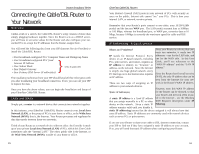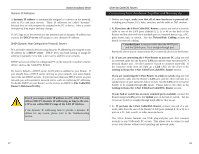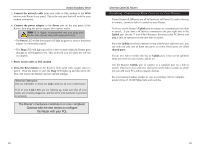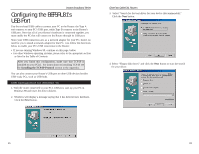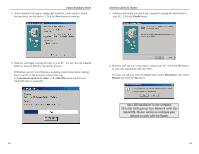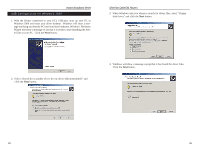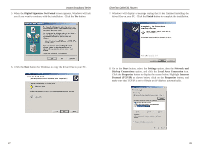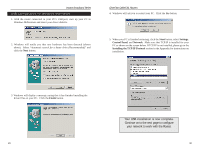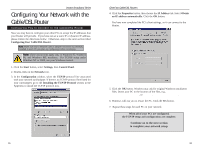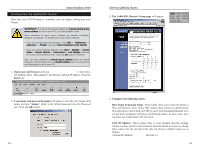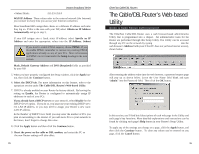Linksys BEFSR41 User Guide - Page 16
EtherFast Cable/DSL Routers, Instant Broadband Series - windows 7
 |
UPC - 745883549344
View all Linksys BEFSR41 manuals
Add to My Manuals
Save this manual to your list of manuals |
Page 16 highlights
Instant Broadband Series USB Configuration for Windows 2000 1. With the Router connected to your PC's USB port, start up your PC in Windows 2000 and insert your driver diskette. Windows will show a message notifying you that the PC has found new hardware. Windows' Hardware Wizard will show a message to say that it is ready to start installing the driver files to your PC. Click the Next button. EtherFast Cable/DSL Routers 3. When Windows asks you where to search for driver files, select "Floppy disk drives" and click the Next button. 2. Select "Search for a suitable driver for my device (Recommended)" and click the Next button. 4. Windows will show a message saying that it has found the driver files. Click the Next button. 25 26

EtherFast Cable/DSL Routers
26
Instant Broadband Series
25
3.
When Windows asks you where to search for driver files, select “Floppy
disk drives” and click the
Next
button.
4.
Windows will show a message saying that it has found the driver files.
Click the
Next
button.
USB Configuration for Windows 2000
1. With the Router connected to your PC’s USB port, start up your PC in
Windows 2000 and insert your driver diskette.
Windows will show a mes-
sage notifying you that the PC has found new hardware. Windows’Hardware
Wizard will show a message to say that it is ready to start installing the driv-
er files to your PC.
Click the
Next
button.
2.
Select “
Search for a suitable driver for my device (Recommended)”
and
click the
Next
button.