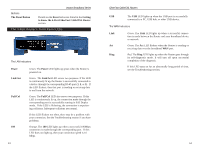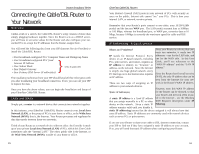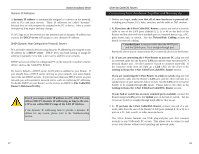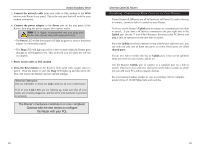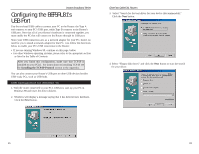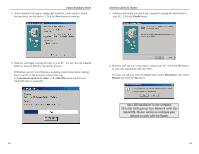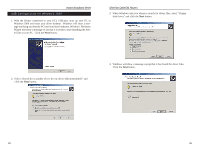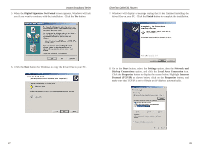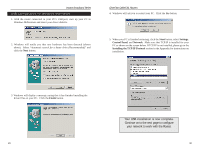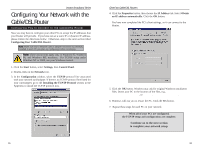Linksys BEFSR41 User Guide - Page 14
Configuring the BEFSRU31's, USB Port - driver
 |
UPC - 745883549344
View all Linksys BEFSR41 manuals
Add to My Manuals
Save this manual to your list of manuals |
Page 14 highlights
Instant Broadband Series Configuring the BEFSRU31's USB Port Use the enclosed USB cable to connect your PC to the Router: the Type A end connects to your PC's USB port, while Type B connects to the Router's USB port. Now that all of your Router's hardware is connected together, you must enable the PC that will connect to the Router through its USB port. Since your USB connection acts as a network adapter for your PC, there's no need for you to install a network adapter for that PC. Just follow the directions below to enable your PC's USB connection to the Router: • If you are running Windows 98, continue on this page, below. • For other Windows operating systems, please refer to the apropriate section as listed in the Table of Contents. After you finish this configuration, make sure that TCP/IP is installed on your PC(s). For instructions on installing TCP/IP, see the Installing the TCP/IP Protocol section in the Appendix. You can also connect your Router's USB port to other USB devices besides USB-ready PCs, such as USB hubs. USB Configuration for Windows 98 1. With the router connected to your PC's USB port, start up your PC in Windows 98 and insert the driver diskette. 2. Windows will display a message saying that it has detected new hardware. Click the Next button. EtherFast Cable/DSL Routers 3. Select "Search for the best driver for your device (Recommended)." Click the Next button. 4. Select "Floppy disk drives" and click the Next button to start the search for your driver. 21 22