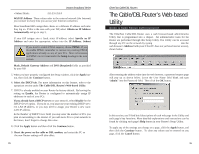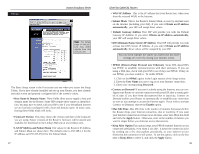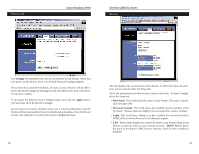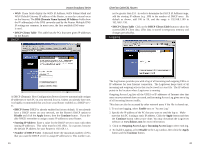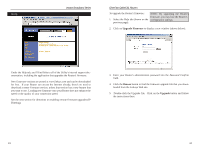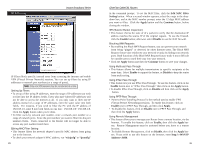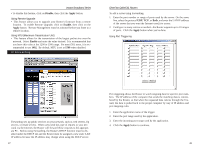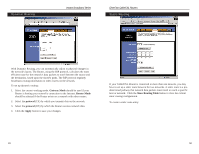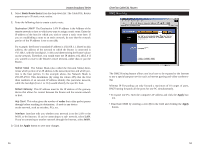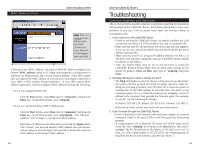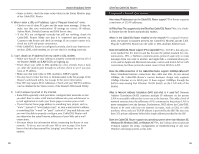Linksys BEFSR41 User Guide - Page 26
Edit MAC Filter, Setting, Apply, Continue, Enable, Disable, Enable, Address>:8080, winipcfg, - ping
 |
UPC - 745883549344
View all Linksys BEFSR41 manuals
Add to My Manuals
Save this manual to your list of manuals |
Page 26 highlights
IP Filtering Instant Broadband Series IP Filters block specific internal users from accessing the Internet and enable VPN (Virtual Private Network) sessions. You can set up filters by using IP addresses or network port numbers (or a range of ports). Note: Only one VPN session may be conducted at a time. Setting Up Filters • To set up a filter using IP addresses, enter the range of IP addresses you wish to filter into the IP address fields. Users who have filtered IP addresses will not be able to access the Internet at all. If you only want to filter one IP address instead of a range of IP addresses, enter the same value into both fields. For instance, if you wish to filter the PC with the IP address of 192.168.1.5, enter 5 into both fields on one line: 192.168.1.5~ 192.168.1.5. Click the Apply button when you're done. • To filter users by network port number, enter a network port number or a range of network ports. Enter the port numbers you want to filter into the port numbers fields. Users connected to the Router will no longer be able to access any port number listed there. Editing MAC Filter Setting • This feature filters the network adapter's specific MAC address from going out to the Internet. • To check your network adapter's MAC address, run "winipcfg" or "ipconfig" 45 EtherFast Cable/DSL Routers in the command prompt. To set the MAC filter, click the Edit MAC Filter Setting button. When a second window appears, select the range in the dropdown box, and at the MAC number prompt, enter the 12-digit MAC address you want to filter. Click the Apply button and the Continue button, before closing the window. SPI (Stateful Packet Inspection) • This feature checks the state of of a packet to verify that the destination IP address matches the source IP of the original request. To use the firewall, click the Enable button; otherwise select Disable to use the NAT firewall. Blocking WAN Requests • By enabling the Block WAN Request feature, you can prevent your network from being "pinged," or detected, by other Internet users. The Block WAN Request feature also reinforces your network security by hiding your network ports. Both functions of the Block WAN Request feature make it more difficult for outside users to work their way into your network. • Click the Apply button and then the Continue button to save your changes. Using Multicast Pass Through • This feature allows for mulitple transmissions to specific recipients at the same time. Select Enable to support the feature, or Disable to keep the router from multicasting. Using IPSec Pass Through • This feature lets you use IPSec Pass Through. To use this feature, click on the Enable button next to "IPSec Pass Through," then click on the Apply button. • To disable IPSec Pass Through, click on Disable and then click on the Apply button. Using PPTP Pass Through • Point-to-Point Tunneling Protocol is the method used to enable VPN (Virtual Private Networking) sessions. To enable this feature, click on Enable next to PPTP Pass Through, and then click Apply. • To disable this feature, click on Disable next to PPTP Pass Through, and then click the Apply button. Using Remote Management • This feature allows you to manage your Router from a remote location, via the Internet. To enable this feature, click on Enable, then click the Apply button. Remote Management must be activated before you leave to a remote location. • To disable Remote Management, click on Disable, then click the Apply button. If you wish to use this feature on the browser, enter http:\\:8080. 46