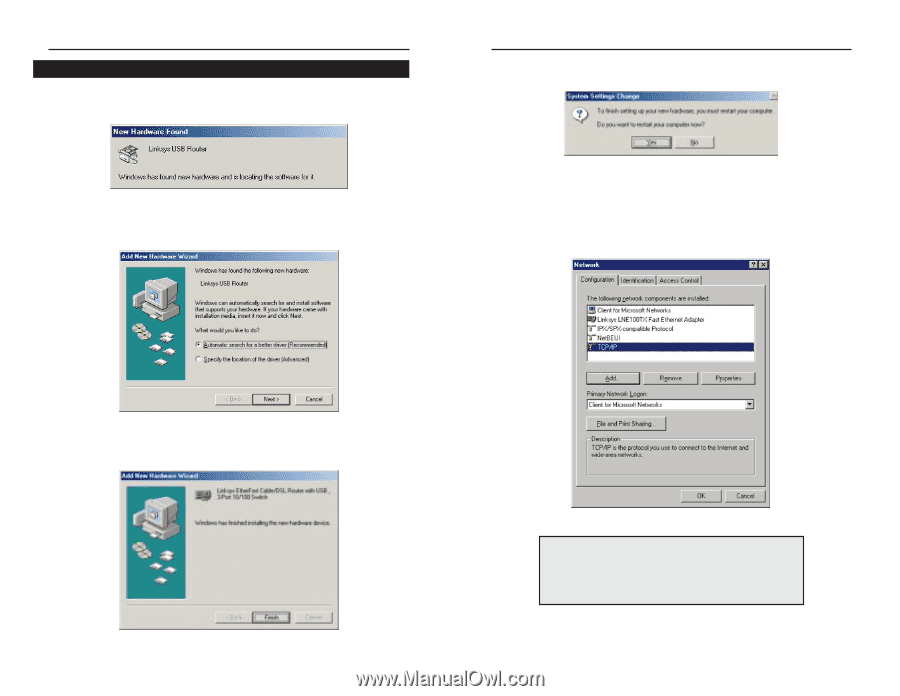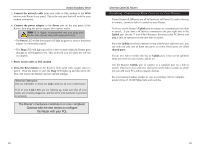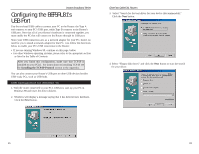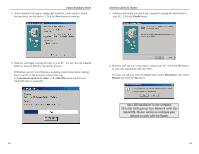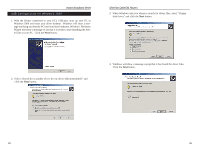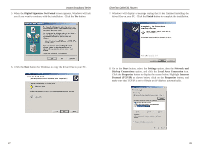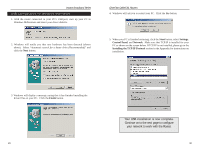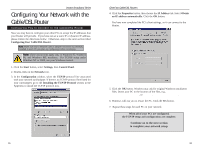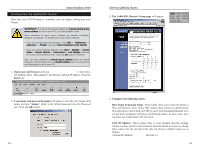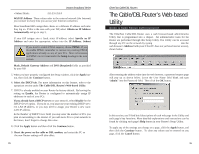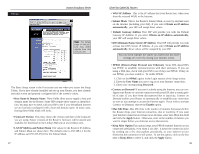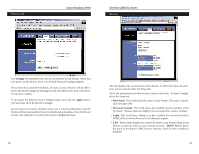Linksys BEFSR41 User Guide - Page 18
Your USB installation is now complete.
 |
UPC - 745883549344
View all Linksys BEFSR41 manuals
Add to My Manuals
Save this manual to your list of manuals |
Page 18 highlights
Instant Broadband Series USB Configuration for Windows Millennium 1. With the router connected to your PC's USB port, start up your PC in Windows Millennium and insert your driver diskette. 2. Windows will notify you that new hardware has been detected (shown above). Select "Automatic search for a better drive (Recommended)" and click the Next button. EtherFast Cable/DSL Routers 4. Windows will ask you to restart your PC. Click the Yes button. 5. When your PC is finished restarting, click the Start button, select Settings, Control Panel, and Network. Make sure that TCP/IP is installed for your PC as shown on the screen below. If TCP/IP is not installed, please go to the Installing the TCP/IP Protocol section in the Appendix for instructions on installation. 3. Windows will display a message saying that it has finished installing the driver files on your PC. Click the Finish button. 29 Your USB installation is now complete. Continue on to the next page to configure your network to work with the Router. 30