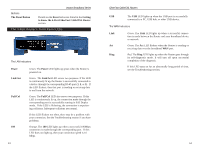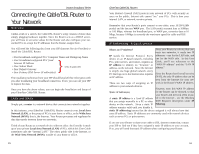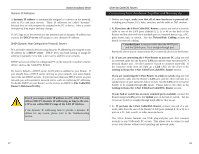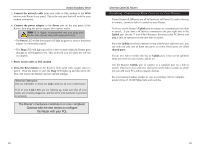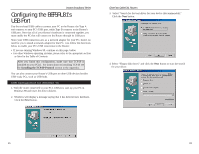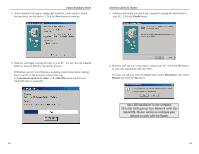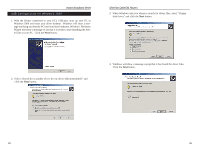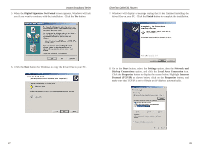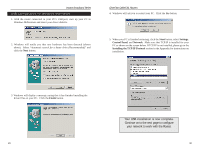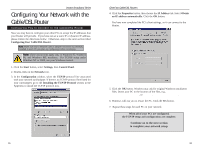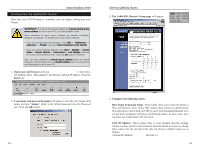Linksys BEFSR41 User Guide - Page 15
Configuring Your Network with the, Cable/DSL Router - drivers
 |
UPC - 745883549344
View all Linksys BEFSR41 manuals
Add to My Manuals
Save this manual to your list of manuals |
Page 15 highlights
Instant Broadband Series 5. A new window will appear, saying that Windows is now ready to install the best driver for this device. Click the Next button to continue. EtherFast Cable/DSL Routers 7. Windows will notify you that it has completed copying the driver files to your PC. Click the Finish button. 6. Windows will begin copying the files to your PC. Do not click the Cancel button or press the Esc key during this process. If Windows asks for your Windows operating system files before copying, direct your PC to the location of those files, e.g, c:\windows\options\cabs, or D:\Win98 (assuming that your CD-ROM drive is named D). 8. Windows will ask you if you want to restart your PC. Click the Yes button so your new installation will take effect. If it does not ask you, click the Start button, select Shut Down, then select Restart and click the Yes button. Your USB installation is now complete. Go to the Configuring Your Network with the Cable/DSL Router section to configure your network to work with the Router. 23 24