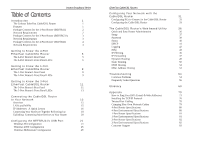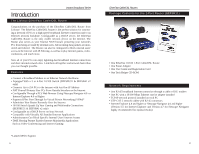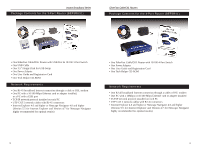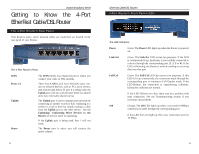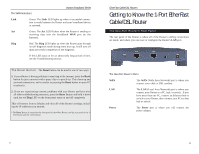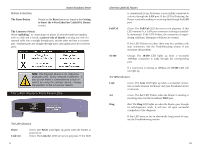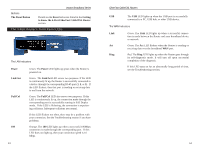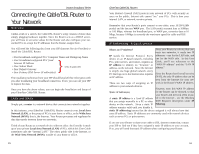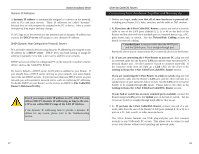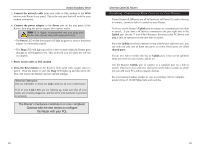Linksys BEFSR41 User Guide - Page 8
Full/Col, The Reset Button, Reset, Getting, to Know the 4-Port EtherFast Cable/DSL Router, - as switch only
 |
UPC - 745883549344
View all Linksys BEFSR41 manuals
Add to My Manuals
Save this manual to your list of manuals |
Page 8 highlights
Buttons & Switches Instant Broadband Series The Reset Button Details on the Reset button are found in the Getting to Know the 4-Port EtherFast Cable/DSL Router section. The Crossover Switch When"uplinking," or connecting two pieces of network hardware together, such as a hub and a switch, a general rule of thumb is to plug one end of a network cable into a straight-through port, and the other end into a crossover port. Standard ports are straight-through ports, and uplink ports are crossover ports. The 1Port Note: The diagram above is for reference purposes only. Every network is different. If you do not make a connection to a hub or switch by using the settings above, change the position of the Crossover Switch. The 1-Port Router's Front Panel LEDs The LAN Indicators Power Link/Act Green. The Power LED lights up green when the Router is powered on. Green. The Link/Act LED serves two purposes. If the LED 9 EtherFast Cable/DSL Routers is continuously lit up, the Router is successfully connected to a device through the LAN port. If the LED is flickering, the Router is actively sending or receiving data through the LAN port. Full/Col Green. The Full/Col LED also serves two purposes. If this LED remains lit, a LAN port connection is being successfully maintained. If the LED flickers, the connection is experiencing collisions. Infrequent collisions are normal. If this LED flickers too often, there may be a problem with your connection. See the Troubleshooting section if you encounter this problem. 10/100 Orange. The 10/100 LED lights up when a successful 100Mbps connection is made through the corresponding port. If a connection is running at 10Mbps, the 10/100 LED will not light up. The WAN Indicators Link Green. The Link LED lights up when a successful connection is made between the Router and your broadband device or network. Act Green. The Act LED flickers when the Router is sending or receiving data over the broadband WAN port. Diag Red. The Diag LED lights up when the Router goes through its self-diagnostic mode. It will turn off upon successful completion of the diagnosis. If this LED stays on for an abnormally long period of time, see the Troubleshooting section. 10