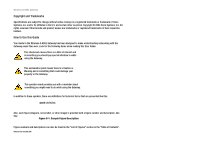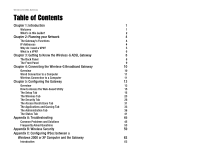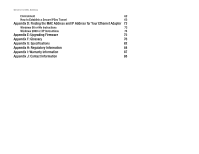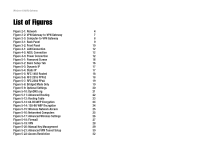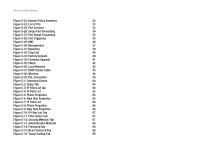Linksys WAG54G User Guide
Linksys WAG54G - Wireless-G ADSL Gateway Wireless Router Manual
 |
View all Linksys WAG54G manuals
Add to My Manuals
Save this manual to your list of manuals |
Linksys WAG54G manual content summary:
- Linksys WAG54G | User Guide - Page 1
® A Division of Cisco Systems, Inc. 2.4GHz 802.11g Wireless-G WIRELESS ADSL Gateway User Guide Model No. WAG54G - Linksys WAG54G | User Guide - Page 2
Wireless-G ADSL Gateway Copyright and Trademarks Specifications are subject to change without notice. Linksys is a User Guide: This checkmark means there is a Note of interest and is something you should pay special attention to while using the Gateway. This exclamation point ". WAG54G-UG-31009NC BW - Linksys WAG54G | User Guide - Page 3
of Contents Chapter 1: Introduction 1 Welcome 1 What's in this Guide? 2 Chapter 2: Planning your Network 4 The Gateway's Functions 4 IP Addresses 4 Why do I need a VPN? 5 What is a VPN? 6 Chapter 3: Getting to Know the Wireless-G ADSL Gateway 8 The Back Panel 8 The Front Panel - Linksys WAG54G | User Guide - Page 4
Wireless-G ADSL Gateway Environment 62 How to Establish a Secure IPSec Tunnel 63 Appendix D: Finding the MAC Address and IP Address for Your Ethernet Adapter 73 Windows 98 or Me Instructions 73 Windows 2000 or XP Instructions 74 Appendix E: Upgrading Firmware 75 Appendix F: Glossary 76 - Linksys WAG54G | User Guide - Page 5
24 Figure 5-15: Wireless Network Access 25 Figure 5-16: Networked Computers 25 Figure 5-17: Advanced Wireless Settings 26 Figure 5-18: Firewall 27 Figure 5-19: VPN 28 Figure 5-20: Manual Key Management 29 Figure 5-21: Advanced VPN Tunnel Setup 30 Figure 5-22: Access Restriction 32 - Linksys WAG54G | User Guide - Page 6
5-33: Factory Defaults 40 Figure 5-34: Firmware Upgrade 41 Figure 5-35: Status 42 Figure 5-36: Local Network 43 Figure 5-37: DHCP Clients Table 43 Figure 5-38: Wireless 44 Figure 5-39: DSL Connection 45 Figure C-1: Password Screen 64 Figure C-2: Setup Tab 64 Figure C-3: IP Filter - Linksys WAG54G | User Guide - Page 7
72 Figure C-26: Rules 72 Figure C-27: Local Computer 72 Figure D-1: IP Configuration Screen 74 Figure D-2: MAC Address/Adapter Address 74 Figure D-3: MAC Address/Physical Address 75 Figure D-4: MAC Address Filter 75 Figure D-5: MAC Address Clone 75 Figure F-1: Upgrade Firmware 77 - Linksys WAG54G | User Guide - Page 8
intruders and attackers out. Wireless transmissions can be protected by powerful data encryption. Safeguard your family with Parental Control features like Internet Access Time Limits and Key Word Blocking. Configuration is a snap with any web browser. With the Linksys Wireless-G ADSL Gateway at the - Linksys WAG54G | User Guide - Page 9
network inside the VPN Gateway and a Windows 2000 or XP computer. • Appendix D: Upgrading Firmware This appendix instructs you on how to upgrade the firmware on your Gateway if you should need to do so. • Appendix E: Finding the MAC Address and IP Address for your Ethernet Adapter. This appendix - Linksys WAG54G | User Guide - Page 10
Wireless-G ADSL Gateway • Appendix G: Specifications This appendix provides the technical specifications for the Gateway. Contact Information This appendix provides contact information for a variety of Linksys resources, including Technical Support. Chapter 1: Introduction 3 What's in this Guide? - Linksys WAG54G | User Guide - Page 11
a device that connects two networks, it needs two IP addresses-one for the LAN, and one for the Internet. In this User Guide, you'll see references to the "Internet IP address" and the "LAN IP address." Since the Gateway uses NAT technology, the only IP address that can be seen from the Internet for - Linksys WAG54G | User Guide - Page 12
DHCP client. DHCP frees you from having to assign IP addresses manually every time a new user is added to your network. A DHCP server can either be a designated computer on the network or another network device, such as the Gateway. By default, the Gateway's DHCP Server function is enabled. If you - Linksys WAG54G | User Guide - Page 13
a secure connection to the central office's network, as if he were physically connected. For additional information and instructions about creating your own VPN, please visit Linksys's website at www.linksys.com or refer to "Appendix C: Configuring IPSec between a Windows 2000 or XP computer and the - Linksys WAG54G | User Guide - Page 14
Wireless data protected? That is when a VPN can help. VPNs secure data moving outside of your no longer protect that data. At this point, your data becomes open to hackers address allowed on the network. With this spoofed MAC address, the hacker can also intercept information meant for another user - Linksys WAG54G | User Guide - Page 15
website at www.linksys.com for more information about products that work with the Gateway. Chapter 3: Getting to Know the Wireless-G ADSL Gateway The Back Panel Important: Resetting the Gateway to factory defaults will erase all of your settings (WEP Encryption, Wireless and LAN settings, etc - Linksys WAG54G | User Guide - Page 16
are located on the front panel. Power WLAN LAN (1-4) ADSL Act Session Figure 3-2: Front Panel Green. The Power LED lights up when the Gateway is powered on. Green. The WLAN LED lights up whenever there is a successful wireless connection. If the LED is blinking, the Gateway is actively sending or - Linksys WAG54G | User Guide - Page 17
-G ADSL Gateway Chapter 4: Connecting the Wireless-G Broadband Gateway Overview The Gateway's setup consists of more than simply plugging hardware together. You will have to configure your networked computers to accept the IP addresses that the Gateway assigns them (if applicable), and you will - Linksys WAG54G | User Guide - Page 18
for one minute or longer, see "Appendix A: Troubleshooting." 6. Power on one of your computers that is connected to the Gateway. Wireless Connection to a Computer If you want to use a wireless connection to access the Gateway, follow these instructions: 1. Before you begin, make sure that all - Linksys WAG54G | User Guide - Page 19
minute or longer, see "Appendix A: Troubleshooting." 4. Power on one of the computers on your wireless network(s). 5. For initial access to the Gateway through a wireless connection, make sure the computer's wireless adapter has its SSID set to linksys (the Gateway's default setting), and its WEP - Linksys WAG54G | User Guide - Page 20
. Click the Administration tab and then the Management tab. The Gateway's default username and password is admin. To secure the Gateway, change the Password from its default. There are seven main tabs: Setup, Wireless, Security, Access Restrictions, Applications & Gaming, Administration, and Status - Linksys WAG54G | User Guide - Page 21
the Gateway's factory defaults, use this screen. • Firmware Upgrade. Click this tab if you want to upgrade the Gateway's firmware. Status • Gateway. This screen provides status information about the Gateway. • Local Network. This provides status information about the local network. • Wireless. This - Linksys WAG54G | User Guide - Page 22
Wireless-G ADSL Gateway How to Access the Web-based Utility To access the web-based utility, launch Internet Explorer or Netscape Navigator, and enter the Gateway's default IP address, 192.168.1.1, in the Address field. Then press Enter. A password request page, shown in Figure 5-1 will appear. (non - Linksys WAG54G | User Guide - Page 23
. This is the Gateway's Subnet Mask. Your ISP will provide you with the Subnet Mask. • Default Gateway. Your ISP will provide you with the Default Gateway Address, which is the ISP server's IP address. • Primary DNS. (Required) and Secondary DNS (Optional). Your ISP will provide you with at least - Linksys WAG54G | User Guide - Page 24
the Default Gateway Address, which is the ISP server's IP address. • Primary DNS. (Required) and Secondary DNS (Optional). Your ISP will provide you with at least one DNS (Domain Name System) Server IP Address. RFC 2516 PPPoE Some DSL-based ISPs use PPPoE (Point-to-Point Protocol over Ethernet) to - Linksys WAG54G | User Guide - Page 25
. You may have to check with your ISP to see if your broadband Internet service has been configured with a host and domain name. In most cases, leaving these fields blank will work. Chapter 5: Configuring the Gateway The Setup Tab Figure 5-7: RFC 2364 PPPoA Figure 5-8: Bridged Mode Only 18 - Linksys WAG54G | User Guide - Page 26
in the 1200 to 1500 range. By default, MTU is configured automatically. Network Setup • Router IP. The values for the Gateway's Local IP Address and Subnet Mask are shown here. In most cases, keeping the default values will work. • Local IP Address. The default value is 192.168.1.1. • Subnet Mask - Linksys WAG54G | User Guide - Page 27
. (See Figure 5-10.) To disable DDNS Service, select Disabled. DynDNS.org • User Name, Password, and Host Name. Enter the User Name, Password, and Host Name of the account you set up with DynDNS.org. • Internet IP Address. The Gateway's current Internet IP Address is displayed here. Because it is - Linksys WAG54G | User Guide - Page 28
IP address of the gateway device that allows for contact between the Gateway and the remote network or host. • Hop Count. This determines the maximum number of steps between network nodes that data packets will travel. A node is any router in the path to the remote network. Chapter 5: Configuring - Linksys WAG54G | User Guide - Page 29
to open a screen (see Figure 5-12) displaying how data is routed through your LAN. For each route, the Destination IP address, Subnet Mask, Gateway, and Interface are displayed. Click the Refresh button to update the information. When finished making your changes on this tab, click the Save Settings - Linksys WAG54G | User Guide - Page 30
wireless network mode and wireless security. Wireless Network • Wireless Network Mode. If you have 802.11g and 802.11b devices in your network, then keep the default is compatible with Linksys wireless products only and cannot be used Chapter 5: Configuring the Gateway The Wireless Tab Figure 5-13 - Linksys WAG54G | User Guide - Page 31
to communicate with non-Linksys wireless products or Windows XP Zero Configuration, make a note of the WEP key generated in the Key 1 field, and enter it manually in the wireless client.) After you enter the Passphrase, click the Generate button to create WEP keys. • Default Key Select which WEP - Linksys WAG54G | User Guide - Page 32
data encryption. If you want to use only Shared Key authentication, then select Shared Key. It is recommended that this option be left in the default (Auto) mode, because some clients cannot be configured for Shared Key. Chapter 5: Configuring the Gateway The Wireless Tab Figure 5-17: Advanced - Linksys WAG54G | User Guide - Page 33
Wireless-G ADSL Gateway The Security websites. If you deny Java Applets, you run the risk of not having access to Internet sites created using this programming language. To enable Java Applet filtering, undo your changes. Chapter 5: Configuring the Gateway The Security Tab Figure 5-18: Firewall 26 - Linksys WAG54G | User Guide - Page 34
IP Address of the local VPN Gateway, but the IP Address of the remote VPN Gateway or device with which you wish to communicate. If you enter an IP address, only the specific IP Address will be able to acess the tunnel. If you select Any, any IP Address can access the tunnel. Chapter 5: Configuring - Linksys WAG54G | User Guide - Page 35
may be selected, if the VPN device at the other end of the tunnel is using the same type of authentication. Or, both ends of the tunnel may choose to Disable authentication. In Figure 5-19, MD5 (the default) has been selected. • Key Management. Select Auto (IKE) or Manual from the drop-down menu - Linksys WAG54G | User Guide - Page 36
is recommended because it is more secure. No matter which mode is selected, the VPN Gateway will accept both Main and Aggressive requests from the remote VPN device. Select Username, then enter the user name. • Encryption. Select the length of the key used to encrypt/decrypt ESP packets. There are - Linksys WAG54G | User Guide - Page 37
Wireless NetBIOS broadcast to enable NetBIOS traffic to pass through the VPN tunnel. • Anti-replay. Check the box next to unauthorized IP addresses. Enter in the field to specify how many times IKE must fail before blocking that unauthorized IP address. Configuring the Gateway 30 The Security Tab - Linksys WAG54G | User Guide - Page 38
Enter a Policy Name in the field provided. Select Internet Access as the Policy Type. 2. Click the Edit List button. This will open the List of computers screen, shown in Figure 5-24. From this screen, you can enter the IP address or MAC address of any computer to which this policy will apply. You - Linksys WAG54G | User Guide - Page 39
Wireless-G ADSL Gateway Internet Access can also be filtered by URL Address, the address entered to access Internet sites, by entering the address in one of the Website Blocking by URL Address fields. If you do not know the URL Address, filtering can be done by Keyword by entering a keyword in one - Linksys WAG54G | User Guide - Page 40
have its DHCP client function disabled and should have a new static IP address assigned to it because its IP address may change when using the DHCP function. Choose or enter the Application in the field. Then, enter the External and Internal Port numbers in the fields. Select the type of protocol - Linksys WAG54G | User Guide - Page 41
Figure 5-27.) When users send this type of request to your network via the Internet, the Gateway will forward those requests to the appropriate computer. Any computer whose port is being forwarded should have its DHCP client function disabled and should have a new static IP address assigned to it - Linksys WAG54G | User Guide - Page 42
local user to be exposed to the Internet for use of a special-purpose service such as Internet gaming and videoconferencing. To use this feature, select Enabled. To disable DMZ , select Disabled. • DMZ Host IP Address. To expose one computer, enter the computer's IP address. To get the IP address of - Linksys WAG54G | User Guide - Page 43
as configure the SNMP (Simple Network Management Protocol) and UPnP (Universal Plug and Play) features. Gateway Access Local Gateway Access. To ensure the Gateway's security, you will be asked for your password when you access the Gateway's Web-based Utility. The default username and password is - Linksys WAG54G | User Guide - Page 44
Wireless-G ADSL Gateway • Set Community. Enter the password that allows read/write access to the Gateway's SNMP information. UPnP UPnP allows Windows XP to automatically configure the Gateway for various Internet applications, such as gaming and videoconferencing. UPnp. To enable UPnP, click Enabled - Linksys WAG54G | User Guide - Page 45
It also provides logs for VPN and firewall events. Log Log. To enable log reporting, click Enabled. • Logviewer IP Address. Enter the IP Address to receive logs into the field. Email Alerts E-Mail Alerts. To enable E-Mail Alerts, click Enabled. • Denial of Service Thresholds. Enter the thresholds of - Linksys WAG54G | User Guide - Page 46
Wireless-G ADSL Gateway Diagnostics Ping Test (See Figure 5-32.) Ping Test Parameters • Ping Target IP. Enter the IP Address that you want to ping in the field. This can be either a local (LAN) IP or an Internet (WAN) IP address. • Ping Size. Enter the size of the ping packets. • No. of Pings. Enter - Linksys WAG54G | User Guide - Page 47
to find the firmware upgrade file that you downloaded from the Linksys website and then extracted. 2. Double-click the firmware file you downloaded and extracted. Click the Upgrade button, and follow the instructions there. Figure 5-34: Firmware Upgrade Chapter 5: Configuring the Gateway 40 - Linksys WAG54G | User Guide - Page 48
Time. Internet Connections The Internet Connections displayed are the ADSL Link, PPP Login, Internt IP Address, Public Subnet Mask, Default Gateway, Primary DNS Server, and Internet DHCP IP Expires. System Statistics System Statistics displays the Packets Sent and Packets Received. DHCP Renew - Linksys WAG54G | User Guide - Page 49
Wireless-G ADSL Gateway Local Network The Local Network information that is displayed is the Local Mac Address, IP Address, Subnet Mask, and DHCP Server. To view the DHCP Clients Table, click the DHCP Clients button. See Figure 5-36. DHCP Clients Table. Click the DHCP - Linksys WAG54G | User Guide - Page 50
network information that is displayed is the Wireless Firmware Version, MAC Address, Status, Mode, Channel, SSID, and Encryption. (See Figure 5-38.) Click the Wireless Clients Connected button to view the wireless clients connected to the Gateway. Click the Refresh button if you want to Refresh - Linksys WAG54G | User Guide - Page 51
Wireless-G ADSL Gateway DSL Connection The DSL Connection information that is displayed is the Status, Downstream Rate, Upstream Rate, See Figure 5-40.) Click the Refresh button if you want to Refresh your screen. Figure 5-39: DSL Connection Chapter 5: Configuring the Gateway 44 The Status Tab - Linksys WAG54G | User Guide - Page 52
IP address option. 4. Enter a unique IP address that is not used by any other computer on the network connected to the Gateway. 5. Enter the Subnet Mask, 255.255.255.0. 6. Enter the Default Gateway, 192.168.1.1 (Gateway's default IP address). Appendix A: Troubleshooting 45 Common Problems - Linksys WAG54G | User Guide - Page 53
Adapter for your Ethernet adapter and set it for Obtain an IP address from a DHCP server. • Click the OK button in the TCP/IP Protocol Properties window, and click the Close button in the Network window. • Restart the computer if asked. Appendix A: Troubleshooting 46 Common Problems and Solutions - Linksys WAG54G | User Guide - Page 54
not able to access the Setup page of the Gateway's web-based utility. • Refer to "Problem #2, I want to test my Internet connection" to verify that your computer is properly connected to the Gateway. 1. Refer to "Appendix D: Finding the MAC Address and IP address for Your Ethernet Adapter" to verify - Linksys WAG54G | User Guide - Page 55
Wireless-G ADSL Gateway 3. Refer to "Problem #10: I need to remove the proxy settings or the dial-up pop-up window (for PPPoE users)." 5. I can't get my Virtual Private Network (VPN) working through the Gateway. Access the Gateway's web interface by going to http://192.168.1.1 or the IP address of - Linksys WAG54G | User Guide - Page 56
Anywhere VPN IPSEC External Port TCP 7777 to 27900 X 27015 to 27015 X 5631 to 5631 500 to 500 UDP IP Address X 192.168.1.100 X 192.168.1.105 X 192.168.1.102 X 192.168.1.100 Enable X X X X When you have completed the configuration, click the Save Settings button. Appendix A: Troubleshooting 49 - Linksys WAG54G | User Guide - Page 57
the following steps: 1. Access the Gateway's web-based utility by going to http://192.168.1.1 or the IP address of the Gateway. Enter the default username and password admin, and click the Administrations => Management tab. 2. Enter a different password in the Gateway Password field, and enter the - Linksys WAG54G | User Guide - Page 58
the Power LED stop flashing: • If the firmware upgrade failed, use the TFTP program (it was downloaded along with the firmware). Open the pdf that was downloaded along with the firmware and TFTP program, and follow the pdf's instructions. • Set a static IP address on the computer; refer to "Problem - Linksys WAG54G | User Guide - Page 59
do, ensure that your computer's IP settings are correct (IP Address, Subnet Mask, Default Gateway, and DNS). Restart the computer that is having a problem. • If the computers are configured correctly, but still not working, check the Gateway. Ensure that it is connected and powered on. Connect to it - Linksys WAG54G | User Guide - Page 60
up to 253 IP addresses. Is IPSec Passthrough supported by the Gateway? Yes, it is a built-in feature that is enabed by default. Where is the Gateway installed on the network? In a typical environment, the Gateway is installed between the ADSL wall jack and the LAN. Does the Gateway support IPX or - Linksys WAG54G | User Guide - Page 61
IP address? It depends on which network game or what kind of game server you are using. For example, Unreal Tournament supports multi-login with one public IP. How do I get Half-Life: Team Fortress to work with the Gateway? The default client port for Half-Life is 27005. The computers on your LAN - Linksys WAG54G | User Guide - Page 62
if you want to use DMZ Hosting. To get the LAN IP address, see "Appendix D: Finding the MAC Address and IP Address for Your Ethernet Adapter." If DMZ Hosting is used, does the exposed user share the public IP with the Gateway? No. Does the Gateway pass PPTP packets or actively route PPTP sessions - Linksys WAG54G | User Guide - Page 63
• Fragmentation • Power Management What is ad-hoc mode? When a wireless network is set to ad-hoc mode, the wireless-equipped computers are configured to communicate directly with each other, peer-to-peer without the use of an access point. What is infrastructure mode? When a wireless network is set - Linksys WAG54G | User Guide - Page 64
wired backbone. Based on that information, the node next selects the right access point and registers its address. Communications between end node and host computer can then be transmitted up and down the backbone. As the user moves on, the end node's RF transmitter regularly checks the system to - Linksys WAG54G | User Guide - Page 65
The Media Access Control (MAC) address is a unique number assigned by the manufacturer to any Ethernet networking device, such as a network adapter, that allows the network to identify it at the hardware level. For all practical purposes, this number is usually permanent. Unlike IP addresses, which - Linksys WAG54G | User Guide - Page 66
the following is a complete list, steps A through E should, at least, be followed: A. Change the default SSID. B. Disable SSID Broadcasts. C. Change the default password for the Administrator account. D. Enable MAC Address Filtering. Appendix B: 59 Important Information for Wireless Products - Linksys WAG54G | User Guide - Page 67
(Service Set Identifier) and the IP Address of the network PC or access point. Here are the steps you can take: Change the administrator's password regularly. With every wireless networking device you use, keep in mind that network settings (SSID, WEP keys, etc.) are stored in its firmware. Your - Linksys WAG54G | User Guide - Page 68
-G ADSL Gateway MAC Addresses. Enable MAC Address filtering. MAC Address filtering will allow you to provide access to only those wireless nodes with certain MAC Addresses. This makes it harder for a hacker to access your network with a random MAC Address. WEP Encryption. Wired Equivalent Privacy - Linksys WAG54G | User Guide - Page 69
Q252735 - How to Configure IPSec Tunneling in Windows 2000 http://support.microsoft.com/support/kb/articles/Q252/7/35.asp Microsoft KB Q257225 - Basic IPSec Troubleshooting in Windows 2000 http://support.microsoft.com/support/kb/articles/Q257/2/25.asp Environment The IP addresses and other specifics - Linksys WAG54G | User Guide - Page 70
rule. 2. Make sure the IP Filter List tab is selected, and click the Add button. (See Figure C-3.) Figure C-1: Password Screen NOTE: The references in this section to "win" are references to Windows 2000 and XP. Figure C-2: Setup Tab Appendix C: Configuring - Linksys WAG54G | User Guide - Page 71
as shown in Figure C-5. Select the Addressing tab. In the Source address field, select My IP Address. In the Destination address field, select A specific IP Subnet, and fill in the IP Address: 192.168.1.0 and Subnet mask: 255.255.255.0. (These are the Gateway's default settings. If you have changed - Linksys WAG54G | User Guide - Page 72
Wireless-G ADSL Gateway 8. The IP values if you have changed the default settings.) In the Destination address field, select My IP Address. 10. If you want to button on the IP Filter List window. Figure C-7: IP Filter List Figure C-8: Filters Properties Appendix C: Configuring IPSec between a - Linksys WAG54G | User Guide - Page 73
Wireless-G ADSL Gateway Step 3: Configure Individual Tunnel Rules Tunnel 1: win->Gateway 1. From the IP Filter List tab, shown in Figure C-10, click the filter list win->Gateway. 2. Click the Filter Action tab (as in Figure C-11), and click the - Linksys WAG54G | User Guide - Page 74
Wireless-G ADSL Gateway 4. Select the Authentication Methods tab, shown in Figure C-13 C-15. Click the OK or Close button to continue. Figure C-13: Authentication Methods Appendix C: Configuring IPSec between a Windows 2000 or XP Computer and the Gateway How to Establish a Secure IPSec Tunnel - Linksys WAG54G | User Guide - Page 75
Wireless-G ADSL Gateway 7. Select the Tunnel Setting tab, shown in Figure C-16, and click The tunnel endpoint is specified by this IP Address radio button. Then, enter the Gateway's WAN IP Address IP filter. Figure C-16: Tunnel Setting Tab Figure C-17: Connectin Type Tab Appendix C: Configuring - Linksys WAG54G | User Guide - Page 76
Wireless-G ADSL Gateway 10. Go to the IP Filter List tab, and click the filter list Gateway->win, as in Figure C-21. Then, click the Edit button. Figure C-19: IP Filter List Tab Figure C-20: Filter Action Tab Appendix C: Configuring IPSec between a Windows 2000 or XP Computer and the Gateway How - Linksys WAG54G | User Guide - Page 77
Wireless-G ADSL Gateway 13. Change the authentication method to Use this string tunnel endpoint is specified by this IP Address, and enter the Windows 2000/XP computer's IP Address. Figure C-22: Preshared Key Figure C-23: New Preshared Key Appendix C: Configuring IPSec between a Windows 2000 or - Linksys WAG54G | User Guide - Page 78
Wireless to return to the secpol screen. Step 4: Assign New IPSec Policy In the IP Security Policies on Local Computer window, shown in Figure C-27, right-click Figure C-25: Connection Type Figure C-26: Rules Appendix C: Configuring IPSec between a Windows 2000 or XP Computer and the Gateway How - Linksys WAG54G | User Guide - Page 79
web browser, and enter 192.168.1.1 in the Address field. Press the Enter key. 2. When the User name and Password field appears, enter the default the user name and password admin. Press the Enter key. 3. From the Setup tab, click the VPN tab. 4. From the VPN tab, shown in Figure C-28, select the - Linksys WAG54G | User Guide - Page 80
.1.100. Your computer may show something different. Note: The MAC address is also called the Adapter Address. Figure D-1: IP Configuration Screen Figure D-2: MAC Address/Adapter Address Appendix D: Finding the MAC Address and IP Address for Your Ethernet Adapter 73 Windows 98 or Me Instructions - Linksys WAG54G | User Guide - Page 81
different. The example in Figure E-3 shows the Ethernet adapter's IP address as 192.168.1.100. Your computer may show something different. Figure D-3: MAC Address/Physical Address Appendix D: Finding the MAC Address and IP Address for Your Ethernet Adapter 74 Windows 2000 or XP Instructions - Linksys WAG54G | User Guide - Page 82
Wireless-G ADSL Gateway Appendix E: Upgrading Firmware The Gateway's firmware is upgraded through the Web-Utility's Firmware Upgrade tab from the Administration tab. Follow these instructions: 1. Click the Browse button to find the firmware upgrade file that you downloaded from the Linksys website - Linksys WAG54G | User Guide - Page 83
backward compatibility with 802.11b devices. Access Point - Device that allows wireless-equipped computers and other devices to to start executing instructions. Bridge - A device that connects two different kinds of local networks, such as a wireless network to a wired Ethernet network. Broadband - Linksys WAG54G | User Guide - Page 84
be accessed, managed, and updated. DDNS (Dynamic Domain Name System) - The capability of having a website, FTP, or e-mail server-with a dynamic IP address-use a fixed domain name. Default Gateway - A device that forwards Internet traffic from your local area network. DHCP (Dynamic Host Configuration - Linksys WAG54G | User Guide - Page 85
installed computing and networking equipment. Infrastructure Mode - Configuration in which a wireless network is bridged to a wired network via an access point. IP (Internet Protocol) - A protocol used to send data over a network. IP Address - The address used to identify a computer or device - Linksys WAG54G | User Guide - Page 86
the IP address for a particular networking device. IPSec (Internet Protocol Security) - A VPN protocol used to implement secure exchange of packets at the IP layer. ISM band - Radio band used in wireless networking transmissions. ISP (Internet Service Provider) - A company that provides access to - Linksys WAG54G | User Guide - Page 87
(Point to Point Protocol over Ethernet) - A type of broadband connection that provides authentication (username and password) in addition to data transport. PPTP (Point-to-Point Tunneling Protocol) - A VPN protocol that allows the Point to Point Protocol (PPP) to be tunneled through an IP network - Linksys WAG54G | User Guide - Page 88
the recipient of the data that is sent. Upgrade - To replace existing software or firmware with a newer version. Upload - To transmit a file over a network. URL (Uniform Resource Locator) - The address of a file located on the Internet. VPN (Virtual Private Network) - A security measure to protect - Linksys WAG54G | User Guide - Page 89
energy and, if not installed and used according to the instructions, may cause harmful interference to radio communications. However, there is user to obtain a license for the system according to the Canadian regulations. EC DECLARATION OF CONFORMITY (EUROPE) Linksys declares that the Wireless - Linksys WAG54G | User Guide - Page 90
adopted the European R&TTE directive 1999/5/EC. For more details on legal combinations of power levels and antennas, contact Linksys Corporate Compliance. • Linksys vakuuttaa täten että Wireless-G ADSL Gateway tyyppinen laite on direktiivin 1999/5/EY oleellisten vaatimusten ja sitä koskevien näiden - Linksys WAG54G | User Guide - Page 91
support provider for repair and warranty information. If the trouble is causing harm to the telephone network, the telephone company may request you remove the equipment from the network until the problem is resolved. This equipment cannot be used on telephone company provided coin service - Linksys WAG54G | User Guide - Page 92
. If the Product proves defective during the Warranty Period call Linksys Technical Support in order to obtain a Return Authorization Number, if applicable. , except by Linksys, (b) has not been installed, operated, repaired, or maintained in accordance with instructions supplied by Linksys, or (c) - Linksys WAG54G | User Guide - Page 93
a Return Authorization Number at: (Details on Warranty and RMA issues can be found in the Warranty Information section in this Guide.) http://www.linksys.com or ftp.linksys.com 800-546-5797 (LINKSYS) 949-261-8868 800-326-7114 [email protected] 949-261-1288 88 Appendix J: Contact Information - Linksys WAG54G | User Guide - Page 94
T1.413i2 Power, ADSL, LAN (1-4) One Reset Button UTP CAT 5 or better Up to 54Mbps (wireless) Up to 8Mbps downstream ADSL Up to 800kbps upstream ADSL 18dBm Power, LAN (1-4), Wireless-G, ADSL, Act, Session WEP 64, 128 7.32" x 1.89" x 7.40" (186 mm x 48 mm x 188 mm) 1.06 lb (0.48 kg) External, 12V DC - Linksys WAG54G | User Guide - Page 95
Wireless-G ADSL Gateway Storage Temp. -20ºC to 70ºC (-4ºF to 158ºF) Operating Humidity 10% to 85% Non-Condensing Storage Humidity 5% to 90% Non-Condensing Appendix G: Specifications 83
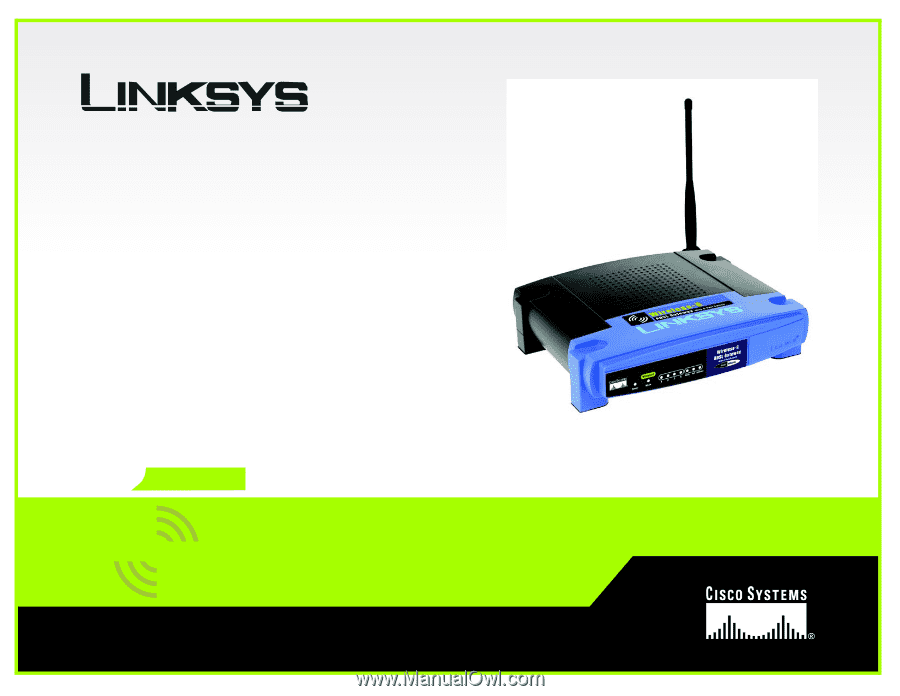
A Division of Cisco Systems, Inc.
®
Model No.
ADSL Gateway
Wireless-
G
WAG54G
User Guide
WIRELESS
GHz
2.4
802.11g