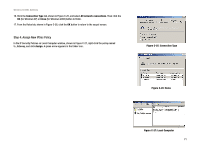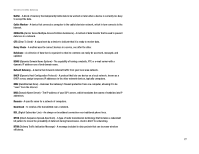Linksys WAG54G User Guide - Page 81
Windows 2000 or XP Instructions, Start, Enter, ipconfig /all, D-3: MAC Address/Physical Address
 |
View all Linksys WAG54G manuals
Add to My Manuals
Save this manual to your list of manuals |
Page 81 highlights
Wireless-G ADSL Gateway Windows 2000 or XP Instructions 1. Click Start and Run. In the Open field, enter cmd. Press the Enter key or click the OK button. Note: The MAC address is also called the Physical Address. 2. At the command prompt, enter ipconfig /all. Then press the Enter key. 3. Write down the Physical Address as shown on your computer screen (Figure D-3); it is the MAC address for your Ethernet adapter. This appears as a series of numbers and letters. The MAC address/Physical Address is what you will use for MAC filtering. The example in Figure D-3 shows the Ethernet adapters's MAC address as 00-00-00-00-00-00. Your computer will show something different. The example in Figure E-3 shows the Ethernet adapter's IP address as 192.168.1.100. Your computer may show something different. Figure D-3: MAC Address/Physical Address Appendix D: Finding the MAC Address and IP Address for Your Ethernet Adapter 74 Windows 2000 or XP Instructions