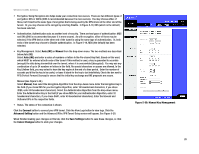Linksys WAG54G User Guide - Page 34
Local Secure Group and Remote Secure Group. The Local Secure Group is the computers on your LAN - vpn passthrough
 |
View all Linksys WAG54G manuals
Add to My Manuals
Save this manual to your list of manuals |
Page 34 highlights
Wireless-G ADSL Gateway VPN Virtual Private Networking (VPN) is a security measure that basically creates a secure connection between two remote locations. The VPN screen, shown in Figure 5-19, allows you to configure your VPN settings to make your network more secure. VPN Passthrough • IPSec Passthrough. Internet Protocol Security (IPSec) is a suite of protocols used to implement secure exchange of packets at the IP layer. To allow IPSec Passthrough, click the Enabled button. To disable IPSec Passthrough, click the Disabled button. • PPTP Passthrough. Point-to-Point Tunneling Protocol Passthrough is the method used to enable VPN sessions to a Windows NT 4.0 or 2000 server. To allow PPTP Passthrough, click the Enabled button. To disable PPTP Passthrough, click the Disabled button. IPSec VPN Tunnel The VPN Gateway creates a tunnel or channel between two endpoints, so that the data or information between these endpoints is secure. • To establish this tunnel, select the tunnel you wish to create in the Select Tunnel Entry drop-down box. It is possible to create up to five simultaneous tunnels. Then click Enabled to enable the IPSec VPN tunnel. Once the tunnel is enabled, enter the name of the tunnel in the Tunnel Name field. This is to allow you to identify multiple tunnels and does not have to match the name used at the other end of the tunnel. • Local Secure Group and Remote Secure Group. The Local Secure Group is the computer(s) on your LAN that can access the tunnel. The Remote Secure Group is the computer(s) on the remote end of the tunnel that can access the tunnel. These computers can be specified by a Subnet, specific IP address, or range. • Remote Security Gateway. The Remote Security Gateway is the VPN device, such as a second VPN Gateway, on the remote end of the VPN tunnel. Enter the IP Address or Domain of the VPN device at the other end of the tunnel. The remote VPN device can be another VPN Gateway, a VPN Server, or a computer with VPN client software that supports IPSec. The IP Address may either be static (permanent) or dynamic (changing), depending on the settings of the remote VPN device. Make sure that you have entered the IP Address correctly, or the connection cannot be made. Remember, this is NOT the IP Address of the local VPN Gateway, but the IP Address of the remote VPN Gateway or device with which you wish to communicate. If you enter an IP address, only the specific IP Address will be able to acess the tunnel. If you select Any, any IP Address can access the tunnel. Chapter 5: Configuring the Gateway The Security Tab Figure 5-19: VPN 27