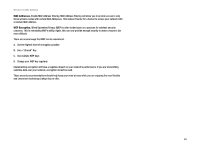Linksys WAG54G User Guide - Page 71
Filter List 2: Gateway=>win, Close, win -> Gateway, C-4: IP Filter List
 |
View all Linksys WAG54G manuals
Add to My Manuals
Save this manual to your list of manuals |
Page 71 highlights
Wireless-G ADSL Gateway 3. The IP Filter List screen should appear, as shown in Figure C-4. Enter an appropriate name, such as win>Gateway, for the filter list, and de-select the Use Add Wizard check box. Then, click the Add button. 4. The Filters Properties screen will appear, as shown in Figure C-5. Select the Addressing tab. In the Source address field, select My IP Address. In the Destination address field, select A specific IP Subnet, and fill in the IP Address: 192.168.1.0 and Subnet mask: 255.255.255.0. (These are the Gateway's default settings. If you have changed these settings, enter your new values.) 5. If you want to enter a description for your filter, click the Description tab and enter the description there. 6. Click the OK button. Then, click the OK (for Windows XP) or Close (for Windows 2000) button on the IP Filter List window. Filter List 2: Gateway=>win 7. The New Rule Properties screen will appear, as shown in Figure C-6. Select the IP Filter List tab, and make sure that win -> Gateway is highlighted. Then, click the Add button. Figure C-4: IP Filter List Figure C-5: Filters Properties Appendix C: Configuring IPSec between a Windows 2000 or XP Computer and the Gateway How to Establish a Secure IPSec Tunnel Figure C-6: New Rule Properties 64