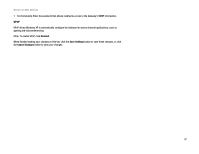Linksys WAG54G User Guide - Page 43
The Administration Tab, Gateway Access - default username and password
 |
View all Linksys WAG54G manuals
Add to My Manuals
Save this manual to your list of manuals |
Page 43 highlights
Wireless-G ADSL Gateway The Administration Tab Management The Management screen, shown in Figure 5-30, allows you to change the Gateway's access settings as well as configure the SNMP (Simple Network Management Protocol) and UPnP (Universal Plug and Play) features. Gateway Access Local Gateway Access. To ensure the Gateway's security, you will be asked for your password when you access the Gateway's Web-based Utility. The default username and password is admin. • Gateway Username. Enter the default admin. It is recommended that you change the default username to one of your choice. • Gateway Password. It is recommended that you change the default password to one of your choice. • Re-enter to confirm. Re-enter the Gateway's new Password to confirm it. Remote Gateway Access. This feature allows you to access the Gateway from a remote location, via the Internet. IMPORTANT: Enabling remote Administration allows anyone with access to your password to configure the Gateway from somewhere else on the Internet. • Remote Administration. This feature allows you to manage the Gateway from a remote location via the Internet. To enable Remote Administration, click Enabled. • Administration Port. Enter the port number you will use to remotely access the Gateway. SNMP SNMP is a popular network monitoring and management protocol. Identification. To enable SNMP, click Enabled. To disable SNMP, click Disabled. • In the Device Name field, enter the name of the Gateway. • Get Community. Enter the password that allows read-only access to the Gateway's SNMP information. Chapter 5: Configuring the Gateway The Administration Tab Figure 5-30: Management 36