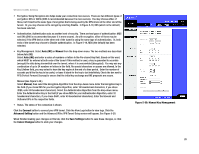Linksys WAG54G User Guide - Page 35
Auto IKE, Manual, Connect, Advanced Setting, Save Settings, Cancel Changes - managment
 |
View all Linksys WAG54G manuals
Add to My Manuals
Save this manual to your list of manuals |
Page 35 highlights
Wireless-G ADSL Gateway • Encryption. Using Encryption also helps make your connection more secure. There are two different types of encryption: DES or 3DES (3DES is recommended because it is more secure). You may choose either of these, but it must be the same type of encryption that is being used by the VPN device at the other end of the tunnel. Or, you may choose not to encrypt by selecting Disable. In Figure 5-19, DES (which is the default) has been selected. • Authentication. Authentication acts as another level of security. There are two types of authentication: MD5 and SHA (SHA is recommended because it is more secure). As with encryption, either of these may be selected, if the VPN device at the other end of the tunnel is using the same type of authentication. Or, both ends of the tunnel may choose to Disable authentication. In Figure 5-19, MD5 (the default) has been selected. • Key Management. Select Auto (IKE) or Manual from the drop-down menu. The two methods are described below.Auto (IKE) Select Auto (IKE) and enter a series of numbers or letters in the Pre-shared Key field. Based on this word, which MUST be entered at both ends of the tunnel if this method is used, a key is generated to scramble (encrypt) the data being transmitted over the tunnel, where it is unscrambled (decrypted). You may use any combination of up to 24 numbers or letters in this field. No special characters or spaces are allowed. In the Key Lifetime field, you may select to have the key expire at the end of a time period. Enter the number of seconds you'd like the key to be useful, or leave it blank for the key to last indefinitely. Check the box next to PFS (Perfect Forward Secrecy) to ensure that the initial key exchange and IKE proposals are secure. Manual (See Figure 5-20.) Select Manual, then select the Encryption Algorithm from the drop-down menu. Enter the Encryption Key in the field (if you chose DES for your Encryption Algorithm, enter 16 hexadecimal characters, if you chose 3DES, enter 48 hexadecimal characters). Select the Authentication Algorithm from the drop-down menu. Enter the Authentication Key in the field (if you chose MD5 for your Authentication Algorithm, enter 32 hexadecimal characters, if you chose SHA1, enter 40 hexadecimal characters). Enter the Inbound and Outbound SPIs in the respective fields. • Status. The status of the connection is shown. Click the Connect button to connect your VPN tunnel. Click the View Logs button to view logs. Click the Advanced Setting button and the Advanced IPSec VPN Tunnel Setup screen will appear. See Figure 5-20. When finished making your changes on this tab, click the Save Settings button to save these changes, or click the Cancel Changes button to undo your changes. Figure 5-20: Manual Key Management Chapter 5: Configuring the Gateway 28 The Security Tab