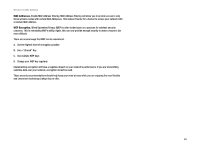Linksys WAG54G User Guide - Page 70
How to Establish a Secure IPSec Tunnel, Step 1: Create an IPSec Policy, Step 2: Build Filter Lists
 |
View all Linksys WAG54G manuals
Add to My Manuals
Save this manual to your list of manuals |
Page 70 highlights
Wireless-G ADSL Gateway How to Establish a Secure IPSec Tunnel Step 1: Create an IPSec Policy 1. Click the Start button, select Run, and type secpol.msc in the Open field. The Local Security Setting screen will appear as shown in Figure C-1. 2. Right-click IP Security Policies on Local Computer, and click Create IP Security Policy. 3. Click the Next button, and then enter a name for your policy (for example, to_Gateway). Then, click Next. 4. Deselect the Activate the default response rule check box, and then click the Next button. 5. Click the Finish button, making sure the Edit check box is checked. Step 2: Build Filter Lists Filter List 1: win->Gateway 1. In the new policy's properties screen, verify that the Rules tab is selected, as shown in Figure C-2. Deselect the Use Add Wizard check box, and click the Add button to create a new rule. 2. Make sure the IP Filter List tab is selected, and click the Add button. (See Figure C-3.) Figure C-1: Password Screen NOTE: The references in this section to "win" are references to Windows 2000 and XP. Figure C-2: Setup Tab Appendix C: Configuring IPSec between a Windows 2000 or XP Computer and the Gateway How to Establish a Secure IPSec Tunnel Figure C-3: IP Filter List Tab 63