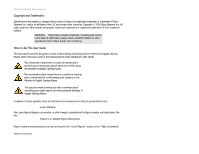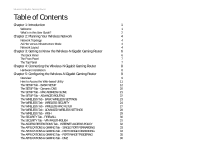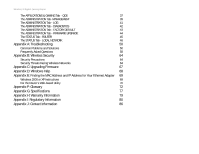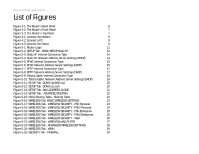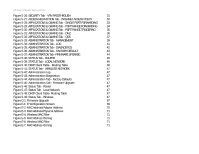Linksys WRT330N User Guide
Linksys WRT330N - Wireless-N Gigabit Gaming Router Wireless Manual
 |
UPC - 745883578498
View all Linksys WRT330N manuals
Add to My Manuals
Save this manual to your list of manuals |
Linksys WRT330N manual content summary:
- Linksys WRT330N | User Guide - Page 1
2.4GHz Wireless-N Gigabit Gaming Router User Guide WIRELESS Model No. WRT330N - Linksys WRT330N | User Guide - Page 2
Wireless-N Gigabit Gaming Router Copyright and Trademarks Specifications are subject to change without notice. Linksys is a registered trademark or trademark of Cisco Systems, Inc. and/or its affiliates in the U.S. and certain other countries. Copyright © 2006 Cisco Systems, Inc. All rights reserved - Linksys WRT330N | User Guide - Page 3
4: Connecting the Wireless-N Gigabit Gaming Router 8 Hardware Installation 8 Chapter 5: Configuring the Wireless-N Gigabit Gaming Router 9 Overview 9 How to Access the Web-based Utility 11 The SETUP Tab - BASIC SETUP 12 The SETUP Tab - Dynamic DNS 20 The SETUP Tab - MAC ADDRESS CLONE - Linksys WRT330N | User Guide - Page 4
Wireless-N Gigabit Gaming Router The APPLICATIONS & GAMING Tab - QOS 37 The ADMINISTRATION Tab- MANAGEMENT 39 The ADMINISTRATION Tab - LOG 41 The ADMINISTRATION Tab - DIAGNOSTICS 42 The ADMINISTRATION Tab - FACTORY DEFAULT 43 The ADMINISTRATION Tab - FIRMWARE UPGRADE 44 The STATUS Tab - - Linksys WRT330N | User Guide - Page 5
7 Figure 4-1: Connect the Modem 8 Figure 4-2: Connect a PC 8 Figure 4-3: Connect the Power 8 Figure 5-1: Router Login 11 Figure 5-2: SETUP Tab - BASIC SETUP Static IP 12 Figure 5-3: Static IP: Internet Connection Type 14 Figure 5-4: Static IP: Network Address Server Settings (DHCP) 14 - Linksys WRT330N | User Guide - Page 6
46: Status Tab - Router 47 Figure 5-47: Status Tab - Local Network 47 Figure 5-48: DHCP Client Table- Routing Table 47 Figure 5-49: Status Tab - Wireless 47 Figure C-1: Firmware Upgrade 67 Figure E-1: IP Configuration Screen 69 Figure E-2: MAC Address/Adapter Address 70 Figure E-3: MAC - Linksys WRT330N | User Guide - Page 7
-N Gigabit Gaming Router bridges wireless and wired networks, allowing them to communicate with each other. Linksys recommends using the Setup Wizard on the Setup CD-ROM for first-time installation of the Router. If you do not wish to run the Setup Wizard, then use the instructions in this Guide to - Linksys WRT330N | User Guide - Page 8
installation and use of the Wireless-N Gigabit Gaming Router. • Appendix B: Wireless Security This appendix explains the risks of wireless networking and some solutions to reduce the risks. • Appendix C: Upgrading Firmware This appendix instructs you on how to upgrade the firmware on the Router - Linksys WRT330N | User Guide - Page 9
Wireless-N Gigabit Gaming Router • Appendix G: Specifications This appendix provides the technical specifications for the Router. • Appendix H: Warranty Information This appendix supplies the warranty information for the Router. • Appendix I: Regulatory Information This appendix supplies the - Linksys WRT330N | User Guide - Page 10
, such as a printer, with the wired network computers, the wireless network should be set up in Infrastructure mode. The basis of Infrastructure mode centers around a wireless router or an access point, such as the Wireless-N Gigabit Gaming Router, which serves as the main point of communications in - Linksys WRT330N | User Guide - Page 11
ports, connect one of the Router's local ports to any Linksys switch. With these, and many other, Linksys products, your networking options are limitless. Go to the Linksys website at www.linksys.com for more information about products that work with the Wireless-N Gigabit Gaming Router. Chapter - Linksys WRT330N | User Guide - Page 12
: Resetting the Router will erase all of your settings (Internet connection, wireless security, and other settings) and replace them with the factory defaults. Do not reset the Router if you want to retain these settings. Chapter 3: Getting to Know the Wireless-N Gigabit Gaming Router 6 The Back - Linksys WRT330N | User Guide - Page 13
security is enabled. Off. The SECURITY LED is off when the security button on the top of the unit is disabled. The Top Panel The Router has a button reserved for a future function. Chapter 3: Getting to Know the Wireless-N Gigabit Gaming Router The Front Panel Button Figure 3-3: The - Linksys WRT330N | User Guide - Page 14
of sight to all of your wireless devices. Proceed to "Chapter 5: Configuring the Wireless-N Gigabit Gaming Router". Figure 4-1: Connect the Modem Figure 4-2: Connect a PC Chapter 4: Connecting the Wireless-N Gigabit Gaming Router Hardware Installation Figure 4-3: Connect the Power IMPORTANT: Make - Linksys WRT330N | User Guide - Page 15
Wireless-N Gigabit Gaming Router Chapter 5: Configuring the Wireless-N Gigabit Gaming Router Overview Linksys recommends using the Setup CD-ROM for first-time installation of the Router. If you do not wish to run the Setup Wizard on the Setup CD-ROM, then you can use the Web-based Utility to - Linksys WRT330N | User Guide - Page 16
On this screen, alter the Router's password, access privileges, and UPnP settings. You can also use this screen to back up and restore the Router's configuration file. • LOG. If you want to view activity logs, click this tab. Chapter 5: Configuring the Wireless-N Gigabit Gaming Router 10 Overview - Linksys WRT330N | User Guide - Page 17
field blank. Enter admin in the Password field. Then click the OK button. Figure 5-1: Router Login Chapter 5: Configuring the Wireless-N Gigabit Gaming Router How to Access the Web-based Utility static ip address: a fixed address assigned to a computer or device connected to a network. subnet - Linksys WRT330N | User Guide - Page 18
Network Address Server Settings section allows you to change the Router's local network settings. Detailed information is listed under each Internet Connection Type. Chapter 5: Configuring the Wireless-N Gigabit Gaming Router The SETUP Tab - BASIC SETUP Figure 5-2: SETUP Tab - BASIC SETUP Static IP - Linksys WRT330N | User Guide - Page 19
. When you have finished making changes to this screen, click SAVE SETTINGS to save the changes, or click CANCEL CHANGES to clear all fields and start over. . Chapter 5: Configuring the Wireless-N Gigabit Gaming Router The SETUP Tab - BASIC SETUP packet: a unit of data sent over a network. 13 - Linksys WRT330N | User Guide - Page 20
. IP Address Range. The IP Address Range is Static and cannot be changed. When you have finished making changes to this screen, click SAVE SETTINGS to save the changes, or click CANCEL CHANGES to clear all fields and start over. Chapter 5: Configuring the Wireless-N Gigabit Gaming Router The SETUP - Linksys WRT330N | User Guide - Page 21
user will be allowed connection to the Router with their current dynamic IP address. Enter the amount of time, in minutes, that the user will be "leased" Chapter 5: Configuring the Wireless-N Gigabit Gaming Router The SETUP Tab - BASIC SETUP - PPPoE Figure 5-4: SEUP: BASIC SETUP: PPoE Settings 15 - Linksys WRT330N | User Guide - Page 22
SETTINGS to save the changes, or click CANCEL CHANGES to clear all fields and start over. IMPORTANT: For DSL users, if you need to enable PPPoE support, remember to remove any PPPoE applications that are installed on your PCs. Chapter 5: Configuring the Wireless-N Gigabit Gaming Router The SETUP - Linksys WRT330N | User Guide - Page 23
Wireless-N Gigabit Gaming Router The SETUP Tab - BASIC SETUP - PPTP Point-to-Point Tunneling Protocol (PPTP) is a service that applies to connections in Europe and Israel only. Internet Connection Type Internet IP Address. This is the IP address that the Router has, when seen from the Internet. Your - Linksys WRT330N | User Guide - Page 24
IP address here. Otherwise, leave this field blank. When you have finished making changes to this screen, click SAVE SETTINGS to save the changes, or click CANCEL CHANGES to clear all fields and start over. Chapter 5: Configuring the Wireless-N Gigabit Gaming Router 18 The SETUP Tab - BASIC SETUP - Linksys WRT330N | User Guide - Page 25
's IP address here. Otherwise, leave this field blank. When you have finished making changes to this screen, click SAVE SETTINGS to save the changes, or click CANCEL CHANGES to clear all fields and start over. Chapter 5: Configuring the Wireless-N Gigabit Gaming Router The SETUP Tab - BASIC SETUP - Linksys WRT330N | User Guide - Page 26
The status of the DDNS service connection is displayed here. Update. To manually trigger an update, click this button. TZO.com E-mail Address, TZO Password, and Domain Name. Enter the settings of the account you set up with TZO. Internet IP Address. The Router's Internet IP address is displayed here - Linksys WRT330N | User Guide - Page 27
screen, click SAVE SETTINGS to save the changes, or click CANCEL CHANGES to clear all fields and start over. Figure 5-9: SETUP Tab- MAC ADDRESS CLONE Chapter 5: Configuring the Wireless-N Gigabit Gaming Router The SETUP Tab - MAC ADDRESS CLONE mac address: the unique address that a manufacturer - Linksys WRT330N | User Guide - Page 28
Wireless-N Gigabit Gaming Router The SETUP Tab - ADVANCED ROUTING NAT If this Router is hosting your network's connection to the Internet, select Enabled. If another Router exists on your network, select Disabled. When the NAT setting is disabled, dynamic routing will be enabled. Dynamic Routing - Linksys WRT330N | User Guide - Page 29
Wireless-N Gigabit Gaming Router The WIRELESS Tab - BASIC WIRELESS SETTINGS Wireless Setting Network. From this drop-down menu, you can select the wireless standards running on your network. If you have Wireless-N, Wireless-G, and Wireless-B devices in your network, keep the default setting, Mixed - Linksys WRT330N | User Guide - Page 30
Wireless-N Gigabit Gaming Router The WIRELESS Tab - WIRELESS SECURITY These settings configure the security of your wireless network. There are six wireless security modes supported by the Router: PSK-Personal, PSK2-Personal, PSK-Enterprise, PSK-2 Enterprise, RADIUS, and WEP. PSK (PreShared Key), is - Linksys WRT330N | User Guide - Page 31
SETTINGS to save the changes, or click CANCEL CHANGES to clear all fields and start over. Figure 5-15: WIRELESS Tab - WIRELESS SECURITY PSK Enterprise Chapter 5: Configuring the Wireless-N Gigabit Gaming Router The WIRELESS Tab - WIRELESS SECURITY Figure 5-16: WIRELESS Tab - WIRELESS SECURITY - Linksys WRT330N | User Guide - Page 32
have finished making changes to this screen, click SAVE SETTINGS to save the changes, or click CANCEL CHANGES to clear all fields and start over. Figure 5-17: WIRELESS Tab - WIRELESS SECURITY WEP Chapter 5: Configuring the Wireless-N Gigabit Gaming Router 26 The WIRELESS Tab - WIRELESS SECURITY - Linksys WRT330N | User Guide - Page 33
making changes to the Wireless Client List, click SAVE SETTINGS to save the changes, or click CANCEL CHANGES to clear all fields and start over. Chapter 5: Configuring the Wireless-N Gigabit Gaming Router The WIRELESS Tab - WIRELESS MAC FILTER Figure 5-18: WIRELESS Tab - WIRELESS MAC FILTER 27 - Linksys WRT330N | User Guide - Page 34
the best possible connection speed between the Router and a wireless client. The default setting is Auto. CTS Protection Mode. CTS (Clear-To-Send) Protection Mode's allows the Router to automatically use this Mode when your Wireless-N and Wireless-G products are experiencing severe problems and are - Linksys WRT330N | User Guide - Page 35
, FTP downloads, etc. IP Range: Select the IP range of the devices this rule will apply to. If the rule only applies to one device, enter the same IP for both the From and To field. Chapter 5: Configuring the Wireless-N Gigabit Gaming Router The WIRELESS Tab - QoS Figure 5-20: WIRELESS Tab - QoS - Linksys WRT330N | User Guide - Page 36
Wireless-N Gigabit Gaming Router Host Internal Port Range: Select the application port range that will apply the QoS rule. If the rule will only apply to one application port, enter the same port number in both the From and the To field. Host External IP Range: Enter the IP address range of the - Linksys WRT330N | User Guide - Page 37
requests. When you have finished making changes to this screen, click SAVE SETTINGS to save the changes, or click CANCEL CHANGES to clear all fields and start over. Figure 5-21: SECURITY Tab - FIREWALL Chapter 5: Configuring the Wireless-N Gigabit Gaming Router 31 The SECURITY Tab - FIREWALL - Linksys WRT330N | User Guide - Page 38
exchange of packets at the IP layer. pptp: a VPN protocol that allows the Point to Point Protocol (PPP) to be tunneled through an IP network. This protocol is also used as a type of broadband connection in Europe. Chapter 5: Configuring the Wireless-N Gigabit Gaming Router 32 The SECURITY Tab - Linksys WRT330N | User Guide - Page 39
which the policy will be in effect. Web Blocking by URL Address You can block up to four websites by specific URL addresses. Enter each URL in a separate field. Chapter 5: Configuring the Wireless-N Gigabit Gaming Router The ACCESS RESTRICTIONS Tab - INTERNET ACCESS POLICY Figure 5-23: ACCESS - Linksys WRT330N | User Guide - Page 40
Modify button. To delete a service, select it from the Application list. Then click the Delete button. Click SAVE Settings to save your changes, or click CANCEL CHANGES to clear all fields and start over. Chapter 5: Configuring the Wireless-N Gigabit Gaming Router 34 The ACCESS RESTRICTIONS Tab - Linksys WRT330N | User Guide - Page 41
This is disabled (unchecked) by default. When you have finished making changes to this screen, click SAVE SETTINGS to save the changes, or click CANCEL CHANGES to clear all fields and start over. Chapter 5: Configuring the Wireless-N Gigabit Gaming Router The APPLICATIONS & GAMING Tab - SINGLE PORT - Linksys WRT330N | User Guide - Page 42
) by default. When you have finished making changes to this screen, click SAVE SETTINGS to save the changes, or click CANCEL CHANGES to clear all fields and start over. Figure 5-25: APPLICATIONS & GAMING Tab PORT RANGE FORWARDING Chapter 5: Configuring the Wireless-N Gigabit Gaming Router 36 The - Linksys WRT330N | User Guide - Page 43
Wireless-N Gigabit Gaming Router The APPLICATIONS & GAMING Tab - PORT RANGE TRIGGERING This screen instructs the Router to watch outgoing data for specific port numbers. The IP address of the computer that sends the matching data is remembered by the Router, so that when the requested data returns - Linksys WRT330N | User Guide - Page 44
the IP address in the field provided. When you have finished making changes to this screen, click SAVE SETTINGS to save the changes, or click CANCEL CHANGES to clear all fields and start over. Figure 5-27: APPLICATIONS & GAMING Tab - DMZ Chapter 5: Configuring the Wireless-N Gigabit Gaming Router - Linksys WRT330N | User Guide - Page 45
Wireless-N Gigabit Gaming Router The APPLICATIONS & GAMING Tab - QOS Quality of Service (QoS) allows the router to give priority to certain types of network traffic. QoS (Quality of Service) To enable QoS, click Enable. If you do not wish to use QoS, select Disabled. Automatic Classification: The - Linksys WRT330N | User Guide - Page 46
rule. To delete the rule, click the red circle icon next to the rule. Click SAVE SETTINGS when you have finished editing the QoS settings. Click CANCEL CHANGES to clear all fields and start over. Chapter 5: Configuring the Wireless-N Gigabit Gaming Router 40 The APPLICATIONS & GAMING Tab - QOS - Linksys WRT330N | User Guide - Page 47
to automatically configure the Router for various Internet applications, such as gaming and videoconferencing. UPnP. If you want to use UPnP, keep the default setting, Enabled. Otherwise, select Disabled. Chapter 5: Configuring the Wireless-N Gigabit Gaming Router The ADMINISTRATION Tab- MANAGEMENT - Linksys WRT330N | User Guide - Page 48
Wireless-N Gigabit Gaming Router Allow Users to Disable Internet Access. Select Enabled, if you want to be able to prohibit any and all Internet connections. Otherwise, keep the default setting, Disabled. Allow Users to modify Virtual Server Mappings. Select Enabled, if you want to allow manual - Linksys WRT330N | User Guide - Page 49
Wireless-N Gigabit Gaming Router The ADMINISTRATION Tab - LOG When you click the Administration tab, you can select the Log screen. It provides you with a log of all incoming and outgoing URLs or IP addresses for your Internet connection. Log Options View. Click in a box to view the log for Firewall - Linksys WRT330N | User Guide - Page 50
Wireless-N Gigabit Gaming Router The ADMINISTRATION Tab - DIAGNOSTICS The diagnostic tests (Ping and Traceroute) allow you to check the connections of your network devices, including the connection to the Internet. Ping Test The Ping test will check the status of a connection. Enter the IP address - Linksys WRT330N | User Guide - Page 51
Wireless-N Gigabit Gaming Router The ADMINISTRATION Tab - FACTORY DEFAULT The FACTORY DEFAULT screen allows you to restore the Router's configuration to its factory default settings. Factory Defaults To clear all of the Router's settings and reset them to its factory defaults, click the Restore - Linksys WRT330N | User Guide - Page 52
and follow the on-screen instructions. Figure 5-33: ADMINISTRATION Tab -FIRMWARE UPGRADE Chapter 5: Configuring the Wireless-N Gigabit Gaming Router The ADMINISTRATION Tab - FIRMWARE UPGRADE firmware: the programming code that runs a networking device. download: to receive a file transmitted over - Linksys WRT330N | User Guide - Page 53
Wireless-N Gigabit Gaming Router The STATUS Tab - ROUTER The ROUTER screen displays information about the Router and its current settings. The on-screen information will vary depending on the Internet Connection Type selected on the SETUP screen. Router Status Firmware Version. This is the version - Linksys WRT330N | User Guide - Page 54
Wireless-N Gigabit Gaming Router The STATUS Tab - LOCAL NETWORK The LOCAL NETWORK screen displays information about the local network. Local Network Status MAC Address. The MAC Address of the Router's local interface is displayed here. IP Address. This shows the Router's IP address, as it appears on - Linksys WRT330N | User Guide - Page 55
the Basic Wireless Settings screen. Encryption Mode. Displayed here is the Encryption Mode setting selected on the Wireless Security screen. Click REFRESH to update the on-screen information. Figure 5-37: STATUS Tab - WIRELESS NETWORK Chapter 5: Configuring the Wireless-N Gigabit Gaming Router 49 - Linksys WRT330N | User Guide - Page 56
Wireless-N Gigabit Gaming Router Appendix A: Troubleshooting This appendix consists of two parts: "Common Problems and Solutions" and "Frequently Asked Questions." Provided are possible solutions to problems that may occur during the installation and operation of the Router. Read the descriptions - Linksys WRT330N | User Guide - Page 57
Wireless-N Gigabit Gaming Router • For Windows 2000: 1. Click Start, Settings, and Control Panel. Double-click Network and Dial-Up Connections. 2. Right-click the Local Area Connection that is associated with the Ethernet adapter you are using, and select the Properties option. 3. In the Components - Linksys WRT330N | User Guide - Page 58
your ISP to see if your Internet connection type is DHCP, Static IP Address, or PPPoE (commonly used by DSL consumers). Please refer to the Setup section of "Chapter 5: Configuring the Wireless-N Gigabit Gaming Router" for details on Internet connection settings. • Make sure you have the right cable - Linksys WRT330N | User Guide - Page 59
Wireless-N Gigabit Gaming Router 5. I am not able to access the Setup page of the Router's web-based utility. • Refer to "Problem #3, I want to test my Internet connection" to verify that your computer is properly connected to the Router. • Refer to "Appendix E: Finding the MAC Address and IP - Linksys WRT330N | User Guide - Page 60
Wireless-N Gigabit Gaming Router 7. I need to set up online game hosting or use other Internet applications. If you want to play online games or use Internet applications, most will work without doing any port forwarding or DMZ hosting. There may be cases when you want to host an online game or - Linksys WRT330N | User Guide - Page 61
Wireless-N Gigabit Gaming Router Follow these steps to set DMZ hosting: 1. Access the Router's web-based utility by going to http://192.168.1.1 or the IP address of the Router. Go to the Applications & Gaming => Port Range Forwarding tab. 2. Disable or remove the entries you have entered for - Linksys WRT330N | User Guide - Page 62
need to reestablish connection periodically. 1. To connect to the Router, go to the web browser, and enter http://192.168.1.1 or the IP address of the Router. 2. Enter the password, if asked. (The default password is admin.) 3. On the Setup screen, select the option Keep Alive, and set the Redial - Linksys WRT330N | User Guide - Page 63
enter http://192.168.1.1 or the IP address of the Router. 2. Enter the password, if asked. (The default password is admin.) 3. On the Basic Setup screen, look for the MTU option, and select Manual. In the Size field, enter 1492. 4. Click the Save Settings button to continue. • If your difficulties - Linksys WRT330N | User Guide - Page 64
Wireless-N Gigabit Gaming Router Frequently Asked Questions What is the maximum number of IP addresses that the Router will support? The Router will support up to 253 IP addresses. Is IPSec Pass-Through supported by the Router? Yes, it is a built-in feature that the Router automatically enables. - Linksys WRT330N | User Guide - Page 65
Wireless-N Gigabit Gaming Router I set up an Unreal Tournament Server, but others on the LAN cannot join. What do I need to do? If you have a dedicated Unreal Tournament server running, you need to create a static IP for each of the LAN computers and forward ports 7777, 7778, 7779, 7780, 7781, and - Linksys WRT330N | User Guide - Page 66
Wireless-N Gigabit Gaming Router more current version of Router firmware will not enhance the quality or speed of your Internet connection, and may disrupt your current connection stability. Will the Router function in a Macintosh environment? Yes, but the Router's setup pages are accessible only - Linksys WRT330N | User Guide - Page 67
Wireless-N Gigabit Gaming Router Can the Router act as my DHCP server? Yes. The Router has DHCP server software built-in. Can I run an application from a remote computer over the wireless network? This will depend on whether or not the application is designed to be used over a network. Consult the - Linksys WRT330N | User Guide - Page 68
Wireless-N Gigabit Gaming Router What is infrastructure mode? When a wireless network is set to infrastructure mode, the wireless network is configured to communicate with a wired network through a wireless connectivity, the wireless point and registers its address. Communications between end node - Linksys WRT330N | User Guide - Page 69
Wireless-N Gigabit Gaming Router What is DSSS? What is FHSS? And what are address of a device stays the same, making it a valuable identifier for the network. How do I reset the Router? Press the Reset button on the back panel for about five seconds. This will reset the Router to its default settings - Linksys WRT330N | User Guide - Page 70
Wireless-N Gigabit Gaming Router Appendix B: Wireless Security Linksys wants to make wireless networking as safe and easy for you as possible. The current generation of Linksys products provide several network security features, but they require specific action on your part for implementation. So, - Linksys WRT330N | User Guide - Page 71
Wireless-N Gigabit Gaming Router 1. Disable Broadcast 2. Make it unique 3. Change it often Most wireless networking devices will give you the option of broadcasting the SSID. While this option may be more convenient, it allows anyone to log into your wireless network. This includes hackers. So, don - Linksys WRT330N | User Guide - Page 72
Wireless-N Gigabit Gaming Router PSK. If you do not have a RADIUS server, Select the type of algorithm, TKIP or AES, and enter a password in the Passphrase field of 8-63 characters. RADIUS. WEP used in coordination with a RADIUS server. (This should only be used when a RADIUS server is connected to - Linksys WRT330N | User Guide - Page 73
Wireless-N Gigabit Gaming Router Appendix C: Upgrading Firmware The Router's firmware is upgraded through the Web-based Utility's ADMINISTRATION tab. Follow these instructions: 1. Download the firmware from Linksys's website at www.linksys.com. 2. Extract the firmware file on your computer. 3. Open - Linksys WRT330N | User Guide - Page 74
Wireless-N Gigabit Gaming Router Appendix D: Windows Help Almost all Linksys wireless products require IP Before a computer can communicate with the Router, TCP/IP must be enabled. TCP/IP is a set of instructions, or protocol, all PCs follow to communicate over a network. This is true for wireless - Linksys WRT330N | User Guide - Page 75
Wireless-N Gigabit Gaming Router Appendix E: Finding the MAC Address and IP Address for Your Ethernet Adapter This section describes how to find the MAC address for your computer's Ethernet adapter so you can use the MAC filtering and/or MAC address cloning feature of the Router. You can also find - Linksys WRT330N | User Guide - Page 76
Client List. For more information, refer to "Chapter 5: Configuring the Wireless-N Gigabit Gaming Router." NOTE: The MAC address is also called the Physical Address. Appendix E: Finding the MAC Address and IP Address for Your Ethernet Adapter For the Router's Web-based Utility Figure E-2: MAC - Linksys WRT330N | User Guide - Page 77
MAC Cloning and enter the MAC Address registered with your ISP to clone. For more information, refer to "Chapter 5: Configuring the Wireless-N Gigabit Gaming Router." Figure E-3: MAC Address/Physical Address Appendix E: Finding the MAC Address and IP Address for Your Ethernet Adapter 71 For - Linksys WRT330N | User Guide - Page 78
Wireless-N Gigabit Gaming Router Appendix F: Glossary This glossary contains some basic networking terms you may come across when using this product. For more advanced terms, see the complete Linksys glossary at http://www.linksys.com/glossary. Access Point - A device that allows wireless-equipped - Linksys WRT330N | User Guide - Page 79
Wireless-N Gigabit Gaming Router DMZ (Demilitarized Zone) - Removes the Router's firewall protection from one PC, allowing it to be "seen" from the Internet. DNS (Domain Name Server) - The IP address of your ISP's server, which translates the names of websites into IP addresses. Domain - A specific - Linksys WRT330N | User Guide - Page 80
Wireless-N Gigabit Gaming Router IP Address - The address used to identify a computer or device on a network. IPCONFIG - A Windows 2000 and XP utility that displays the IP address for a particular networking device. IPSec (Internet Protocol Security) - A VPN protocol used to implement secure - Linksys WRT330N | User Guide - Page 81
Wireless-N Gigabit Gaming Router RJ-45 (Registered Jack-45) - An Ethernet connector that holds up to eight wires. Roaming - The ability to take a wireless device from one access point's range to another without losing the connection. Router - A networking device that connects multiple networks - Linksys WRT330N | User Guide - Page 82
Wireless-N Gigabit Gaming Router TKIP (Temporal Key Integrity Protocol) - a wireless encryption protocol that provides dynamic encryption keys for each packet transmitted. Topology - The physical layout of a network. TX Rate - Transmission Rate. Upgrade - To replace existing software or firmware - Linksys WRT330N | User Guide - Page 83
Wireless-N Gigabit Gaming Router Appendix G: Specifications Model Standards Ports Button Cabling Type LEDs # of Antennas RF Pwr (EIRP) in dBm Antenna Gain in dBi UPnP able/cert Security Features WEP Key Bits Dimensions (W x H x D) Unit Weight Power Certifications WRT330N 802.11b, 802.11g, 802.3, - Linksys WRT330N | User Guide - Page 84
Wireless-N Gigabit Gaming Router Operating Temp. 0° C to 50° C (32° F to 122° F) Storage Temp. -20° C to 75° C (-4° F to 167° F) Operating Humidity 10% to 85%, Non-Condensing Storage Humidity 5% to 95% Non-Condensing Appendix G: Specifications 78 - Linksys WRT330N | User Guide - Page 85
Wireless-N Gigabit Gaming Router Appendix H: Warranty Information LIMITED WARRANTY Linksys warrants to You that, for a period of three years (the "Warranty Period"), your Linksys Linksys, (b) has not been installed, operated, repaired, or maintained in accordance with instructions supplied by Linksys - Linksys WRT330N | User Guide - Page 86
Wireless-N Gigabit Gaming Router Appendix I: installation. This equipment generates, uses, and can radiate radio frequency energy and, if not installed and used according to the instructions exposure limits set forth for an uncontrolled environment. This equipment should be installed and operated - Linksys WRT330N | User Guide - Page 87
Wireless-N Gigabit Gaming Router User Information for Consumer Products Covered by EU Directive 2002/96/EC on Waste Electric and Electronic Equipment (WEEE) This document contains important information for users with regards to the proper disposal and recycling of Linksys products. Consumers are - Linksys WRT330N | User Guide - Page 88
Wireless-N Gigabit Gaming Router Appendix I: Regulatory Information 82 - Linksys WRT330N | User Guide - Page 89
Wireless-N Gigabit Gaming Router Appendix I: Regulatory Information 83 - Linksys WRT330N | User Guide - Page 90
Wireless-N Gigabit Gaming Router Appendix I: Regulatory Information 84 - Linksys WRT330N | User Guide - Page 91
Wireless-N Gigabit Gaming Router For more information, visit www.linksys.com. Appendix I: Regulatory Information 85 - Linksys WRT330N | User Guide - Page 92
Wireless-N Gigabit Gaming Router Appendix J: Contact Information Need to contact Linksys? Visit us online for information on the latest products and updates to your existing products at: Can't find information about a product you want to buy on the web? Do you want to know more about networking

Model No.
Gigabit Gaming Router
Wireless-
N
WRT330N
User Guide
WIRELESS
GHz
2.4