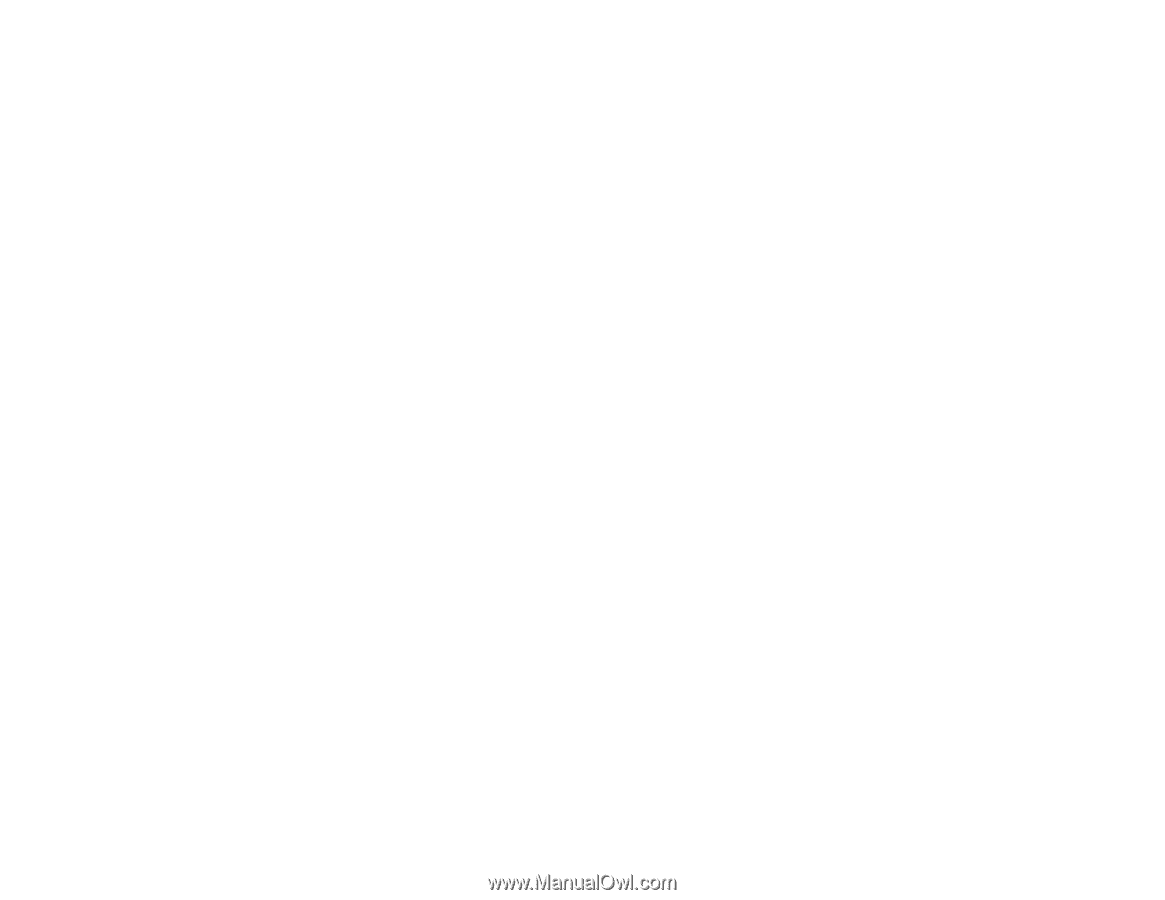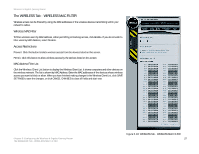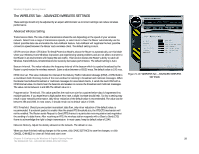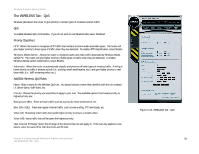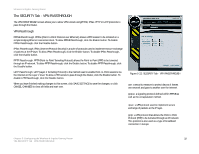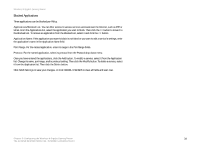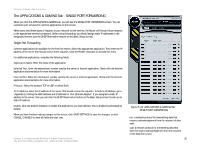Linksys WRT330N User Guide - Page 36
Wireless QoS Rule List, Host Internal Port Range, pencil, red circle, SAVE SETTINGS, CANCEL CHANGES
 |
UPC - 745883578498
View all Linksys WRT330N manuals
Add to My Manuals
Save this manual to your list of manuals |
Page 36 highlights
Wireless-N Gigabit Gaming Router Host Internal Port Range: Select the application port range that will apply the QoS rule. If the rule will only apply to one application port, enter the same port number in both the From and the To field. Host External IP Range: Enter the IP address range of the device that will receive traffic on the remote end of the connection. If there's only one device on the remote end, enter the same IP address in the From and To field. Host External Port Range: Enter the port range of the device that will receive traffic on the remote end of the connection. If there's only one device on the remote end, enter the same port number in the From and To field. Wireless QoS Rule List This field will display the current custom rules that are applied by the router. To edit the rule, click the pencil icon next to the rule. To delete the rule, click the red circle icon next to the rule. Click SAVE SETTINGS when you have finished editing the Wireless QoS settings. Click CANCEL CHANGES to clear all fields and start over. Chapter 5: Configuring the Wireless-N Gigabit Gaming Router 30 The WIRELESS Tab - QoS