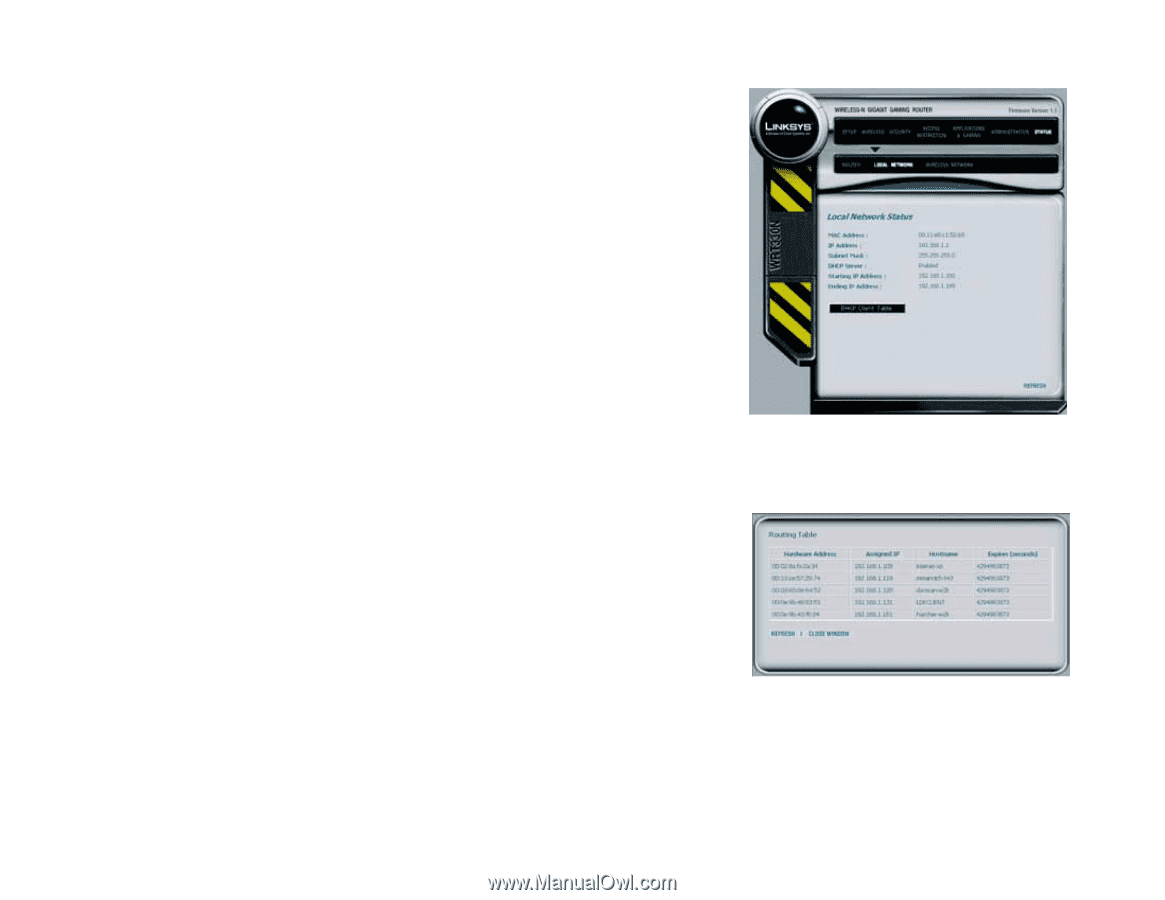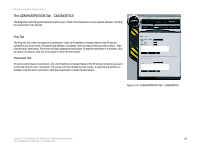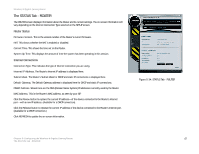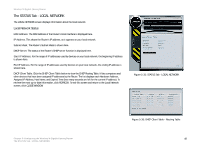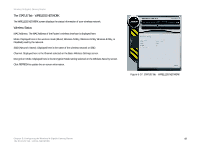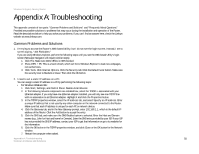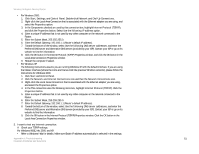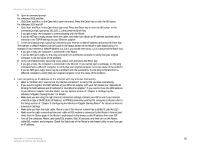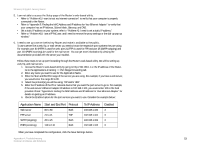Linksys WRT330N User Guide - Page 54
The STATUS Tab - LOCAL NETWORK, Local Network Status
 |
UPC - 745883578498
View all Linksys WRT330N manuals
Add to My Manuals
Save this manual to your list of manuals |
Page 54 highlights
Wireless-N Gigabit Gaming Router The STATUS Tab - LOCAL NETWORK The LOCAL NETWORK screen displays information about the local network. Local Network Status MAC Address. The MAC Address of the Router's local interface is displayed here. IP Address. This shows the Router's IP address, as it appears on your local network. Subnet Mask. The Router's Subnet Mask is shown here. DHCP Server. The status of the Router's DHCP server function is displayed here. Start IP Address. For the range of IP addresses used by devices on your local network, the beginning IP address is shown here. End IP Address. For the range of IP addresses used by devices on your local network, the ending IP address is shown here. DHCP Client Table. Click the DHCP Client Table button to view the DHCP Routing Table. It lists computers and other devices that have been assigned IP addresses by the Router. The list displays each Hardware Address, Assigned IP Address, Host Name, and Expired Time (how many seconds are left for the current IP address). To retrieve the most up-to-date information, click REFRESH. To exit this screen and return to the Local Network screen, click CLOSE WINDOW. Figure 5-35: STATUS Tab - LOCAL NETWORK Chapter 5: Configuring the Wireless-N Gigabit Gaming Router The STATUS Tab - LOCAL NETWORK Figure 5-36: DHCP Client Table - Routing Table 48