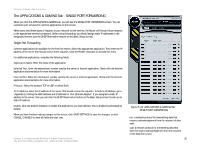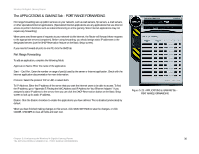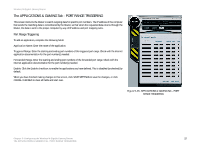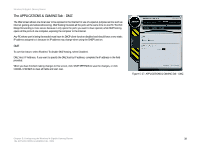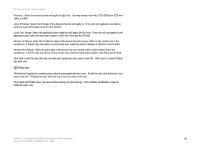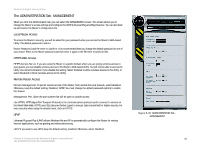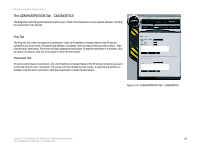Linksys WRT330N User Guide - Page 46
QoS Rule List, Protocol, TCP, UDP, Both, Local IP Range, Remote IP Range, Clear, pencil, red circle
 |
UPC - 745883578498
View all Linksys WRT330N manuals
Add to My Manuals
Save this manual to your list of manuals |
Page 46 highlights
Wireless-N Gigabit Gaming Router Protocol: Select the protocols that will apply the QoS rule. You may choose from Any, TCP, UDP, Both (TCP and UDP), or ICMP. Local IP Range: Select the IP range of the devices this rule will apply to. If the rule only applies to one device, enter the same IP for both the From and To field. Local Port Range: Select the application port range that will apply the QoS rule. If the rule will only apply to one application port, enter the same port number in both the From and the To field. Remote IP Range: Enter the IP address range of the device that will receive traffic on the remote end of the connection. If there's only one device on the remote end, enter the same IP address in the From and To field. Remote Port Range: Enter the port range of the device that will receive traffic on the remote end of the connection. If there's only one device on the remote end, enter the same port number in the From and To field. Click Add to add the new QoS rule you have just created into the router's rules list. Click Clear to clear all fields and start over. QoS Rule List This field will display the current custom rules that are applied by the router. To edit the rule, click the pencil icon next to the rule. To delete the rule, click the red circle icon next to the rule. Click SAVE SETTINGS when you have finished editing the QoS settings. Click CANCEL CHANGES to clear all fields and start over. Chapter 5: Configuring the Wireless-N Gigabit Gaming Router 40 The APPLICATIONS & GAMING Tab - QOS