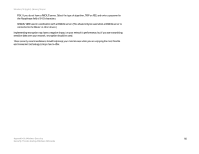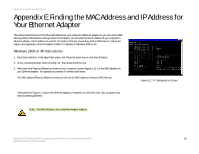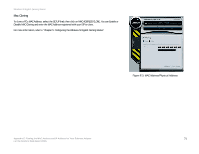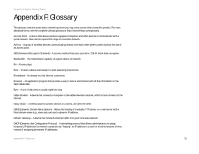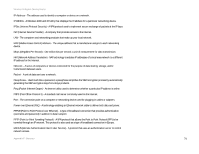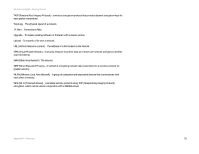Linksys WRT330N User Guide - Page 77
Mac Cloning, For more information
 |
UPC - 745883578498
View all Linksys WRT330N manuals
Add to My Manuals
Save this manual to your list of manuals |
Page 77 highlights
Wireless-N Gigabit Gaming Router Mac Cloning To clone a PC's MAC Address, select the SETUP thab, then click on MAC ADDRESS CLONE. You can Enable or Disable MAC Cloning and enter the MAC Address registered with your ISP to clone. For more information, refer to "Chapter 5: Configuring the Wireless-N Gigabit Gaming Router." Figure E-3: MAC Address/Physical Address Appendix E: Finding the MAC Address and IP Address for Your Ethernet Adapter 71 For the Router's Web-based Utility
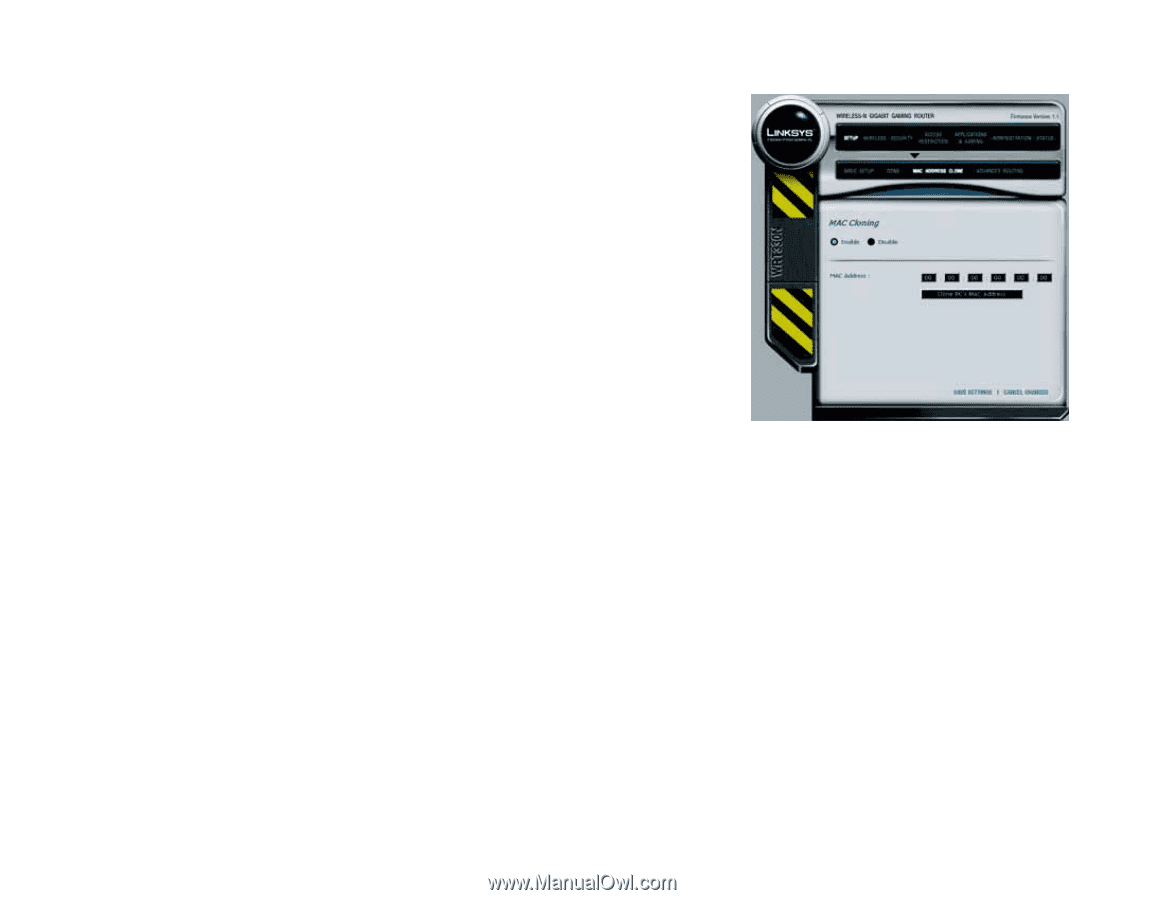
71
Appendix E: Finding the MAC Address and IP Address for Your Ethernet Adapter
For the Router’s Web-based Utility
Wireless-N Gigabit Gaming Router
Mac Cloning
To clone a PC’s MAC Address, select the SETUP thab, then click on MAC ADDRESS CLONE. You can Enable or
Disable MAC Cloning and enter the MAC Address registered with your ISP to clone.
For more information, refer to “Chapter 5: Configuring the Wireless-N Gigabit Gaming Router.”
Figure E-3: MAC Address/Physical Address