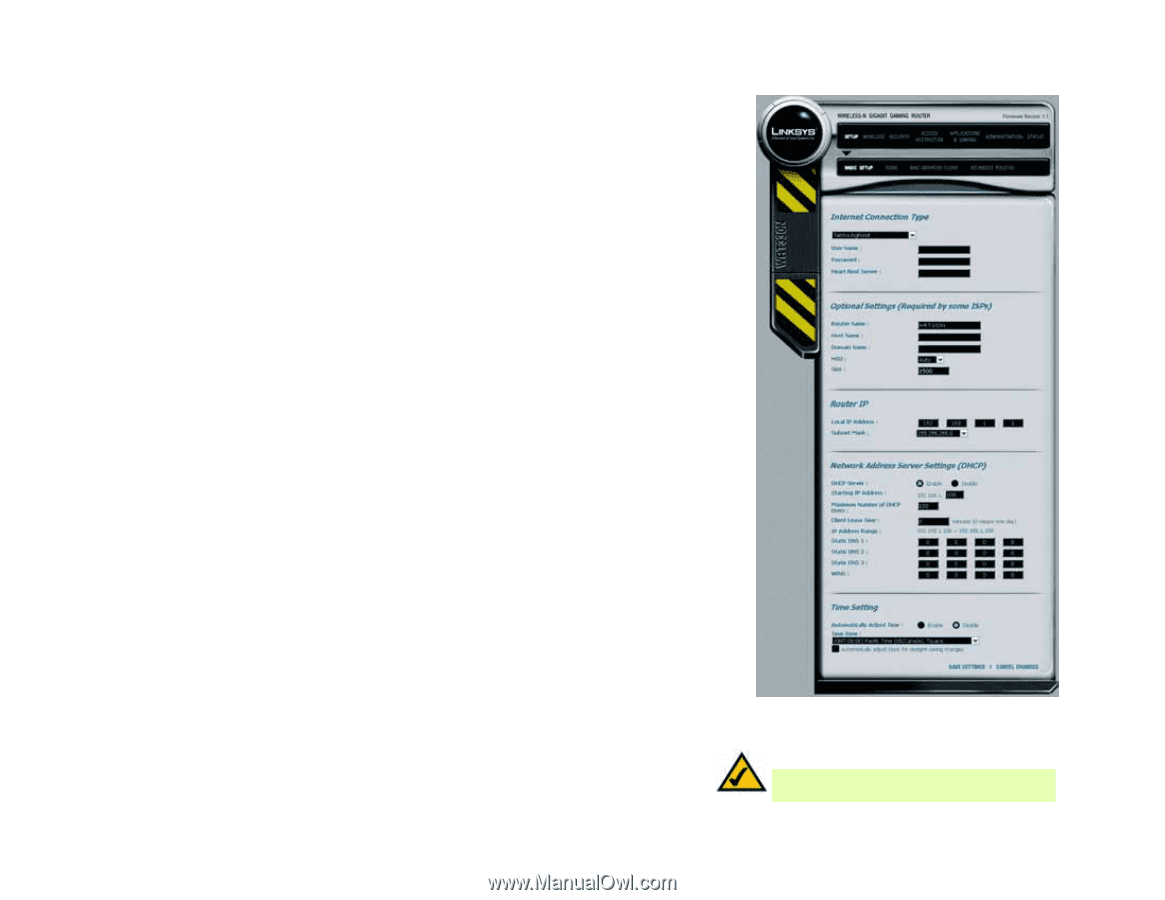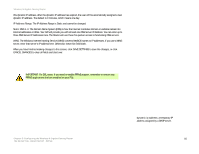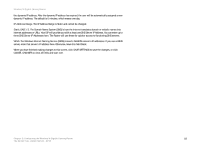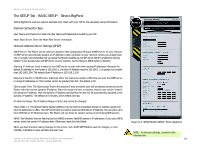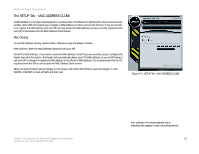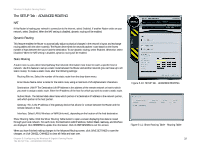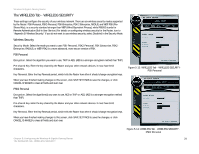Linksys WRT330N User Guide - Page 25
The SETUP Tab - BASIC SETUP - Telstra BigPond - ip
 |
UPC - 745883578498
View all Linksys WRT330N manuals
Add to My Manuals
Save this manual to your list of manuals |
Page 25 highlights
Wireless-N Gigabit Gaming Router The SETUP Tab - BASIC SETUP - Telstra BigPond Telstra BigPond is a service used in Australia only. Check with your ISP for the necessary setup information. Internet Connection Type User Name and Password. Enter the User Name and Password provided by your ISP Heart Beat Server: Enter the Heart Beat Server information. Network Address Server Settings (DHCP) DHCP Server. The Router can be used as a Dynamic Host Configuration Protocol (DHCP) server for your network. A DHCP server automatically assigns an IP address to each computer on your network. Unless you already have one, it is highly recommended that you leave the Router enabled as a DHCP server.DHCP is enabled by factory default. If you already have a DHCP server on your network, set the Router's DHCP option to Disable. Starting IP Address. Enter a value for the DHCP server to start with when issuing IP addresses. Because the default IP address for the Router is 192.168.1.1, the Start IP Address must be 192.168.1. 2 or greater, but smaller than 192.168.1.254. The default Start IP Address is 192.168.1.100. Maximum Number of DHCP Users (Optional). Enter the maximum number of PCs that you want the DHCP server to assign IP addresses to. This number cannot be greater than 253. The default is 50. Client Lease Time. The Client Lease Time is the amount of time a network user will be allowed connection to the Router with their current dynamic IP address. Enter the amount of time, in minutes, that the user will be "leased" this dynamic IP address. After the dynamic IP address has expired, the user will be automatically assigned a new dynamic IP address. The default is 0 minutes, which means one day. IP Address Range. The IP Address Range is Static and cannot be changed. Static DNS 1-3. The Domain Name System (DNS) is how the Internet translates domain or website names into Internet addresses or URLs. Your ISP will provide you with at least one DNS Server IP Address. You can enter up to three DNS Server IP Addresses here. The Router will use these for quicker access to functioning DNS servers. WINS. The Windows Internet Naming Service (WINS) converts NetBIOS names to IP addresses. If you use a WINS server, enter that server's IP address here. Otherwise, leave this field blank. When you have finished making changes to this screen, click SAVE SETTINGS to save the changes, or click CANCEL CHANGES to clear all fields and start over. Chapter 5: Configuring the Wireless-N Gigabit Gaming Router The SETUP Tab - BASIC SETUP - Telstra BigPond Figure 5-6: SETUP:BASIC SETUP: Telstra BigPond NOTE: To test your settings, connect to the Internet now. 19