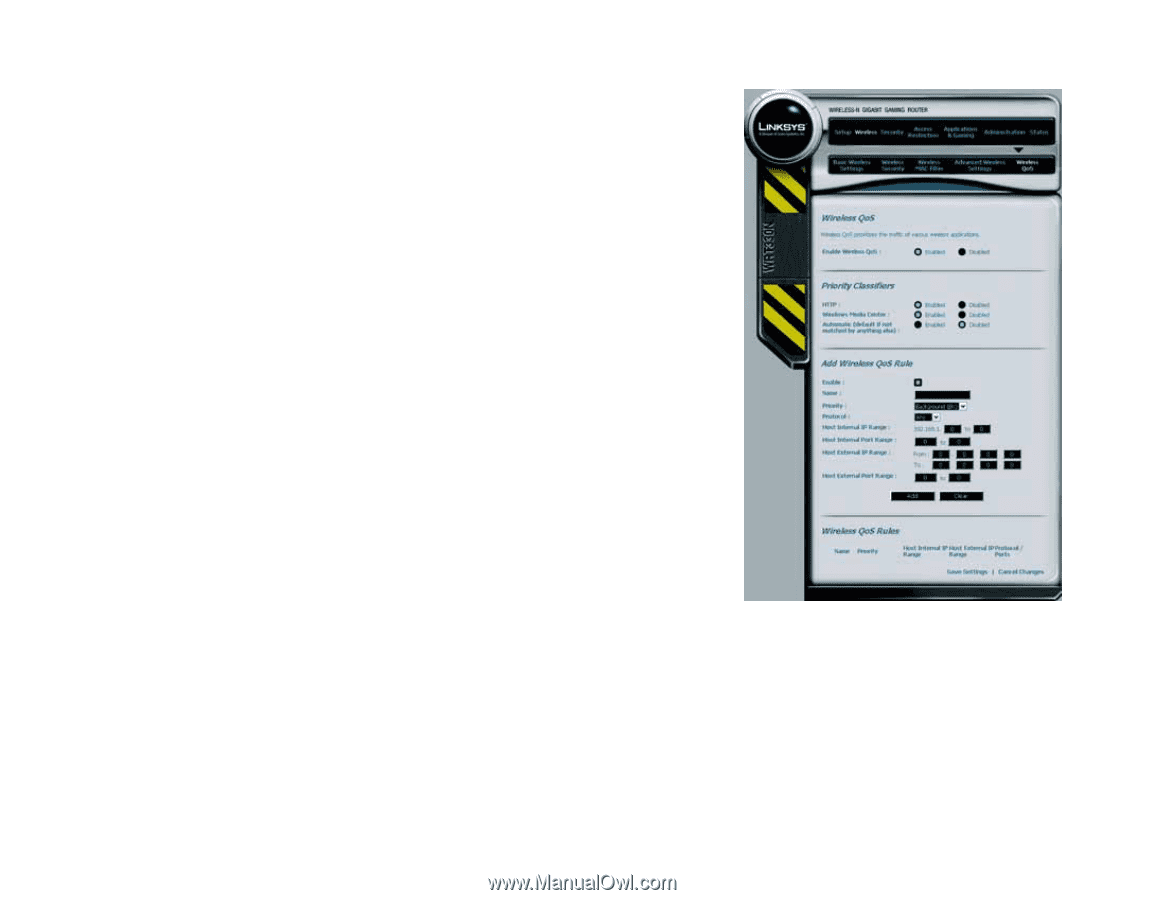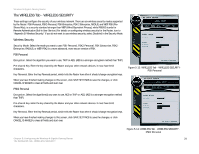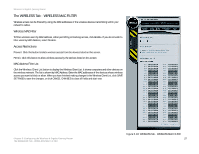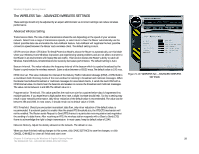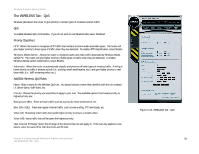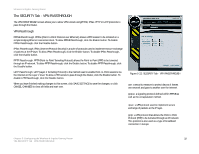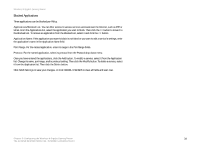Linksys WRT330N User Guide - Page 35
The WIRELESS Tab - QoS, Priority Classifiers, Add/Edit Wireless QoS Rules
 |
UPC - 745883578498
View all Linksys WRT330N manuals
Add to My Manuals
Save this manual to your list of manuals |
Page 35 highlights
Wireless-N Gigabit Gaming Router The WIRELESS Tab - QoS Wireless QoS allows the router to give priority to certain types of wireless network traffic. QoS To enable Wireless QoS, click Enable. If you do not wish to use Wireless QoS, select Disabled. Priority Classifiers HTTP: Allows the router to recognize HTTP traffic that contains common audio and video types. The router will give higher priority to these types of traffic when they are detected. To enable HTTP classification, select Enable. Windows Media Center: Allows the router to recognize audio and video traffic generated by Windows Media Center PC. The router will give higher priority to these types of traffic when they are detected. To enable Windows Media Center classification, select Enable. Automatic: Allows the router to automatically classify and prioritize all other types of wireless traffic. If will give lower priority to traffic it detects as bulk (i.e., printing, email send/receive, etc.), and give higher priority to realtime traffic (i.e., VoIP, streaming video, etc.). Add/Edit Wireless QoS Rules Name: Enter a name for the Wireless QoS rule. You should choose a name that identifies with the rule created, i.e. Online Game, VoIP, Video, etc. Priority: Choose the priority you would like to apply to your rule. The available options from lowest priority to highest priority are: Background (BK): These are bulk traffic such as a print job, email send/receive, etc. Best Effort (BE): These are regular Internet traffic, such as web surfing, FTP downloads, etc. Video (VI): Streaming video traffic that needs higher priority to ensure a smooth video. Voice (VO): Voice traffic that will be given the highest priority. Host Internal IP Range: Select the IP range of the devices this rule will apply to. If the rule only applies to one device, enter the same IP for both the From and To field. Chapter 5: Configuring the Wireless-N Gigabit Gaming Router The WIRELESS Tab - QoS Figure 5-20: WIRELESS Tab - QoS 29