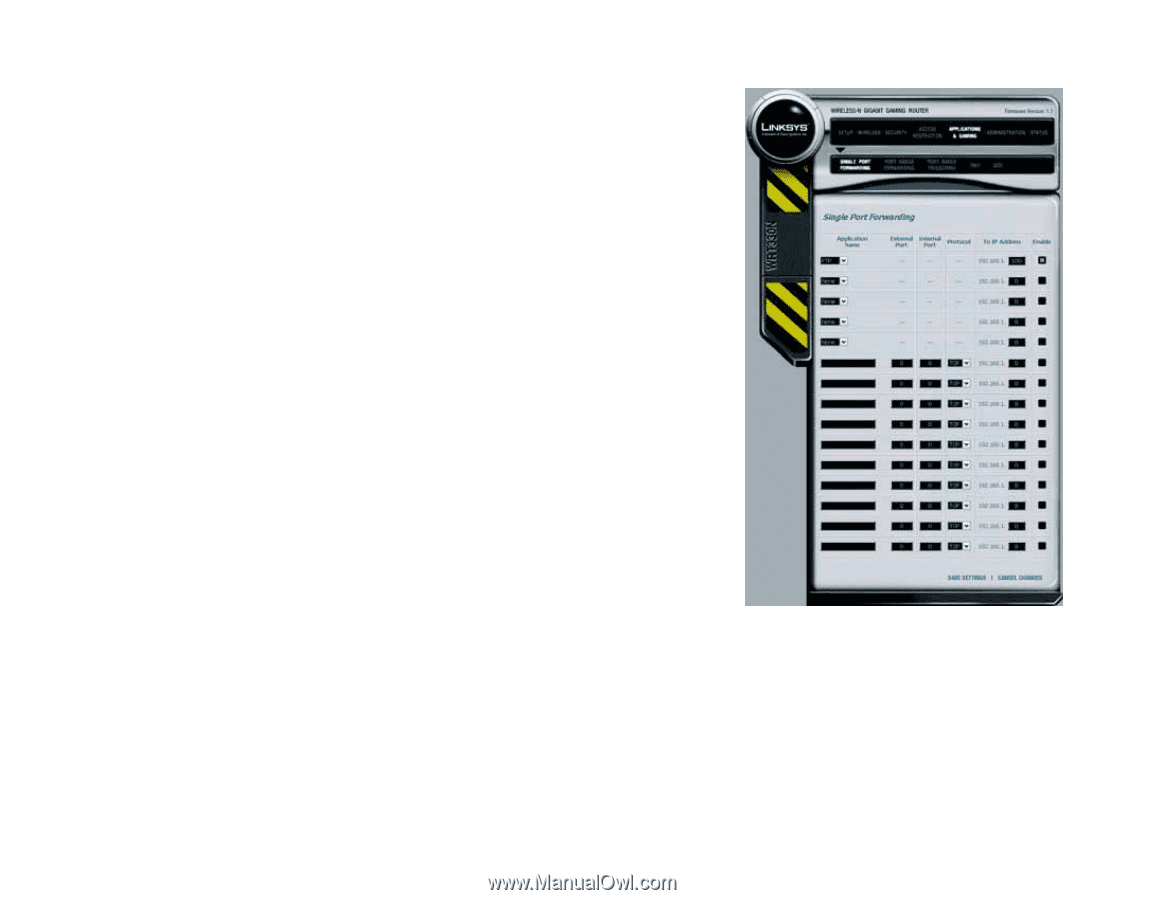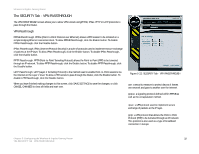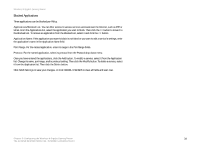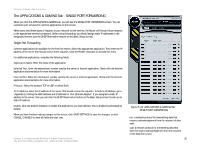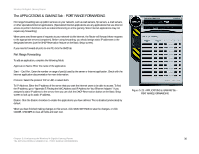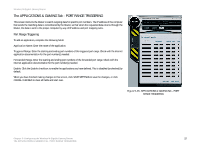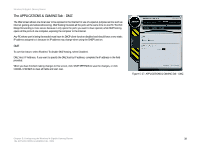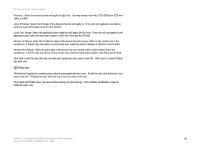Linksys WRT330N User Guide - Page 41
The APPLICATIONS & GAMING Tab - SINGLE PORT FORWARDING, Single Port Forwarding
 |
UPC - 745883578498
View all Linksys WRT330N manuals
Add to My Manuals
Save this manual to your list of manuals |
Page 41 highlights
Wireless-N Gigabit Gaming Router The APPLICATIONS & GAMING Tab - SINGLE PORT FORWARDING When you click the APPLICATIONS & GAMING tab, you will see the SINGLE PORT FORWARDING screen. You can customize port services for common applications on this screen. When users send these types of requests to your network via the Internet, the Router will forward those requests to the appropriate servers (computers). Before using forwarding, you should assign static IP addresses to the designated servers (use the DHCP Reservation feature on the Basic Setup screen). Single Port Forwarding Common applications are available for the first five entries. Select the appropriate application. Then enter the IP address of the server that should receive these requests. Click the Enable checkbox to activate this entry. For additional applications, complete the following fields: Application Name. Enter the name of the application. External Port. Enter the external port number used by the server or Internet application. Check with the Internet application documentation for more information. Internal Port. Enter the internal port number used by the server or Internet application. Check with the Internet application documentation for more information. Protocol. Select the protocol TCP or UDP, or select Both. To IP Address. Enter the IP address of the server that should receive the requests. To find the IP address, go to "Appendix E: Finding the MAC Address and IP Address for Your Ethernet Adapter." If you assigned a static IP address to the server, then you can click the DHCP Reservation button on the Basic Setup screen to look up its static IP address. Enable. Click the Enable checkbox to enable the applications you have defined. This is disabled (unchecked) by default. When you have finished making changes to this screen, click SAVE SETTINGS to save the changes, or click CANCEL CHANGES to clear all fields and start over. Chapter 5: Configuring the Wireless-N Gigabit Gaming Router The APPLICATIONS & GAMING Tab - SINGLE PORT FORWARDING Figure 5-24: APPLICATIONS & GAMING Tab SINGLE PORT FORWARDING tcp: a network protocol for transmitting data that requires acknowledgement from the recipient of data sent. udp: a network protocol for transmitting data that does not require acknowledgement from the recipient of the data that is sent. 35