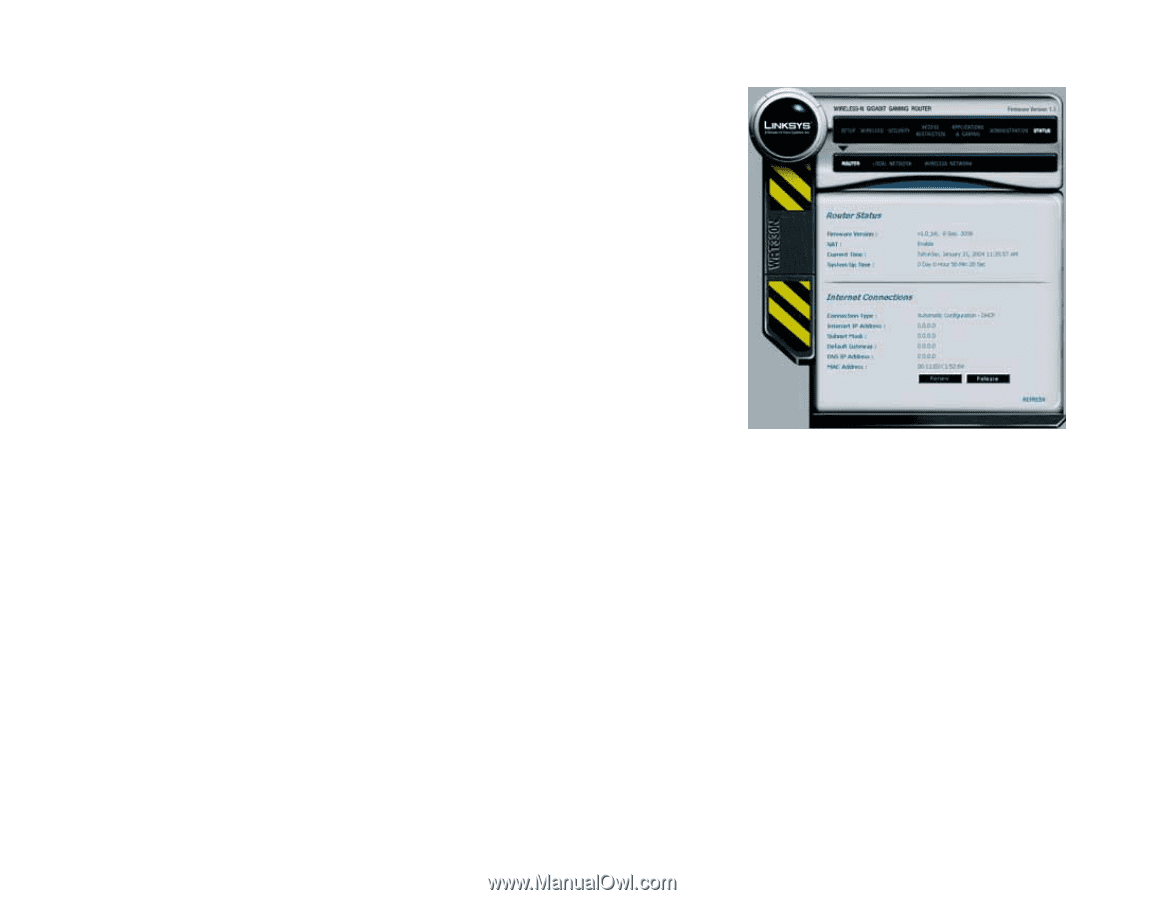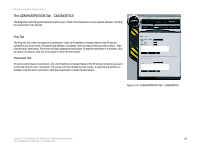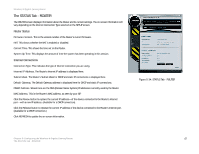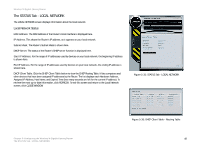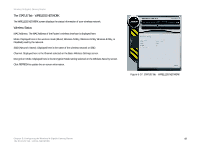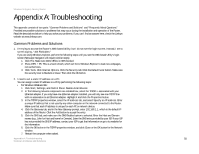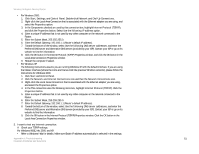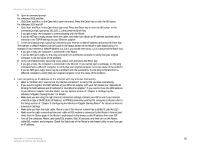Linksys WRT330N User Guide - Page 53
The STATUS Tab - ROUTER, Router Status, Internet Connections - firmware update
 |
UPC - 745883578498
View all Linksys WRT330N manuals
Add to My Manuals
Save this manual to your list of manuals |
Page 53 highlights
Wireless-N Gigabit Gaming Router The STATUS Tab - ROUTER The ROUTER screen displays information about the Router and its current settings. The on-screen information will vary depending on the Internet Connection Type selected on the SETUP screen. Router Status Firmware Version. This is the version number of the Router's current firmware. NAT. This shows whether the NAT is enabled or disabled. Current Time. This shows the time set on the Router. System Up Time. This displays the amount of time the system has been operating in this session. Internet Connections Connection Type. This indicates the type of Internet connection you are using. Internet IP Address. The Router's Internet IP address is displayed here. Subnet Mask. The Router's Subnet Mask for DHCP and static IP connections is displayed here. Default Gateway. The Default Gateway address is displayed here for DHCP and static IP connections. DNSIP Address. Shown here are the DNS (Domain Name System) IP addresses currently used by the Router. MAC Address. This is the Router's MAC address, as seen by your ISP. Click the Renew button to replace the current IP address-of the device connected to the Router's Internet port-with a new IP address. (Available for a DHCP connection). Click the Release button to release the current IP address of the device connected to the Router's Internet port. (Available for a DHCP connection.) Click REFRESH to update the on-screen information. Figure 5-34: STATUS Tab - ROUTER Chapter 5: Configuring the Wireless-N Gigabit Gaming Router 47 The STATUS Tab - ROUTER