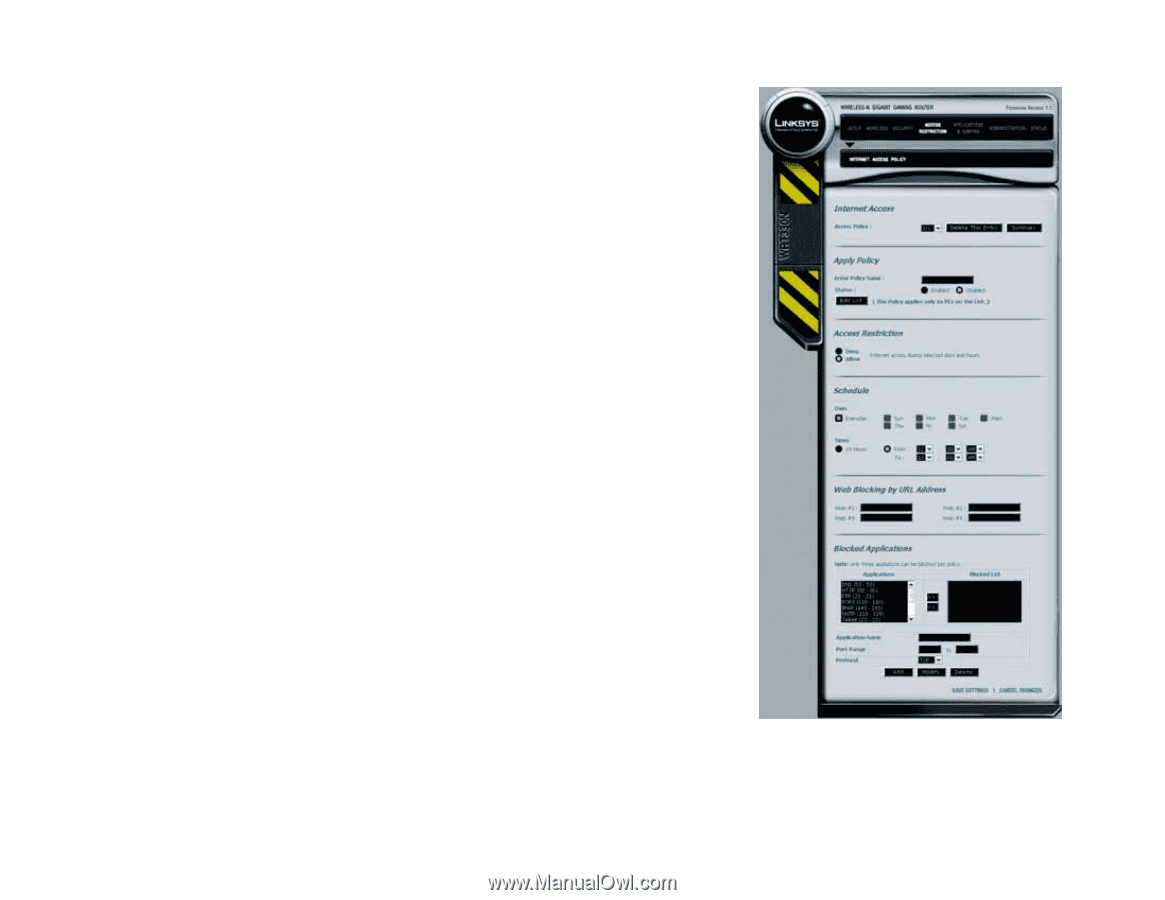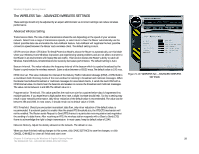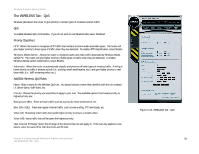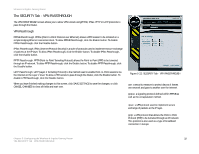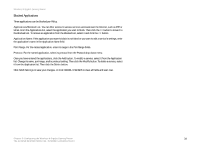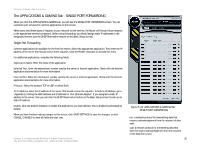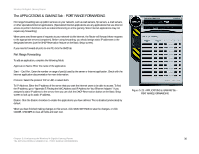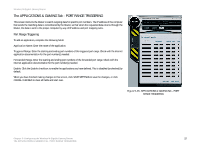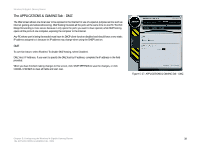Linksys WRT330N User Guide - Page 39
The ACCESS RESTRICTIONS Tab - INTERNET ACCESS POLICY, Internet Access, Apply Policy
 |
UPC - 745883578498
View all Linksys WRT330N manuals
Add to My Manuals
Save this manual to your list of manuals |
Page 39 highlights
Wireless-N Gigabit Gaming Router The ACCESS RESTRICTIONS Tab - INTERNET ACCESS POLICY The INTERNET ACCESS POLICY screen allows you to block or allow specific kinds of Internet usage and traffic, such as Internet access, designated services, websites, and inbound traffic during specific days and times. Internet Access Access Policy. Select an access policy to see a summary of, or delete. Select a policy from the drop-down menu. Click the Delete This Entry button or the Summary button. On the Summary screen, the policies are listed with the following information: No., Policy Name, Access, Days, Time, and status (Enabled). Apply Policy Enter Policy Name. Enter the Policy Name in the field provided and to enable. Status.Click for Enabled or Disabled. Edit List. Click this button to select which PCs will be affected by the policy. The List of PCs screen will appear. You can select a PC by MAC address or IP address. You can also enter a range of IP addresses if you want this policy to affect a group of PCs. Click the appropriate option, Deny or Allow, depending on whether you want to block or allow Internet access for the PCs you listed on the List of PCs screen. Access Restrictions Deny or Allow. Choose to have your policy block or allow internet access. Select specific days and times in the Schedule section. Schedule Decide which days and what times you want this policy to be enforced. Days. Select Everyday or the individual days during which the policy will be in effect. Times. Select the times in which deny or allow internet access. Select 24 Hours or enter the hours, minutes and AM or PM during which the policy will be in effect. Web Blocking by URL Address You can block up to four websites by specific URL addresses. Enter each URL in a separate field. Chapter 5: Configuring the Wireless-N Gigabit Gaming Router The ACCESS RESTRICTIONS Tab - INTERNET ACCESS POLICY Figure 5-23: ACCESS RESTRICTION Tab - INTERNET ACCESS POLICY 33