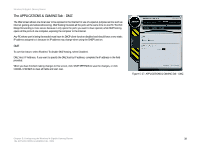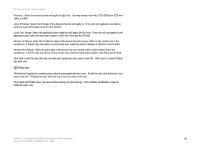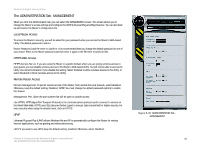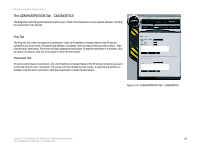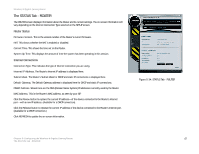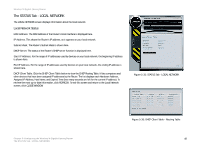Linksys WRT330N User Guide - Page 49
The ADMINISTRATION Tab - LOG, Log Options, Log Details - login
 |
UPC - 745883578498
View all Linksys WRT330N manuals
Add to My Manuals
Save this manual to your list of manuals |
Page 49 highlights
Wireless-N Gigabit Gaming Router The ADMINISTRATION Tab - LOG When you click the Administration tab, you can select the Log screen. It provides you with a log of all incoming and outgoing URLs or IP addresses for your Internet connection. Log Options View. Click in a box to view the log for Firewall Security, the System, or the Router Status. You can also select the level of the log you want to see, Critical, Warning or Informational. The Firewall Security log displays the login information for the Web-based Utility. The System Log will display a the source IP addresses, destination port numbers for the incoming Internet traffic, the local IP addresses, destination URLs/IP addresses, and service/port numbers for the outgoing Internet traffic. Router Status will display the LAN DHCP server status information. Log Details Click the Save the Log button to save this information to a file on your PC's hard drive. Click the Refresh button to update the log. Click the Clear button to clear all the information that is displayed. NOTE: When you are in a remote location and wish to manage the Router, enter http://: port or https://: port, depending on whether you use HTTP or HTTPS. Enter the Router's specific Internet IP address in place of , and enter the Administration Port number in place of the word port. When you have finished making changes to this screen, click SAVE SETTINGS to save the changes, or click CANCEL CHANGES to clear all fields and start over. Figure 5-30: ADMINISTRATION Tab - LOG Chapter 5: Configuring the Wireless-N Gigabit Gaming Router 43 The ADMINISTRATION Tab - LOG