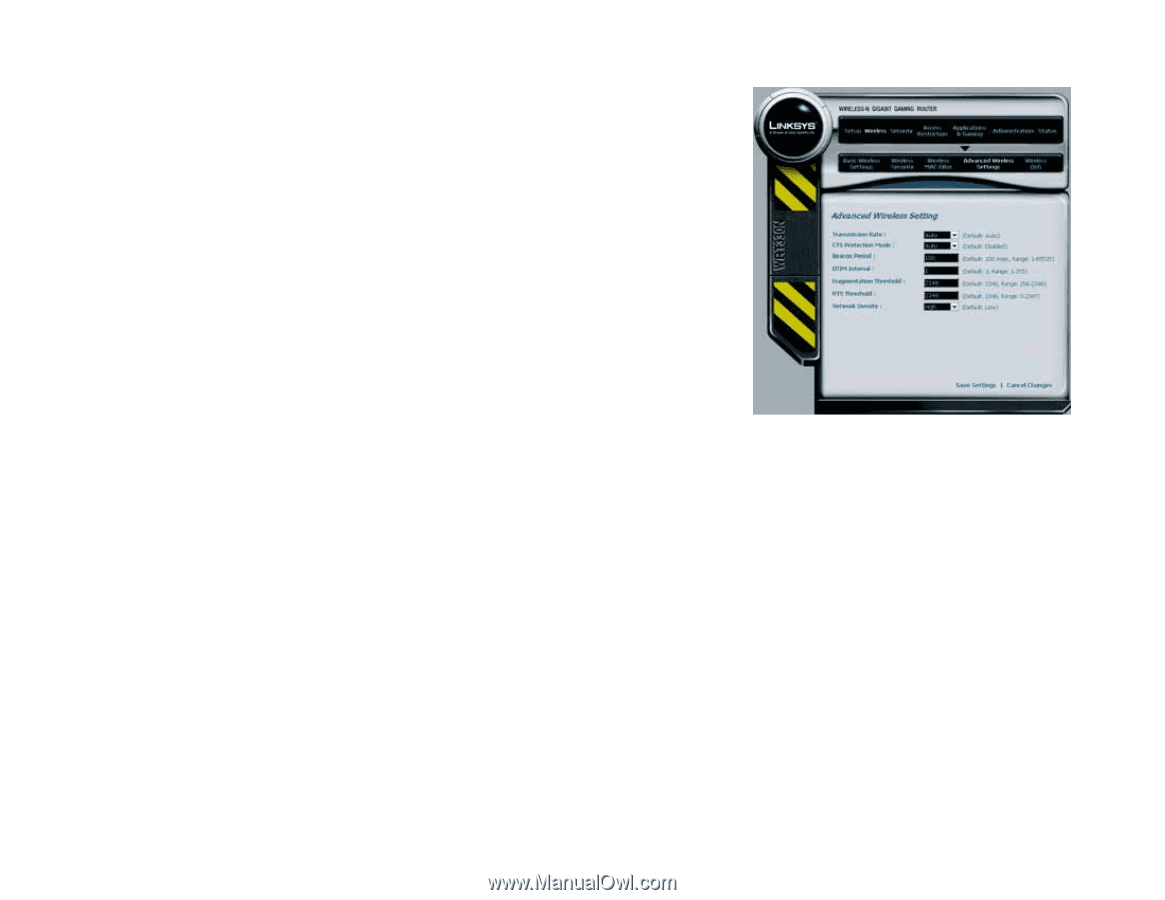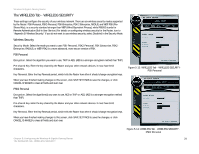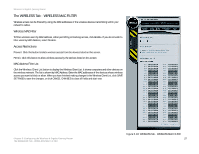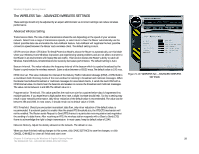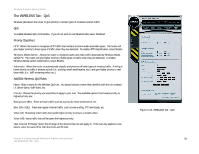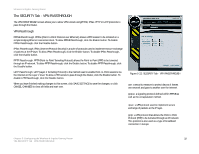Linksys WRT330N User Guide - Page 34
The WIRELESS Tab - ADVANCED WIRELESS SETTINGS, Advanced Wireless Setting - problems
 |
UPC - 745883578498
View all Linksys WRT330N manuals
Add to My Manuals
Save this manual to your list of manuals |
Page 34 highlights
Wireless-N Gigabit Gaming Router The WIRELESS Tab - ADVANCED WIRELESS SETTINGS These settings should only be adjusted by an expert administrator as incorrect settings can reduce wireless performance. Advanced Wireless Setting Transmission Rate. The rate of data transmission should be set depending on the speed of your wireless network. Select from a range of transmission speeds, or select Auto to have the Router automatically use the fastest possible data rate and enable the Auto-Fallback feature. Auto-Fallback will negotiate the best possible connection speed between the Router and a wireless client. The default setting is Auto. CTS Protection Mode. CTS (Clear-To-Send) Protection Mode's allows the Router to automatically use this Mode when your Wireless-N and Wireless-G products are experiencing severe problems and are not able to transmit to the Router in an environment with heavy 802.11b traffic. This function boosts the Router's ability to catch all Wireless-N and Wireless-G transmissions but severely decreases performance. The default setting is Auto. Beacon Interval. This value indicates the frequency interval of the beacon which is a packet broadcast by the Router to synchronize the wireless network. Enter a value between a-65535 mscs.The default value is 100 msc. DTIM Interval. This value indicates the interval of the Delivery Traffic Indication Message (DTIM). A DTIM field is a countdown field informing clients of the next window for listening to broadcast and multicast messages. When the Router has buffered broadcast or multicast messages for associated clients, it sends the next DTIM with a DTIM Interval value. Its clients hear the beacons and awaken to receive the broadcast and multicast messages. The value can be between 1 and 255 The default value is 1. Fragmentation Threshold. This value specifies the maximum size for a packet before data is fragmented into multiple packets. If you experience a high packet error rate, a slight increase should help. Too low a setting may result in poor network performance. Only minor reduction of the default value is recommended. The value can be between 256 and 2346. In most cases, it should remain at its default value of 2346. RTS Threshold. Should you encounter inconsistent data flow, only minor reduction of the default value, is recommended. If a network packet is smaller than the preset RTS threshold size, the RTS/CTS mechanism will not be enabled. The Router sends Request to Send (RTS) frames to a particular receiving station and negotiates the sending of a data frame. After receiving an RTS, the wireless station responds with a Clear to Send (CTS) frame to acknowledge the right to begin transmission. In most cases, keep its default value of 2346. Network Density. Adjust the density allowed on the network. The default is Low. When you have finished making changes to this screen, click SAVE SETTINGS to save the changes, or click CANCEL CHANGES to clear all fields and start over Chapter 5: Configuring the Wireless-N Gigabit Gaming Router The WIRELESS Tab - ADVANCED WIRELESS SETTINGS Figure 5-19: WIRELESS Tab - ADVANCED WIRELESS SETTINGS 28