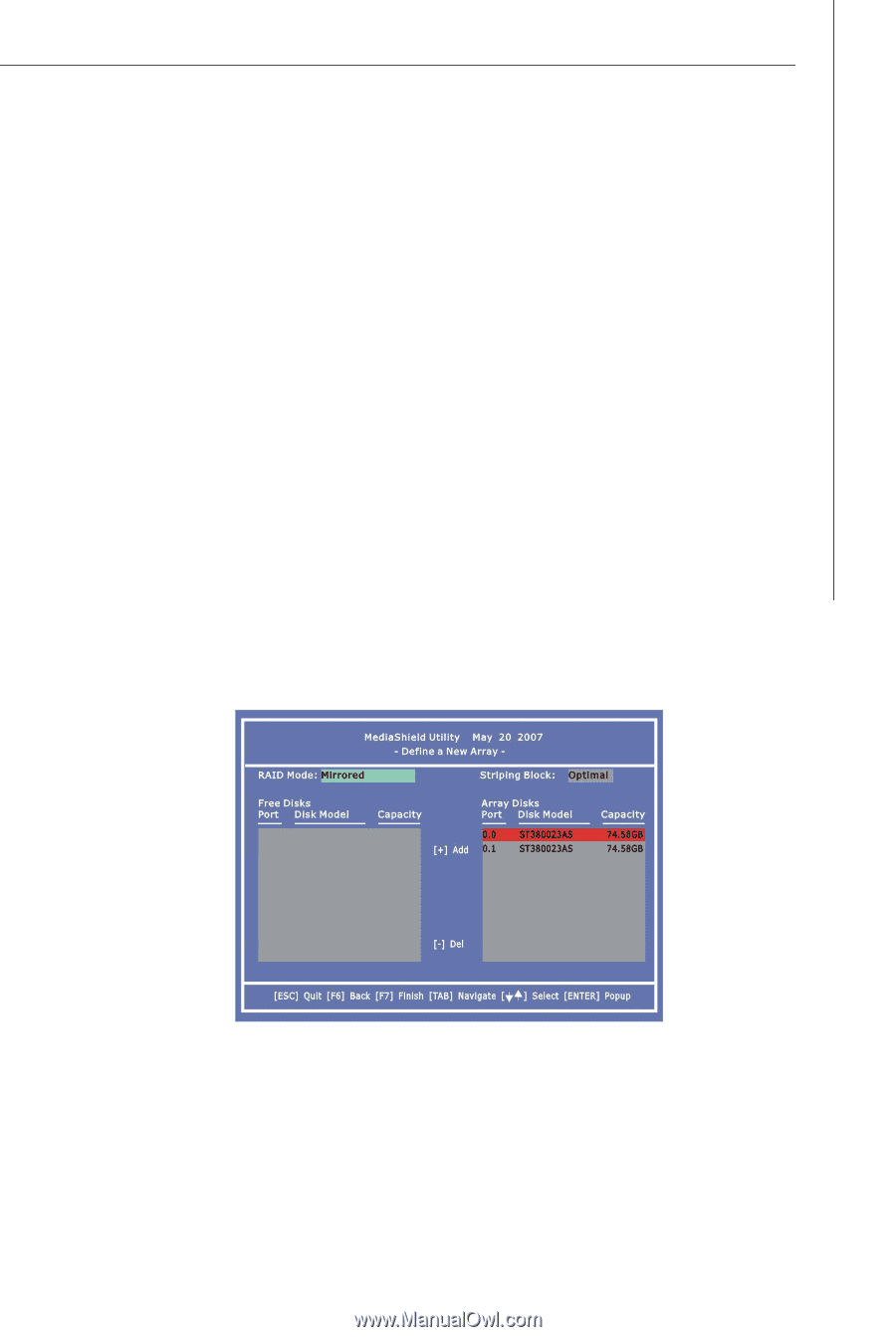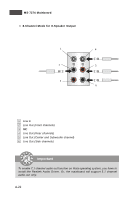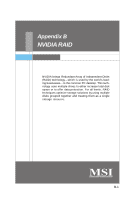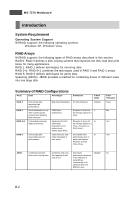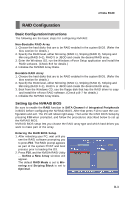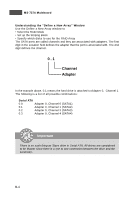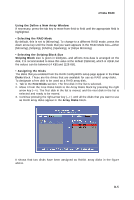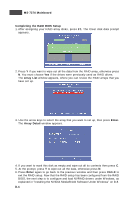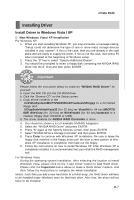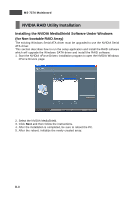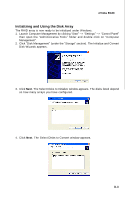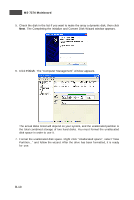MSI K9N2 SLI PLATINUM User Guide - Page 91
Define a New Array
 |
UPC - 816909045307
View all MSI K9N2 SLI PLATINUM manuals
Add to My Manuals
Save this manual to your list of manuals |
Page 91 highlights
nVidia RAID Using the Define a New Array Window If necessary, press the tab key to move from field to field until the appropriate field is highlighted. • Selecting the RAID Mode By default, this is set to [Mirroring]. To change to a different RAID mode, press the down arrow key until the mode that you want appears in the RAID Mode box-either [Mirroring], [Striping], [RAID5], [Spanning], or [Stripe Mirroring]. • Selecting the Striping Block Size Striping Block size is given in kilobytes, and affects how data is arranged on the disk. It is recommended to leave this value at the default [Optimal], which is 32KB, but the values can be between [4 KB] and [128 KB]. • Assigning the Disks The disks that you enabled from the RAID Config BIOS setup page appear in the Free Disks block. These are the drives that are available for use as RAID array disks. To designate a free disk to be used as a RAID array disk, 1. Tab to the Free Disks section. The first disk in the list is selected. 2. Move it from the Free Disks block to the Array Disks block by pressing the right arrow key (-->). The first disk in the list is moved, and the next disk in the list is selected and ready to be moved. 3. Continue pressing the right-arrow key (--> ) until all the disks that you want to use as RAID array disks appear in the Array Disks block. It shows that two disks have been assigned as RAID1 array disks in the figure above. - Define a New Array - B-5