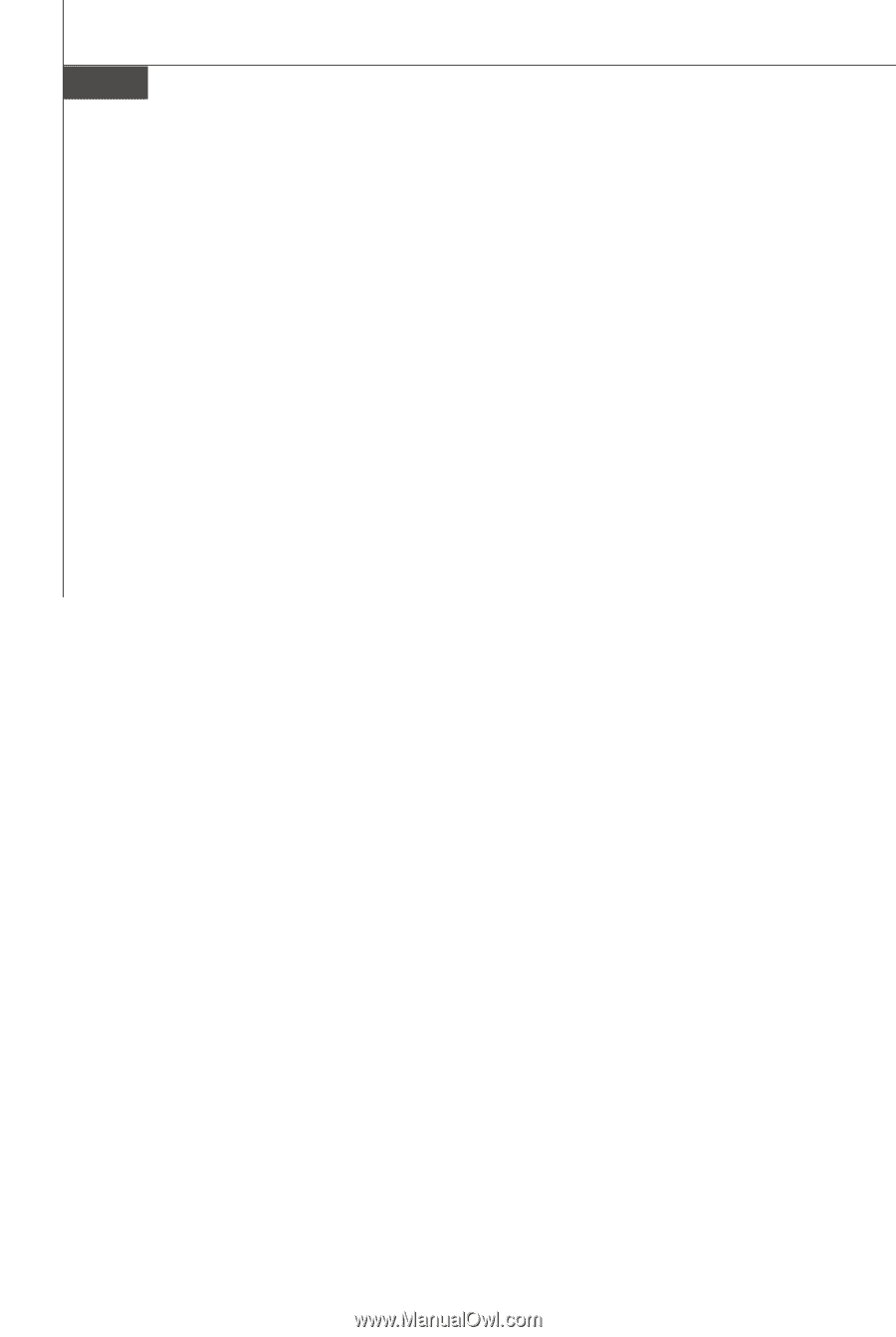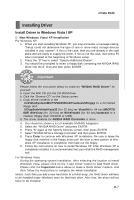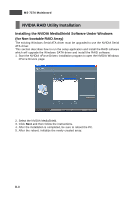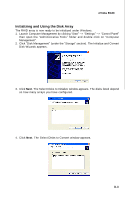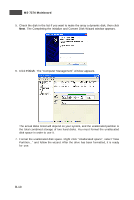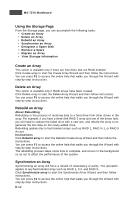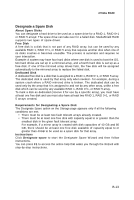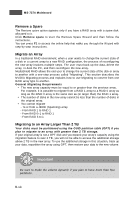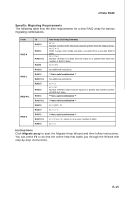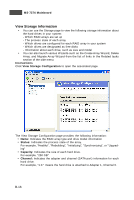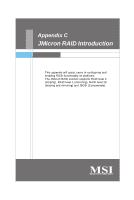MSI K9N2 SLI PLATINUM User Guide - Page 98
Using the Storage Create an Array, Delete an Array, Rebuild an Array, Synchronize an Array
 |
UPC - 816909045307
View all MSI K9N2 SLI PLATINUM manuals
Add to My Manuals
Save this manual to your list of manuals |
Page 98 highlights
MS-7374 Mainboard Using the Storage Page From the Storage page, you can accomplish the following tasks: • Create an Array • Delete an Array • Rebuild an Array • Synchronize an Array • Designate a Spare Disk • Remove a Spare • M igrate an Array • View Storage Information Create an Array This option is available only if there are free disks that are RAID-enabled. Click Create array to start the Create Array W izard and then follow the instructions. You can press F1 to access the online help that walks you through the W izard with step-by-step instructions. Delete an Array This option is available only if RAID arrays have been created. Click Delete array to start the Delete Array W izard and then follow instructions. You can press F1 to access the online help that walks you through the W izard with step-by-step instructions. Rebuild an Array About Rebuilding Rebuilding is the process of restoring data to a hard drive from other drives in the array. For example, if you have a three disk RAID 5 array and one of the drives fails, you will need to replace the failed drive with a new one, and rebuild the array to regenerate the lost data on the newly added drive. Rebuilding applies only to fault-tolerant arrays such as RAID 1, RAID 0+1, or RAID 5 Arrays. Instructions Click Rebuild array to start the Rebuild Create Array W izard and then follow the instructions. You can press F1 to access the online help that walks you through the W izard with step-by-step instructions. The rebuilding process takes some time to complete, and occurs in the background so as not to affect the performance of the system. Synchronize an Array Synchronizing an array will force a rebuild of redundancy or parity. The operation applies to any fault-tolerant array such as RAID 1, 0+1 and RAID 5. Click Synchronize array to start the Synchronize Array W izard and then follow instructions. You can press F1 to access the online help that walks you through the W izard with step-by-step instructions. B-12