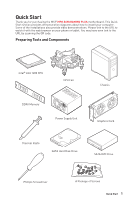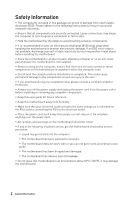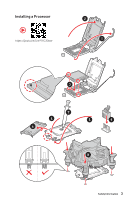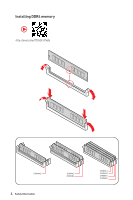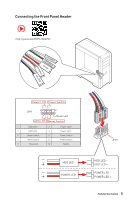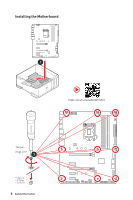MSI MPG Z490 GAMING PLUS User Manual
MSI MPG Z490 GAMING PLUS Manual
 |
View all MSI MPG Z490 GAMING PLUS manuals
Add to My Manuals
Save this manual to your list of manuals |
MSI MPG Z490 GAMING PLUS manual content summary:
- MSI MPG Z490 GAMING PLUS | User Manual - Page 1
Start Thank you for purchasing the MSI® MPG Z490 GAMING PLUS motherboard. This Quick Start section provides URL by scanning the QR code. Preparing Tools and Components Intel® LGA 1200 CPU CPU Fan DDR4 Memory Power Supply Unit Chassis Graphics Card Thermal Paste SATA Hard Disk Drive SATA - MSI MPG Z490 GAMING PLUS | User Manual - Page 2
from electrostatic discharge (ESD). Please adhere to the following instructions to ensure successful computer assembly. ∙∙Ensure that all components the power supply and unplug the power cord from the power outlet before installing or removing any computer component. ∙∙Keep this user guide for - MSI MPG Z490 GAMING PLUS | User Manual - Page 3
Installing a Processor ⚽ ⚽ https://youtu.be/4ce91YC3Oww 2 1 3 7 4 5 9 6 8 Safety Information 3 - MSI MPG Z490 GAMING PLUS | User Manual - Page 4
Installing DDR4 memory ⚽ ⚽ http://youtu.be/T03aDrJPyQs DIMMA2 4 Safety Information DIMMA2 DIMMB2 DIMMA1 DIMMA2 DIMMB1 DIMMB2 - MSI MPG Z490 GAMING PLUS | User Manual - Page 5
-EDDL+ED RESET SW POWER SW Power LED Power Switch - -+ -- ++ JFP1 2 1 + 10 9 Reserved HDD LED Reset Switch 1 HDD LED + 2 3 HDD LED - 4 5 Reset Switch 6 7 Reset Switch 8 9 Reserved 10 Power LED + Power LED Power Switch Power Switch No Pin HDD LED POWER LED HDD LED RESET - MSI MPG Z490 GAMING PLUS | User Manual - Page 6
Installing the Motherboard 1 ⚽ ⚽ https://youtu.be/wWI6Qt51Wnc Torque: 3 kgf·cm* 3 *3 kgf·cm = 0.3 N·m = 2.6 lbf·in 6 Safety Information - MSI MPG Z490 GAMING PLUS | User Manual - Page 7
Connecting the Power Connectors ⚽ ⚽ http://youtu.be/gkDYyR_83I4 ATX_PWR1 CPU_PWR2 CPU_PWR1 Safety Information 7 - MSI MPG Z490 GAMING PLUS | User Manual - Page 8
Installing SATA Drives http://youtu.be/RZsMpqxythc 2 1 3 5 4 8 Safety Information - MSI MPG Z490 GAMING PLUS | User Manual - Page 9
Installing a Graphics Card http://youtu.be/mG0GZpr9w_A 1 3 2 5 4 6 Safety Information 9 - MSI MPG Z490 GAMING PLUS | User Manual - Page 10
Connecting Peripheral Devices 10 Safety Information - MSI MPG Z490 GAMING PLUS | User Manual - Page 11
Power On 1 2 3 4 Safety Information 11 - MSI MPG Z490 GAMING PLUS | User Manual - Page 12
Power On...11 Specifications...14 Package contents 19 Block Diagram ...20 Rear I/O Panel...21 LAN Port LED Status Table 21 Audio Ports Configuration 21 Realtek Audio Console 22 Overview of Components 24 CPU JTBT1: Thunderbolt Add-on Card Connector 39 JRTD3: Intel RTD3 Connector 39 12 Contents - MSI MPG Z490 GAMING PLUS | User Manual - Page 13
to Non-RAID 66 Rebuilding RAID Array 67 Installing RAID Driver 68 Installing Intel® Rapid Storage Technology Software 68 Intel® Optane™ Memory Configuration 69 System Requirements 69 Installing the Intel® Optane™ memory 69 Removing the Intel® Optane™ memory 71 Troubleshooting 72 Contents 13 - MSI MPG Z490 GAMING PLUS | User Manual - Page 14
™ and Pentium® Gold / Celeron® processors for LGA 1200 socket* * Please go to intel.com for compatibility information. * Onboard graphics output are disabled when using the F SKU processors. Intel® Z490 Chipset ∙∙4x DDR4 memory slots, support up to 128GB* ∙∙Supports 1R 2133/2666/2933 MHz* ▪▪1DPC 1R - MSI MPG Z490 GAMING PLUS | User Manual - Page 15
Back Panel Connectors Continued from previous page Intel® Z490 Chipset ∙∙Supports RAID 0, RAID 1, RAID 5 and RAID 10 for SATA storage devices ∙∙Supports RAID 0 and RAID 1 for M.2 PCIe storage devices 1x Realtek® RTL8125B-CG 2.5G LAN Controller ∙∙Intel® Z490 Chipset ▪▪2x USB 3.2 Gen 2 10Gbps ports - MSI MPG Z490 GAMING PLUS | User Manual - Page 16
Hardware Monitor Form Factor BIOS Features ∙∙1x 24-pin ATX main power connector ∙∙1x 8-pin ATX 12V power connector ∙∙1x 4-pin ATX 12V power connector ∙∙6x SATA 6Gb/s connectors ∙∙1x USB 3.2 Gen 1 5Gbps Type-C port ∙∙2x USB 3.2 Gen 1 5Gbps connectors (support additional 4 USB 3.2 Gen 1 5Gbps - MSI MPG Z490 GAMING PLUS | User Manual - Page 17
Dragon Center Features Special Features Continued from previous page ∙∙ Drivers ∙∙DRAGON CENTER ∙∙Intel Extreme Tuning Utility ∙∙MSI App Player (BlueStacks) ∙∙Open Broadcaster Software (OBS) ∙∙CPU-Z MSI GAMING ∙∙Google Chrome™, Google Toolbar, Google Drive ∙∙Norton™ Internet Security - MSI MPG Z490 GAMING PLUS | User Manual - Page 18
Control ▪▪EZ DEBUG LED ∙∙ Performance ▪▪Multi GPU-CrossFire Technology ▪▪DDR4 Boost ▪▪Core Boost ▪▪Game Boost ▪▪USB 3.2 Gen 2 10G ▪▪USB with type A+C ▪▪Front USB type-C ▪▪Dual CPU Power ∙∙ Protection ▪▪PCI-E Steel Armor ▪▪PCI-E Steel Slot ▪▪Pre-installed I/O Shielding ∙∙ Experience ▪▪DRAGON CENTER - MSI MPG Z490 GAMING PLUS | User Manual - Page 19
Please check the contents of your motherboard package. It should contain: Motherboard MPG Z490 GAMING PLUS User manual 1 Documentation Case stand-off notification 1 Quick installation guide 1 Application Driver DVD 1 Cables SATA 6G cables (2 cables/pack) 1 Case badge 1 Accessories - MSI MPG Z490 GAMING PLUS | User Manual - Page 20
Block Diagram Processor 2 Channel DDR4 Memory PCI Express Bus 1x SATA 6Gb/s 1x M.2 Switch 2x SATA 6Gb/s 1x M.2 3x SATA 6Gb/s Switch 2x USB 3.2 Gen 2 6x USB 2.0 DMI 3.0 PCH NUVOTON 6687 Realtek ALC1200 Rear Audio Jacks 3x PCIe x1 slots Realtek LAN RTL8125B 7x USB 3.2 Gen 1 20 Block - MSI MPG Z490 GAMING PLUS | User Manual - Page 21
Rear I/O Panel PS/2 Combo port Audio Ports 2.5Gbps LAN USB 3.2 Gen 2 10Gbps Type A USB 2.0 Type-A USB 3.2 Gen 2 10Gbps Type C Optical S/PDIF-Out DisplayPort USB 3.2 Gen 1 5Gbps Type A LAN Port LED Status Table Link/ Activity LED Status Off Yellow Blinking Description No link Linked Data - MSI MPG Z490 GAMING PLUS | User Manual - Page 22
Realtek Audio Console After Realtek Audio Console is installed. You can use it to change sound settings to get better sound experience. Application Enhancement Device Selection Main Volume Connector Settings Jack Status ∙∙ Device Selection - allows you to select a audio output source to change - MSI MPG Z490 GAMING PLUS | User Manual - Page 23
Audio jacks to headphone and microphone diagram Audio jacks to stereo speakers diagram AUDIO INPUT Audio jacks to 7.1-channel speakers diagram AUDIO INPUT Rear Front Side Center/ Subwoofer Rear I/O Panel 23 - MSI MPG Z490 GAMING PLUS | User Manual - Page 24
Overview of Components CPU_PWR1 CPU_PWR2 CPU Socket DIMMB1 DIMMA2 DIMMB2 DIMMA1 JRAINBOW1 CPU_FAN1 PUMP_FAN1 SYS_FAN6 ATX_PWR1 SYS_FAN1 M2_1 PCI_E1 PCI_E2 JCI1 JBAT PCI_E3 PCI_E4 M2_2 PCI_E5 JTBT1 JAUD1 JRGB1 SATA6 JT1 - MSI MPG Z490 GAMING PLUS | User Manual - Page 25
SATA1~6 Port Type Fan Connectors Power Connectors LGA 1200 CPU Socket Memory slots Front Audio Connector Clear CMOS (Reset BIOS) Jumper Chassis Intrusion Connector Serial Port Connector Front Panel Connectors Addressable RGB LED connectors RGB LED connector Intel RTD3 Connector Thunderbolt Add-on - MSI MPG Z490 GAMING PLUS | User Manual - Page 26
Introduction to the LGA 1200 CPU The surface of the LGA 1200 CPU has two notches and a golden triangle to assist in correctly lining up the CPU for motherboard placement. The golden triangle is the Pin 1 indicator. ⚠⚠Important ∙∙Always unplug the power cord from the power outlet before installing - MSI MPG Z490 GAMING PLUS | User Manual - Page 27
overclocking due to the memory frequency operates dependent on its Serial Presence Detect (SPD). Go to BIOS overclocking. ∙∙The stability and compatibility of installed memory module depend on installed CPU and devices when overclocking. ∙∙Please refer www.msi.com for more information on compatible - MSI MPG Z490 GAMING PLUS | User Manual - Page 28
as MSI Gaming Series Graphics Card Bolster to support its weight to prevent deformation of the slot. ∙∙For a single PCIe x16 expansion card installation with optimum performance, using the PCI_E1 slot is recommended. ∙∙When adding or removing expansion cards, always turn off the power supply and - MSI MPG Z490 GAMING PLUS | User Manual - Page 29
Watch the video to learn how to Install M.2 module. M2_1 http://youtu.be/JCTFABytrYA M2_2 ⚠⚠Important ∙∙Intel® RST only supports PCIe M.2 SSD with UEFI ROM. ∙∙Intel® Optane™ Memory Ready for all M.2 slots. Installing M.2 module 1. Loosen the screws of M.2 SHIELD FROZR heatsink. (For - MSI MPG Z490 GAMING PLUS | User Manual - Page 30
your M.2 SSDs length if need. 4. Insert your M.2 SSD into the M.2 slot at a 30-degree angle. 5. Secure the M.2 SSD in place with the supplied M.2 8.5H screw. 8.5H screw 5 Standoff 3 4 30º 6. Put the M.2 SHIELD FROZR heatsink back in place and secure it. 6 6 ⚠⚠Important You can keep M.2 SHIELD - MSI MPG Z490 GAMING PLUS | User Manual - Page 31
SATA1~6: SATA 6Gb/s Connectors These connectors are SATA 6Gb/s interface ports. Each connector can connect to one SATA device. SATA2 SATA1 SATA4 SATA3 SATA5 SATA6 ⚠⚠Important ∙∙Please do not fold the SATA cable at a 90-degree angle. Data loss may result during transmission otherwise. ∙∙SATA - MSI MPG Z490 GAMING PLUS | User Manual - Page 32
++ JFP1 2 1 + 10 9 Reserved HDD LED Reset Switch 1 HDD LED + 2 3 HDD LED - 4 5 Reset Switch 6 7 Reset Switch 8 9 Reserved 10 Power LED + Power LED Power Switch Power Switch No Pin JCOM1: Serial Port Connector This connector allows you to connect the optional serial port with - MSI MPG Z490 GAMING PLUS | User Manual - Page 33
These connectors allow you to connect an ATX power supply. 8 5 CPU_PWR1 4 1 1 Ground 5 2 Ground 6 3 Ground 7 4 Ground 8 +12V +12V +12V +12V 4 3 that all the power cables are securely connected to a proper ATX power supply to ensure stable operation of the motherboard. Overview - MSI MPG Z490 GAMING PLUS | User Manual - Page 34
JAUD1: Front Audio Connector This connector allows you to connect audio jacks on the front panel. 2 10 1 9 1 MIC L 2 Ground 3 MIC R 4 NC 5 Head Phone R 6 MIC Detection 7 SENSE_SEND 8 No Pin 9 Head Phone L 10 Head Phone Detection JUSB5: USB 3.2 Gen 1 Type-C Connector This - MSI MPG Z490 GAMING PLUS | User Manual - Page 35
~4: USB 3.2 Gen 1 Connectors These connectors allow you to connect USB 3.2 Gen 1 5Gbps ports on the front panel. 10 11 1 20 1 Power 11 2 USB3_RX_DN 12 3 USB3_RX_DP 13 4 Ground 14 5 USB3_TX_C_DN 15 6 USB3_TX_C_DP 16 7 Ground 17 8 USB2.0- 18 9 USB2.0+ 19 10 Ground 20 - MSI MPG Z490 GAMING PLUS | User Manual - Page 36
your iPad,iPhone and iPod through USB ports, please install MSI® DRAGON CENTER utility. JTPM1: TPM Module Connector This connector is Module). Please refer to the TPM security platform manual for more details and usages. 2 12 1 11 1 SPI Power 2 SPI Chip Select 3 Master In Slave Out - MSI MPG Z490 GAMING PLUS | User Manual - Page 37
by changing voltage. You can follow the instruction below to adjust the fan connector to PWM PWM mode and DC mode and adjust fan speed in BIOS > HARDWARE MONITOR. Select PWM mode or DC mode allow you to adjust fan speed in relation to CPU temperature. ⚠⚠Important Make sure fans are working properly - MSI MPG Z490 GAMING PLUS | User Manual - Page 38
is opened again, a warning message will be displayed on screen when the computer is turned on. Resetting the chassis intrusion warning 1. Go to BIOS > SETTINGS > Security > Chassis Intrusion Configuration. 2. Set Chassis Intrusion to Reset. 3. Press F10 to save and exit and then press the Enter key - MSI MPG Z490 GAMING PLUS | User Manual - Page 39
connect the add-on Thunderbolt I/O card. 1 1 FORCE_PWR 2 3 SLP_S3# 4 5 GND SCI_EVENT SLP_S5# JRTD3: Intel RTD3 Connector This connector allows you to connect the RTD3 connector on the add-on Thunderbolt I/O card that supports RTD3. 1 1 WAKE 2 PWR EN 3 GND Overview of Components 39 - MSI MPG Z490 GAMING PLUS | User Manual - Page 40
clear the system configuration, set the jumpers to clear the CMOS memory. Keep Data (default) Clear CMOS/ Reset BIOS Resetting BIOS to default values 1. Power off the computer and unplug the power cord. 2. Use a jumper cap to short JBAT1 for about 5-10 seconds. 3. Remove the jumper cap from JBAT1 - MSI MPG Z490 GAMING PLUS | User Manual - Page 41
The JRGB connector supports up to 2 meters continuous 5050 RGB LED strips (12V/G/R/B) with the maximum power rating of 3A (12V). ∙∙Always turn off the power supply and unplug the power cord from the power outlet before installing or removing the RGB LED strip. ∙∙Please use MSI's software to control - MSI MPG Z490 GAMING PLUS | User Manual - Page 42
3A (5V). In the case of 20% brightness, the connector supports up to 200 LEDs. ∙∙Always turn off the power supply and unplug the power cord from the power outlet before installing or removing the RGB LED strip. ∙∙Please use MSI's software to control the extended LED strip. 42 Overview of Components - MSI MPG Z490 GAMING PLUS | User Manual - Page 43
Onboard LEDs EZ Debug LED These LEDs indicate the debug status of the motherboard. CPU - indicates CPU is not detected or fail. DRAM - indicates DRAM is not detected or fail. VGA - indicates GPU is not detected or fail. BOOT - indicates the booting - MSI MPG Z490 GAMING PLUS | User Manual - Page 44
7. Follow the instructions on the screen to install Windows® 10. Installing Drivers 1. Start up your computer in Windows® 10. 2. Insert MSI® USB Drive manually execute the DVDSetup.exe from the root path of the MSI USB Drive. 4. The installer will find and list all necessary drivers in the Drivers - MSI MPG Z490 GAMING PLUS | User Manual - Page 45
(Graphics Output protocol) support detected in this graphics card. ⚠⚠Important We recommend that you to replace with a GOP/UEFI compatible graphics card or using integrated graphics from CPU for having normal function.. How to check the BIOS mode? After entering the BIOS, find the BIOS Mode at the - MSI MPG Z490 GAMING PLUS | User Manual - Page 46
from the product you purchased. ∙∙The BIOS items will vary with the processor. Entering BIOS Setup Press Delete key, when the CPU Specifications menu F5: Enter Memory-Z menu F6: Load optimized defaults F7: Switch between Advanced mode and EZ mode F8: Load Overclocking Profile F9: Save Overclocking - MSI MPG Z490 GAMING PLUS | User Manual - Page 47
Clear CMOS jumper section for resetting BIOS. Updating BIOS Updating BIOS with M-FLASH Before updating: Please download the latest BIOS file that matches your motherboard model from MSI website. And then save the BIOS file into the USB flash drive. Updating BIOS: 1. Insert the USB flash drive that - MSI MPG Z490 GAMING PLUS | User Manual - Page 48
sure the LAN driver is already installed and the internet connection is set properly. Updating BIOS: 1. Install and launch MSI DRAGON CENTER and go to Support page. 2. Select Live Update and click on Advance button. 3. Click on Scan button to search the latest BIOS file. 4. Select the BIOS file and - MSI MPG Z490 GAMING PLUS | User Manual - Page 49
GAME BOOST - click on it to toggle the GAME BOOST for overclocking. This function is only available when both of the motherboard and CPU are supporting the Ctrl+F keys to enter the search page. It allows you to search by BIOS item name. Move the mouse over a blank space and right click the mouse to - MSI MPG Z490 GAMING PLUS | User Manual - Page 50
of BIOS setup. ∙∙ System information - shows the CPU/ DDR speed, CPU/ MB temperature, MB/ CPU type, memory size, CPU/ DDR voltage, BIOS version to update BIOS with a USB flash drive. ∙∙ Hardware Monitor - click on this button to enter the Hardware Monitor menu that allows you to manually control - MSI MPG Z490 GAMING PLUS | User Manual - Page 51
item to a favorite menu 1. Select a BIOS item not only on BIOS menu but also on search page. 2. Right-click or press F2 key. 3. Choose a favorite page and click on OK. ▪▪To delete a BIOS item from favorite menu 1. Select a BIOS item on favorite menu. 2. Right-click or press F2 key. 3. Choose Delete - MSI MPG Z490 GAMING PLUS | User Manual - Page 52
the frequency and voltage. Increasing the frequency may get better performance. ▪▪M-FLASH - provides the way to update BIOS with a USB flash drive. ▪▪OC PROFILE - allows you to manage overclocking profiles. ▪▪HARDWARE MONITOR - allows you to set the speeds of fans and monitor voltages of system - MSI MPG Z490 GAMING PLUS | User Manual - Page 53
is not displayed, turn off computer and re-check SATA/ M.2 cable and power cable connections of the device and motherboard. ▶▶System Information Shows detailed system information, including CPU type, BIOS version, and Memory (read only). ▶▶DMI Information Shows system information, desktop Board - MSI MPG Z490 GAMING PLUS | User Manual - Page 54
CPU which integrate with IGP. ▶▶Intel (R) Thunderbolt sub-menu Sets the Intel thunderbolt device function. This sub-menu is only available when using the Intel NVMe device is operating as expected. This function is only supported with NVMe 1.3 compatible (and above) SSD devices. ▶▶Boot sub-menu Use - MSI MPG Z490 GAMING PLUS | User Manual - Page 55
your PC manually is only recommended for advanced users. ∙∙Overclocking is not guaranteed, and if done improperly, it could void your warranty or severely damage your hardware. ∙∙If you are unfamiliar with overclocking, we advise you to use GAME BOOST function for easy overclocking. ∙∙The BIOS items - MSI MPG Z490 GAMING PLUS | User Manual - Page 56
ratio. It could be helpful for heat dissipation when running AVX instructions. When set to Auto, BIOS will configure this setting automatically. This item appears when the installed CPU supports this function. ▶▶Ring Ratio [Auto] Sets the ring ratio. The valid value range depends on the installed - MSI MPG Z490 GAMING PLUS | User Manual - Page 57
CPU. This item appears when a CPU that supports this adjustment is installed. ▶▶DRAM Frequency [Auto] Sets the DRAM frequency. Please note the overclocking the CMOS data, and enter the BIOS to load the default settings.) ▶▶Memory trained every booting. ▶▶DigitALL Power sub-menu Press Enter to - MSI MPG Z490 GAMING PLUS | User Manual - Page 58
. ▶▶PCH Voltages control [Auto] These options allow you to set the voltages related to PCH. If set to Auto, BIOS will set these voltages automatically or you can set it manually. ▶▶CPU Memory Changed Detect [Enabled]* Enables or disables the system to issue a warning message during boot when the - MSI MPG Z490 GAMING PLUS | User Manual - Page 59
Menu M-FLASH provides the way to update BIOS with a USB flash drive. Please download the latest BIOS file that matches your motherboard model from MSI website, save the BIOS file into your USB flash drive. And then follow the steps below to update BIOS. 1. Insert the USB flash drive that contains - MSI MPG Z490 GAMING PLUS | User Manual - Page 60
you to set the BIOS profiles. ▶▶Overclocking Profile 1/ 2/ 3/ 4/ 5/ 6 Overclocking Profile 1/ 2/ 3/ 4/ 5/ 6 management. Press Enter to enter the sub-menu. ▶▶Set Name for Overclocking Profile 1/ 2/ 3/ 4/ 5/ 6 Name the current overclocking profile. ▶▶Save Overclocking Profile 1/ 2/ 3/ 4/ 5/ 6 Save the - MSI MPG Z490 GAMING PLUS | User Manual - Page 61
to adjust the fan speed manually and monitor CPU/ system voltage. Select a CPU/system temperature, avoiding the overheating to damage your system. ▶▶Settings Buttons ▪▪All Full Speed - configures all fans to run at full operating speed. ▪▪All Set Default - configures all fans' speeds return the BIOS - MSI MPG Z490 GAMING PLUS | User Manual - Page 62
to be adjusted Duty points ⚠⚠Important The pictures in this section are for reference only and may vary from the motherboard you purchased. 62 UEFI BIOS - MSI MPG Z490 GAMING PLUS | User Manual - Page 63
50% ⚠⚠Important All the information/ volumes/ pictures listed in your system might differ from the illustrations in this appendix. Enabling Intel® Rapid Storage Technology 1. Power on and press Delete key to enter BIOS Setup menu. 2. Press F7 to switch to Advanced mode from EZ mode. 3. Go to - MSI MPG Z490 GAMING PLUS | User Manual - Page 64
Creating RAID Volume 1. As previously mentioned, enable Intel(R) Rapid Storage Technology. 2. Enter Create RAID Select the Strip Size for the RAID array. The available values range from 4KB to 128 KB in power of 2 increments. The strip size should be chosen based on the planned drive usage. Here are - MSI MPG Z490 GAMING PLUS | User Manual - Page 65
boots to RAID and you delete the RAID volume, your system will become unbootable. 1. Go to BIOS > SETTING > Advanced > Intel(R) Rapid Storage Technology. 2. Select the RAID volume from the Intel(R) Rapid Storage Technology screen to enter the RAID VOLUME INFO screen. 3. Select the Delete item and - MSI MPG Z490 GAMING PLUS | User Manual - Page 66
Resetting Disks to Non-RAID 1. Go to BIOS > SETTING > Advanced > Intel(R) Rapid Storage Technology. 2. Select the RAID volume from the Intel(R) Rapid Storage Technology screen to enter the RAID VOLUME INFO screen. 3. Select the disk and press Enter to enter PHYSICAL DISK INFO screen. 4. Select Reset - MSI MPG Z490 GAMING PLUS | User Manual - Page 67
to the procedure below that corresponds to the current situation. 1. Power off. 2. Replace the failed hard drive with a new one that system and go to BIOS > SETTING > Advanced > Intel(R) Rapid Storage Technology. 4. Select the Degraded RAID volume from the Intel(R) Rapid Storage Technology screen - MSI MPG Z490 GAMING PLUS | User Manual - Page 68
Intel® Rapid Storage Technology Software 1. As previously mentioned, enable Intel(R) Rapid Storage Technology in BIOS. 2. Insert the MSI can still manually execute the DVDSetup. exe from the root path of the MSI USB Drive. 4. Under the Drivers/Software tab, check the Intel RAID Drivers check-box - MSI MPG Z490 GAMING PLUS | User Manual - Page 69
. If you turn off the AutoPlay feature from the Windows Control Panel, you can still manually execute the DVDSetup.exe from the root path of the MSI USB Drive. ▫▫Under the Drivers/Software tab, check the Intel RAID Drivers check-box. ▫▫Click the Install button. ▫▫When prompt you to restart, click OK - MSI MPG Z490 GAMING PLUS | User Manual - Page 70
follow the cautions listed below. ∙∙ DO NOT set the SATA mode back to AHCI in BIOS. ∙∙ DO NOT revert back to older version of the BIOS. ∙∙ DO NOT remove the Intel® Optane™ memory module. ∙∙ DO NOT replace the CPU that is not supported by Intel® Optane™ Memory. 70 Intel® Optane™ Memory Configuration - MSI MPG Z490 GAMING PLUS | User Manual - Page 71
▫▫Press Delete key to enter BIOS Setup menu during POST. ▫▫Disable M.2/Optane Genie by clicking M.2/Optane Genie item. ▫▫Click Ok in the dialog. ▫▫Press F10 to save configuration and exit. 3. Remove the Intel® Optane™ memory module. ▫▫Power off the system. ▫▫Remove the Intel® Optane™ memory module - MSI MPG Z490 GAMING PLUS | User Manual - Page 72
troubleshooting guide first to see if your got similar symptoms as mentioned below. The power is not on. ∙∙Connect the AC power cord to an electrical outlet securely. ∙∙Check if all ATX power connectors like ATX_PWR1, CPU_PWR1 are connected from the power supply USB drive driver has been installed - MSI MPG Z490 GAMING PLUS | User Manual - Page 73
energy and, if not installed and used in accordance with the instructions, may cause harmful interference to radio communications. However, there is no European Harmonized Standards. The point of contact for regulatory matters is MSI, MSI-NL Eindhoven 5706 5692 ER Son. B B クラスB VCCI-B - MSI MPG Z490 GAMING PLUS | User Manual - Page 74
la communauté européenne. Par conséquent vous pouvez retourner localement ces matériels dans les points de collecte. MSI WEEE 2002/96/EC 13 2005 MSI MSI EC ESPAÑOL MSI como empresa comprometida con la protección del medio ambiente, recomienda: Bajo la directiva 2002/96/EC de la Uni - MSI MPG Z490 GAMING PLUS | User Manual - Page 75
Tyto výrobky můžete odevzdat v místních sběrnách. MAGYAR Annak érdekében, hogy környezetünket megvédjük, illetve környezetvédőként fellépve az MSI emlékezteti Önt, hogy ... Az Európai Unió („EU") 2005. augusztus 13-án hatályba lépő, az elektromos és elektronikus berendezések hulladékairól szóló 2002 - MSI MPG Z490 GAMING PLUS | User Manual - Page 76
a problem arises with your system and no solution can be obtained from the user guide, please contact your place of purchase or local distributor. Alternatively, please try the following help resources for further guidance. yy Visit the MSI website for technical guide, BIOS updates, driver updates
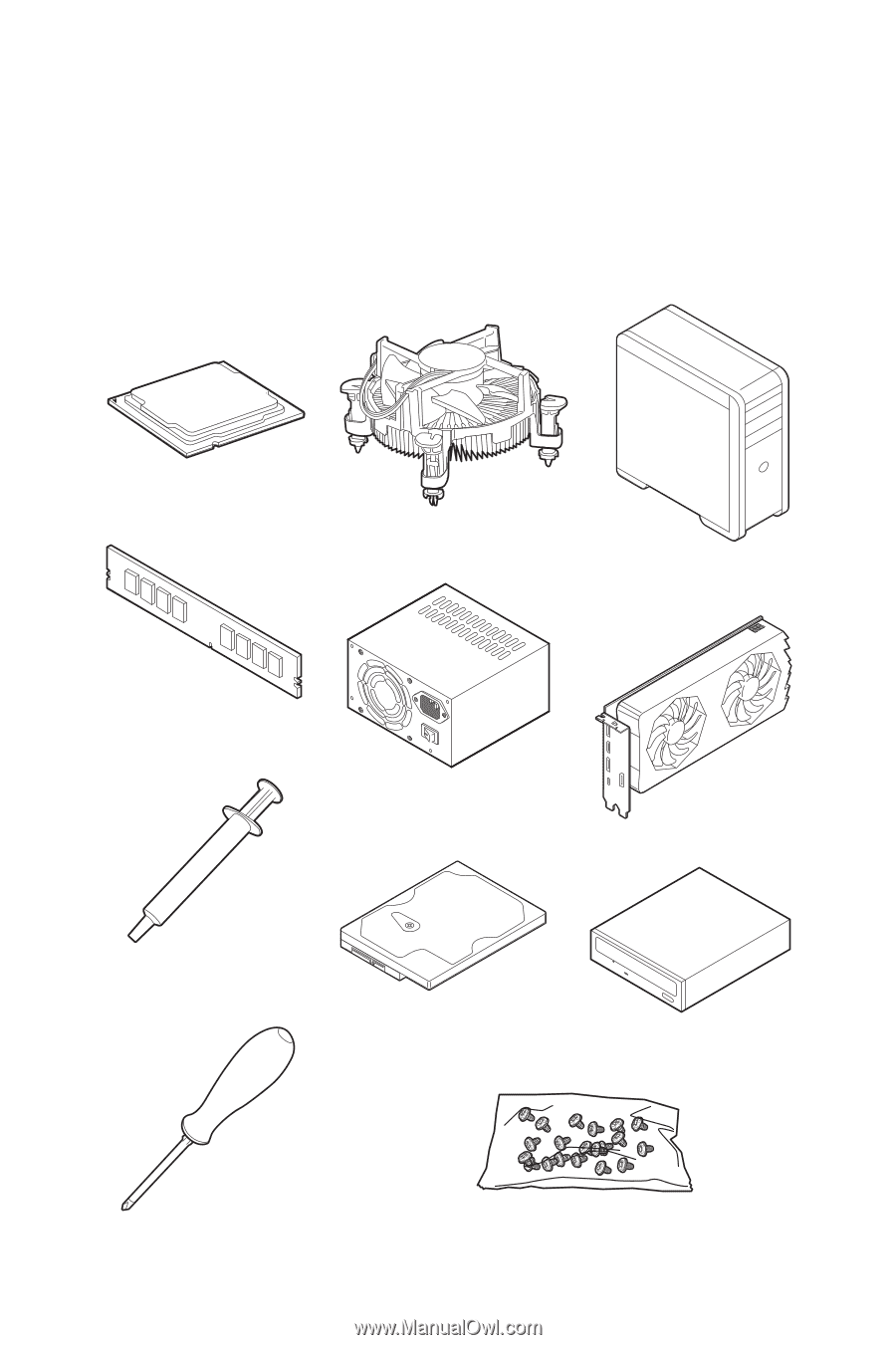
1
Quick Start
Quick Start
Thank you for purchasing the MSI®
MPG Z490 GAMING PLUS
motherboard. This Quick
Start section provides demonstration diagrams about how to install your computer.
Some of the installations also provide video demonstrations. Please link to the URL to
watch it with the web browser on your phone or tablet. You may have even link to the
URL by scanning the QR code.
Preparing Tools and Components
Intel® LGA 1200 CPU
CPU Fan
DDR4 Memory
Graphics Card
SATA Hard Disk Drive
SATA DVD Drive
Phillips Screwdriver
Chassis
Power Supply Unit
A Package of Screws
Thermal Paste