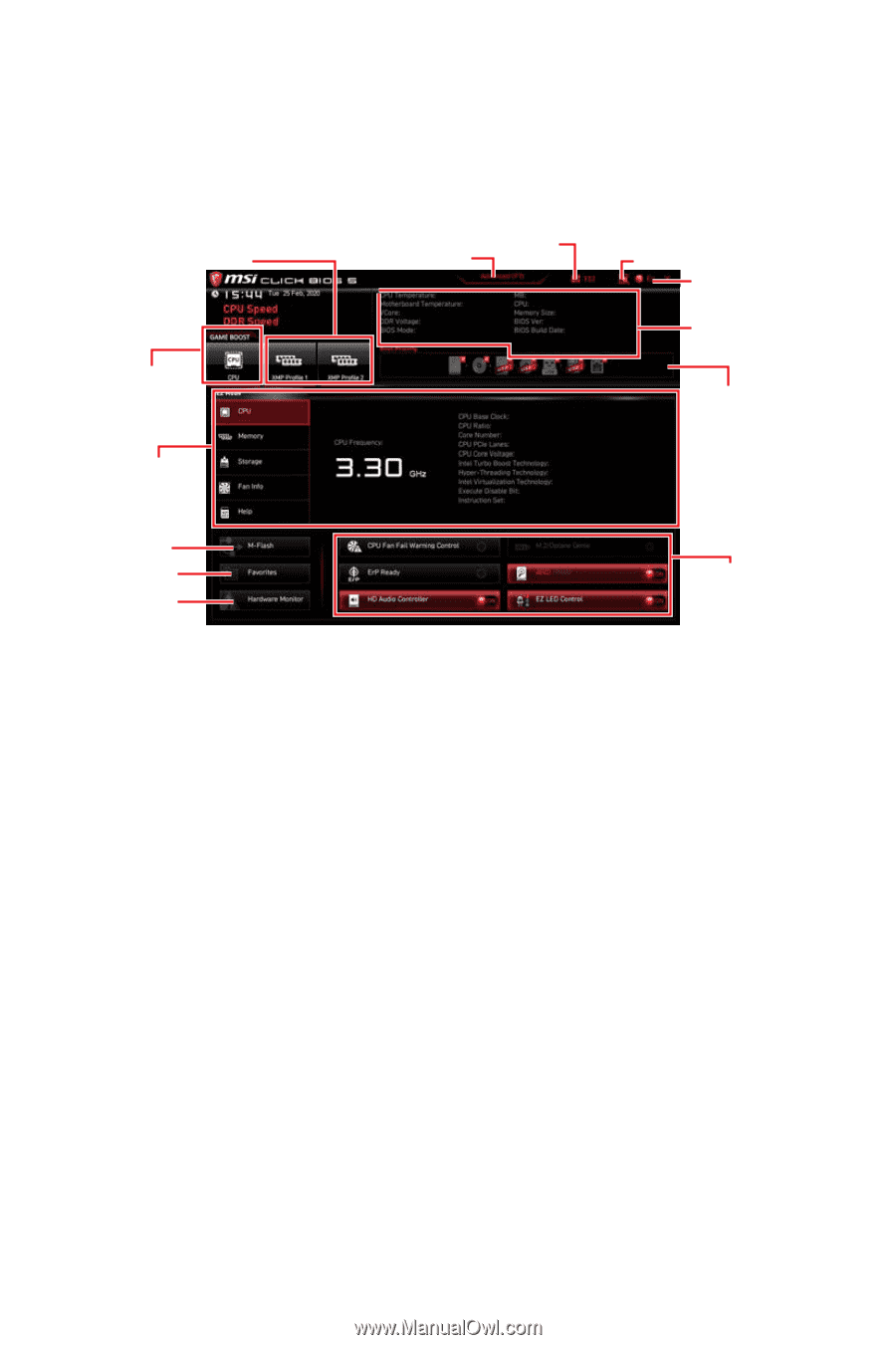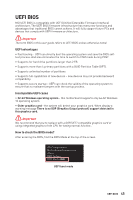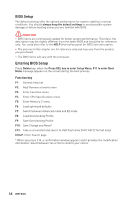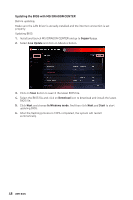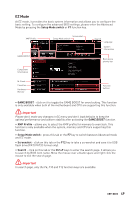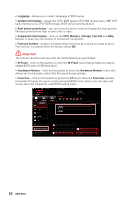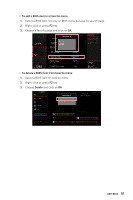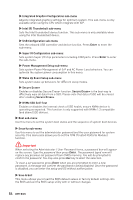MSI MPG Z490 GAMING PLUS User Manual - Page 49
Ez Mode, Game Boost
 |
View all MSI MPG Z490 GAMING PLUS manuals
Add to My Manuals
Save this manual to your list of manuals |
Page 49 highlights
EZ Mode At EZ mode, it provides the basic system information and allows you to configure the basic setting. To configure the advanced BIOS settings, please enter the Advanced Mode by pressing the Setup Mode switch or F7 function key. XMP Profile GAME BOOST Component Information Screenshot Setup Mode switch Search Language System information Boot device priority bar M-Flash Favorites Hardware Monitor Function buttons ∙∙ GAME BOOST - click on it to toggle the GAME BOOST for overclocking. This function is only available when both of the motherboard and CPU are supporting this function. ⚠⚠Important Please don't make any changes in OC menu and don't load defaults to keep the optimal performance and system stability after activating the GAME BOOST function. ∙∙ XMP Profile - allows you to select the XMP profile for memory to overclock. This function is only available when the system, memory and CPU are supporting this function. ∙∙ Setup Mode switch - press this tab or the F7 key to switch between Advanced mode and EZ mode. ∙∙ Screenshot - click on this tab or the F12 key to take a screenshot and save it to USB flash drive (FAT/ FAT32 format only). ∙∙ Search - click on this tab or the Ctrl+F keys to enter the search page. It allows you to search by BIOS item name. Move the mouse over a blank space and right click the mouse to exit the search page. ⚠⚠Important In search page, only the F6, F10 and F12 function keys are available. UEFI BIOS 49