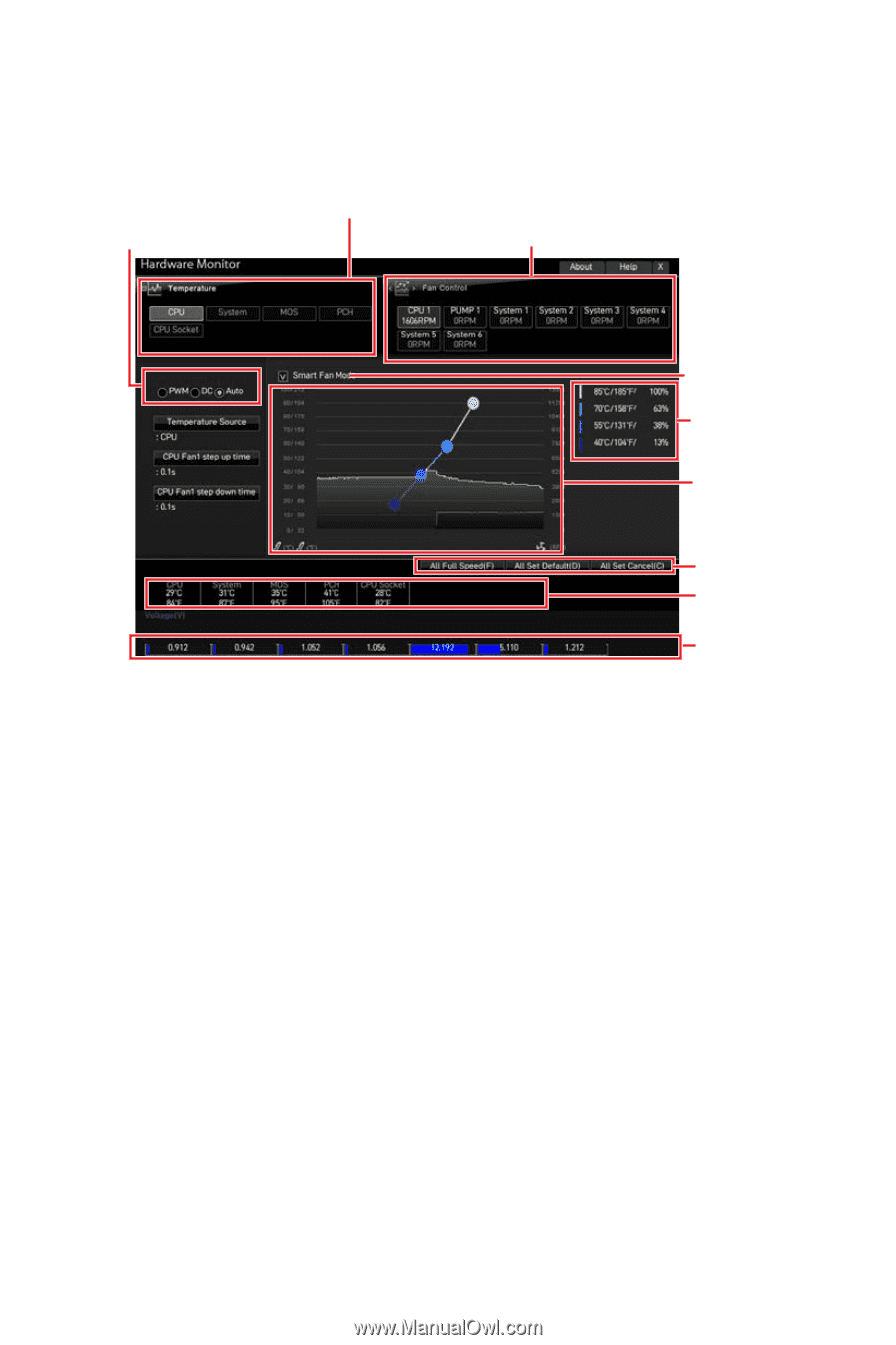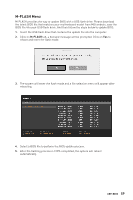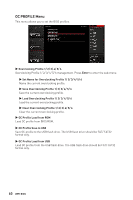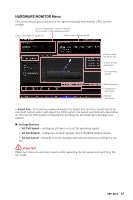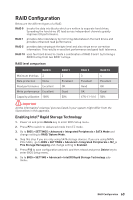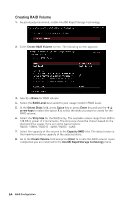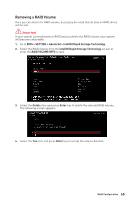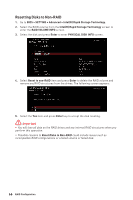MSI MPG Z490 GAMING PLUS User Manual - Page 61
HARDWARE MONITOR Menu, Smart Fan, Settings Buttons, All Full Speed, All Set Default, All Set Cancel
 |
View all MSI MPG Z490 GAMING PLUS manuals
Add to My Manuals
Save this manual to your list of manuals |
Page 61 highlights
HARDWARE MONITOR Menu This menu allows you to adjust the fan speed manually and monitor CPU/ system voltage. Select a temperature curve line (white) to be showed in Fan operating window Select a fan mode for target fan Select a fan to be configured Click to enable the Smart Fan Smart Fan duty information Fan operating window Setting Buttons Temperature information Voltage information ∙∙ Smart Fan - This setting enables/disables the Smart Fan function. Smart Fan is an excellent feature which will adjust the CPU/system fan speed automatically depending on the current CPU/system temperature, avoiding the overheating to damage your system. ▶▶Settings Buttons ▪▪All Full Speed - configures all fans to run at full operating speed. ▪▪All Set Default - configures all fans' speeds return the BIOS default values. ▪▪All Set Cancel - discards current changes and restores previous settings for all fan . ⚠⚠Important Make sure fans are working properly after adjusting the fan speed and switching the fan mode. UEFI BIOS 61