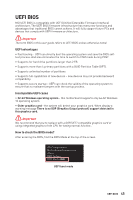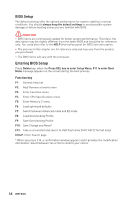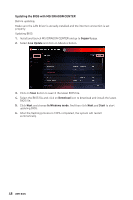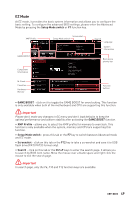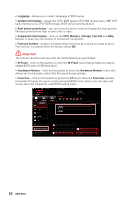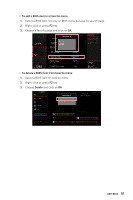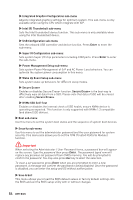MSI MPG Z490 GAMING PLUS User Manual - Page 50
Hardware Monitor, Component Information
 |
View all MSI MPG Z490 GAMING PLUS manuals
Add to My Manuals
Save this manual to your list of manuals |
Page 50 highlights
∙∙ Language - allows you to select language of BIOS setup. ∙∙ System information - shows the CPU/ DDR speed, CPU/ MB temperature, MB/ CPU type, memory size, CPU/ DDR voltage, BIOS version and build date. ∙∙ Boot device priority bar - you can move the device icons to change the boot priority. The boot priority from high to low is left to right. ∙∙ Component Information - click on the CPU, Memory, Storage, Fan Info and Help buttons to show the information of connected component. ∙∙ Function buttons - enable or disable these functions by clicking on these buttons. The function is enabled when the button shows ON . ⚠⚠Important The function buttons will vary with the motherboard you purchased. ∙∙ M-Flash - click on this button to enter the M-Flash menu that provides the way to update BIOS with a USB flash drive. ∙∙ Hardware Monitor - click on this button to enter the Hardware Monitor menu that allows you to manually control the fan speed by percentage. ∙∙ Favorites - click on this button or press the F3 key to show the Favorites window. It provides 5 menus for you to create personal BIOS menu where you can save and access favorite/ frequently-used BIOS setting items. 50 UEFI BIOS