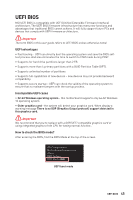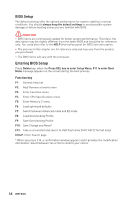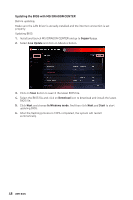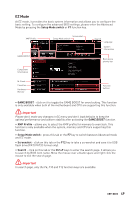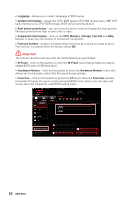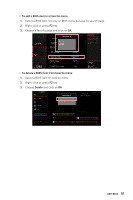MSI MPG Z490 GAMING PLUS User Manual - Page 48
Updating the BIOS with MSI DRAGON CENTER, Support, Live Update, Download, In Windows mode, Start
 |
View all MSI MPG Z490 GAMING PLUS manuals
Add to My Manuals
Save this manual to your list of manuals |
Page 48 highlights
Updating the BIOS with MSI DRAGON CENTER Before updating: Make sure the LAN driver is already installed and the internet connection is set properly. Updating BIOS: 1. Install and launch MSI DRAGON CENTER and go to Support page. 2. Select Live Update and click on Advance button. 3. Click on Scan button to search the latest BIOS file. 4. Select the BIOS file and click on Download icon to download and install the latest BIOS file. 5. Click Next and choose In Windows mode. And then click Next and Start to start updating BIOS. 6. After the flashing process is 100% completed, the system will restart automatically. 48 UEFI BIOS
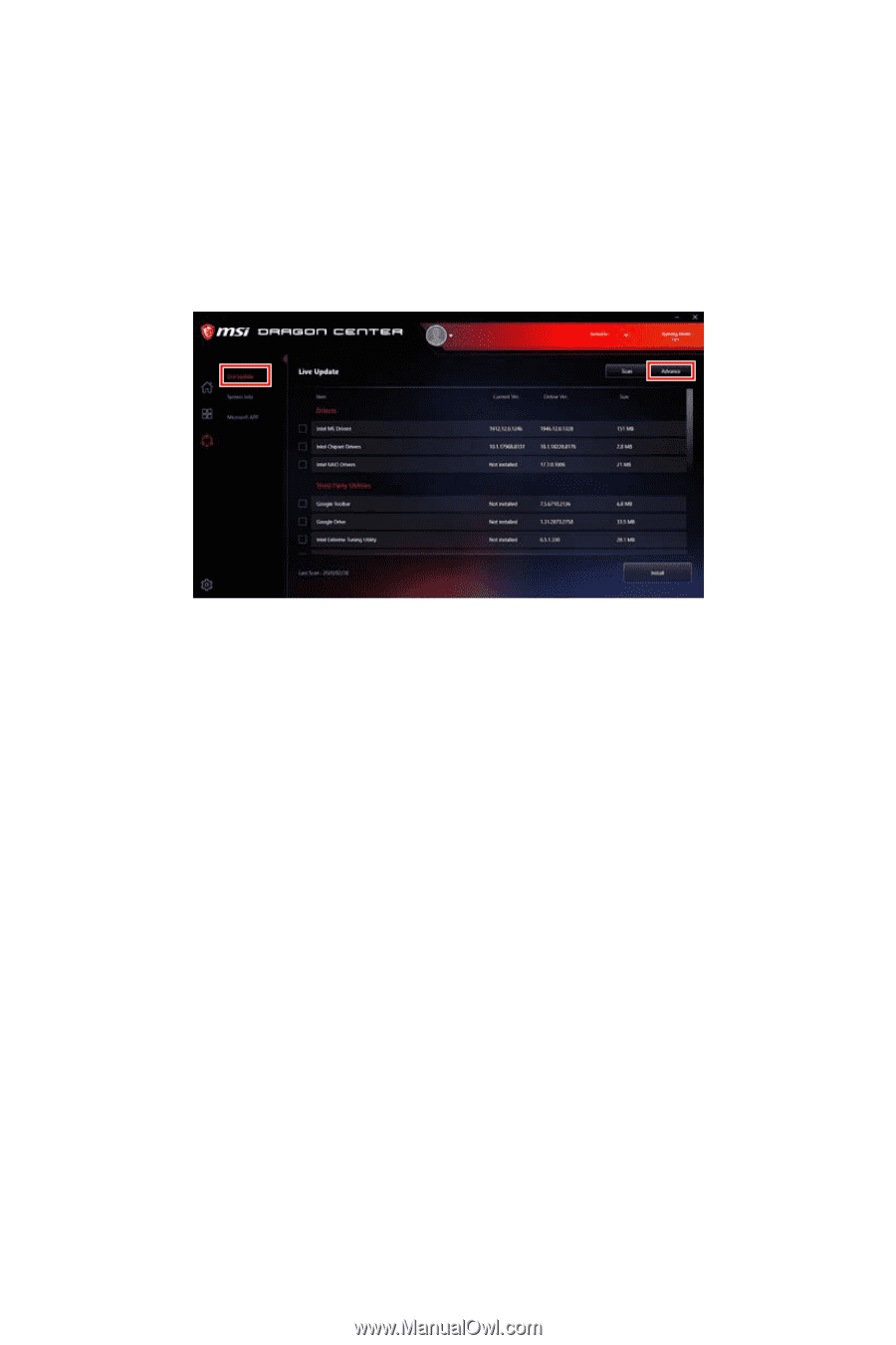
48
UEFI BIOS
Updating the BIOS with MSI DRAGON CENTER
Before updating:
Make sure the LAN driver is already installed and the internet connection is set
properly.
Updating BIOS:
1.
Install and launch MSI DRAGON CENTER and go to
Support
page.
2.
Select
Live Update
and click on Advance button.
3.
Click on
Scan
button to search the latest BIOS file.
4.
Select the BIOS file and click on
Download
icon to download and install the latest
BIOS file.
5.
Click
Next
and choose
In Windows mode
. And then click
Next
and
Start
to start
updating BIOS.
6.
After the flashing process is 100% completed, the system will restart
automatically.