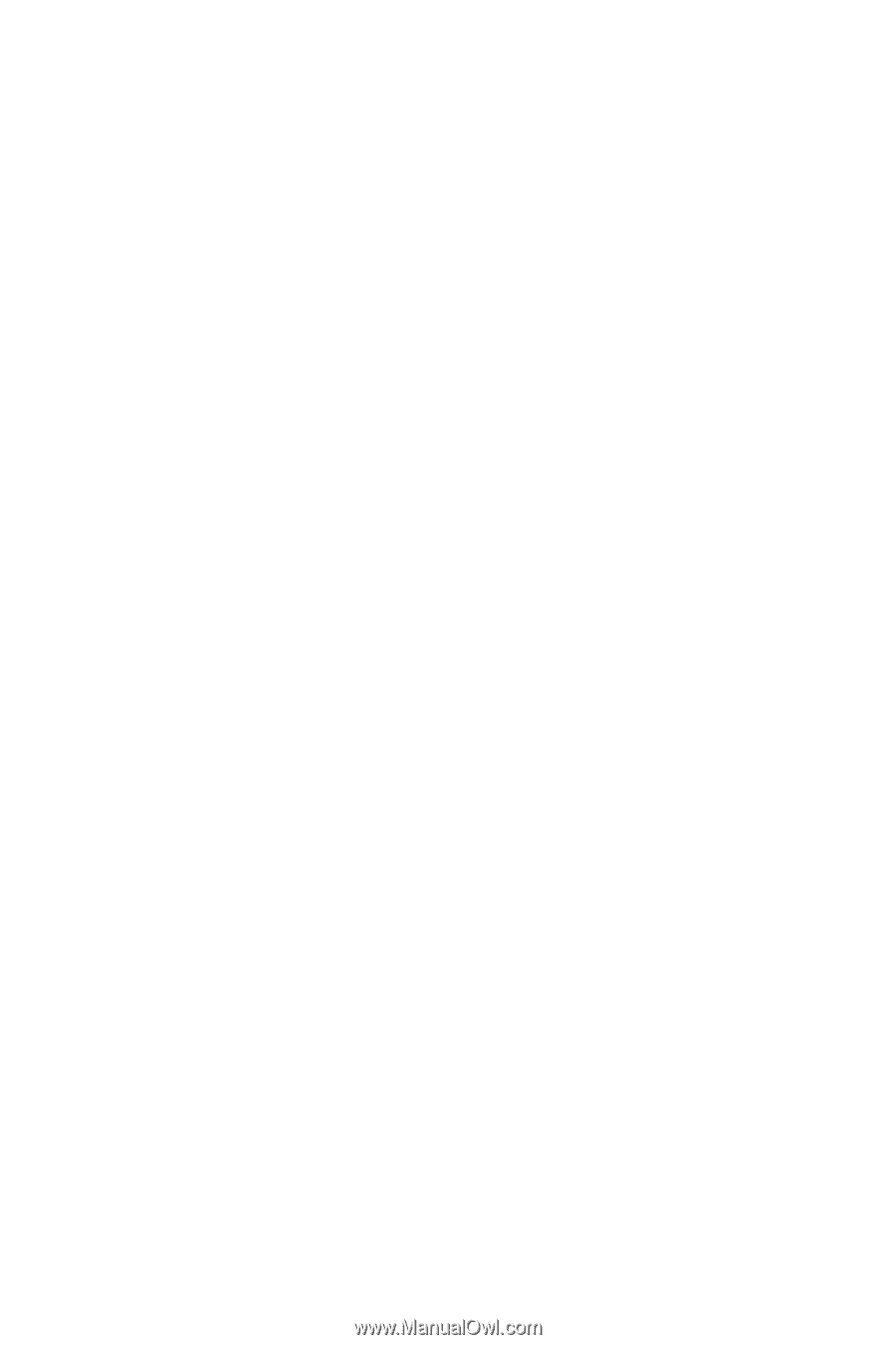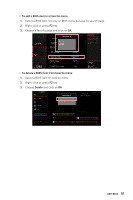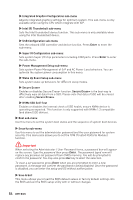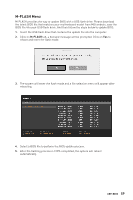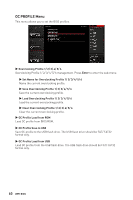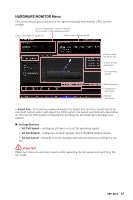MSI MPG Z490 GAMING PLUS User Manual - Page 56
▶ Turbo Ratio Offset Value [Auto], ▶ CPU Ratio Offset When Running AVX [Auto]
 |
View all MSI MPG Z490 GAMING PLUS manuals
Add to My Manuals
Save this manual to your list of manuals |
Page 56 highlights
▶▶Core X X of X xxxx MHz [Auto] Allows you to set the CPU ratios for different number of active cores. These items only appear when CPU Ratio Apply Mode set to Per Core. ▶▶Turbo Ratio Offset Value [Auto] Sets the CPU Turbo ratio offset value. This item only appears when CPU Ratio Apply Mode set to Turbo Ratio Offset. ▶▶CPU Ratio Mode [Dynamic Mode]* Selects the CPU Ratio operating mode. This item will appear when you set the CPU ratio manually. [Fixed Mode] [Dynamic Mode] Fixes the CPU ratio. CPU ratio will be changed dynamically according to the CPU loading. ▶▶CPU Ratio Offset When Running AVX [Auto] Sets a offset value to lower the CPU core ratio. It could be helpful for heat dissipation when running AVX instructions. When set to Auto, BIOS will configure this setting automatically. This item appears when the installed CPU supports this function. ▶▶Ring Ratio [Auto] Sets the ring ratio. The valid value range depends on the installed CPU. ▶▶Adjusted Ring Frequency Shows the adjusted Ring frequency. Read-only. ▶▶GT Ratio [Auto] Sets the integrated graphics ratio. The valid value range depends on the installed CPU. ▶▶Adjusted GT Frequency Shows the adjusted integrated graphics frequency. Read-only. ▶▶+Misc Setting* Press Enter, + or - key to open or close the following items related to CPU features. ▶▶CPU Base Clock (MHz) [Default] Sets the CPU Base clock. You may overclock the CPU by adjusting this value. Please note that overclocking behavior and stability is not guaranteed. This item appears when a CPU that support this function is installed. ▶▶CPU Base Clock Apply Mode [Auto]* Sets the applying mode for adjusted CPU base clock. [Auto] This setting will be configured automatically by BIOS. [Next Boot] CPU will run the adjusted CPU base clock next boot. [Immediate] CPU runs the adjusted CPU base clock immediately. ▶▶Clockgen Features sub-menu Press Enter to enter the sub-menu. Sets the detailed clockgen features. 56 UEFI BIOS