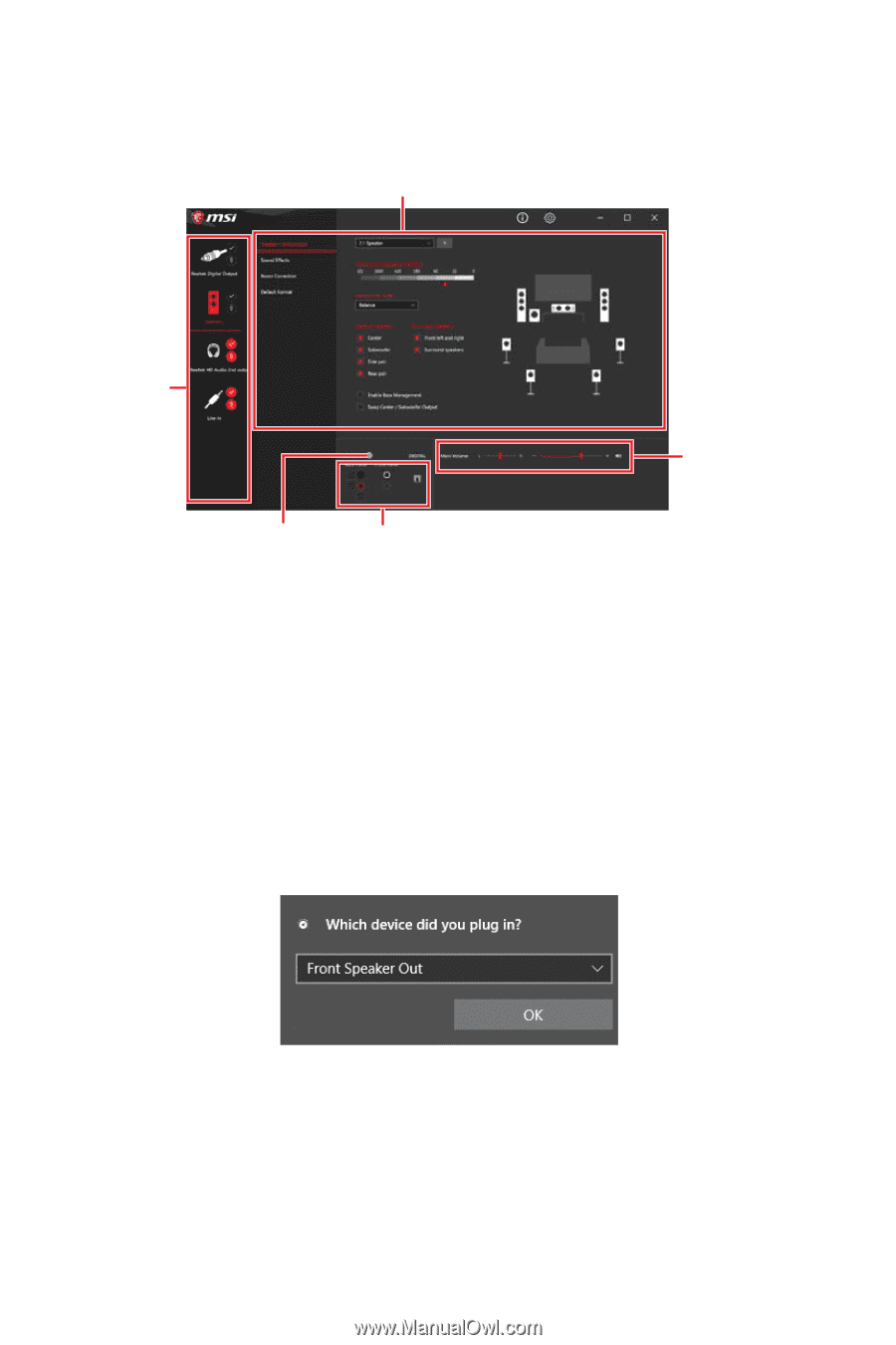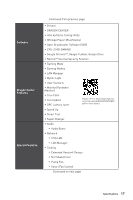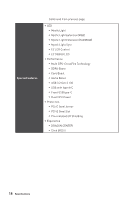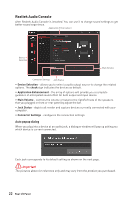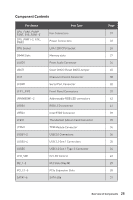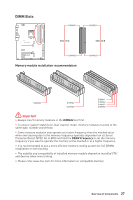MSI MPG Z490 GAMING PLUS User Manual - Page 22
Realtek Audio Console, Auto popup dialog
 |
View all MSI MPG Z490 GAMING PLUS manuals
Add to My Manuals
Save this manual to your list of manuals |
Page 22 highlights
Realtek Audio Console After Realtek Audio Console is installed. You can use it to change sound settings to get better sound experience. Application Enhancement Device Selection Main Volume Connector Settings Jack Status ∙∙ Device Selection - allows you to select a audio output source to change the related options. The check sign indicates the devices as default. ∙∙ Application Enhancement - the array of options will provide you a complete guidance of anticipated sound effect for both output and input device. ∙∙ Main Volume - controls the volume or balance the right/left side of the speakers that you plugged in front or rear panel by adjust the bar. ∙∙ Jack Status - depicts all render and capture devices currently connected with your computer. ∙∙ Connector Settings - configures the connection settings. Auto popup dialog When you plug into a device at an audio jack, a dialogue window will pop up asking you which device is current connected. Each jack corresponds to its default setting as shown on the next page. ⚠⚠Important The pictures above for reference only and may vary from the product you purchased. 22 Rear I/O Panel