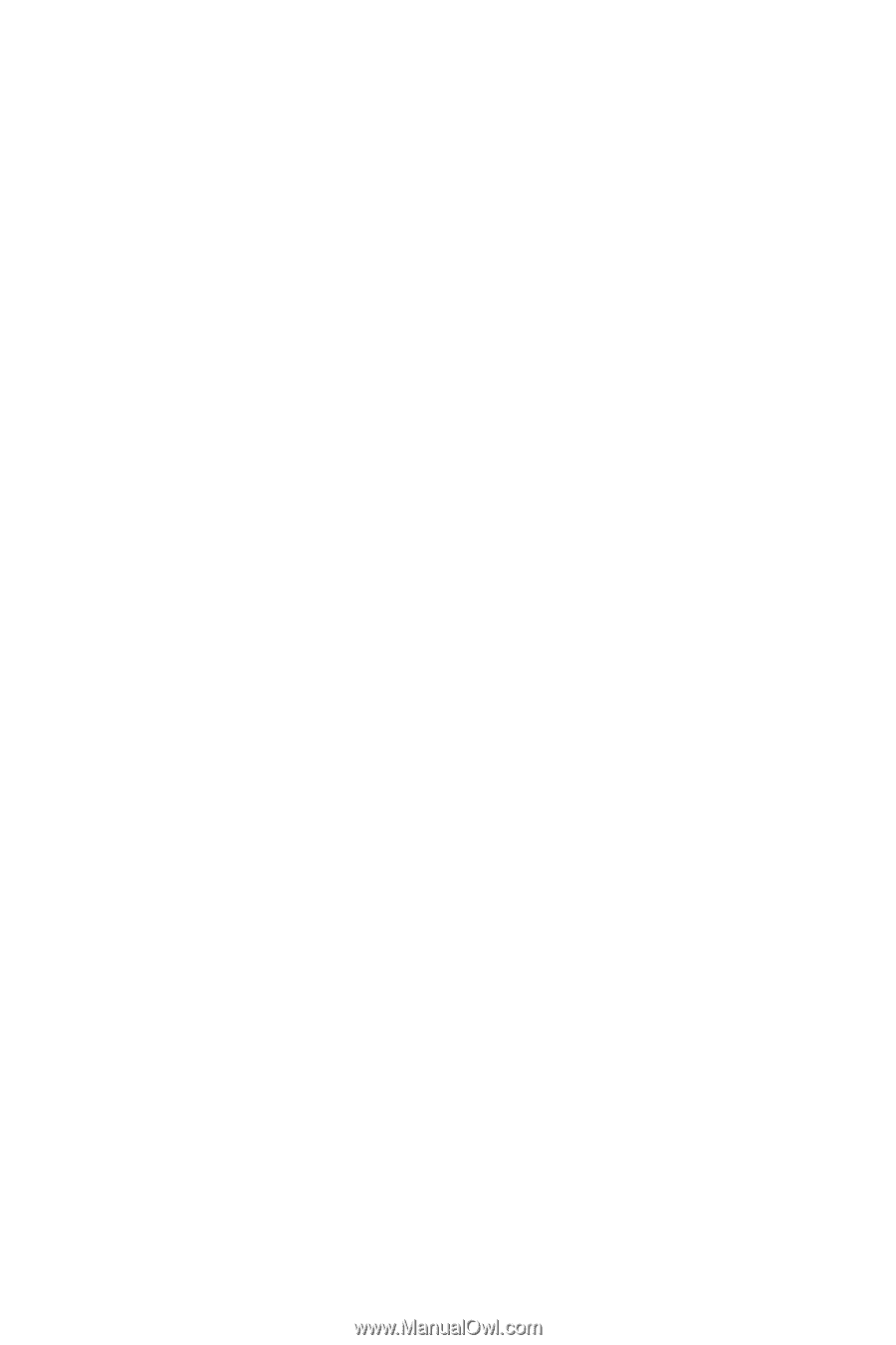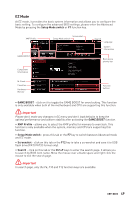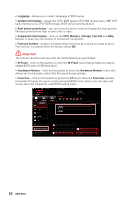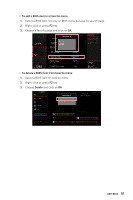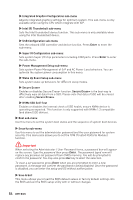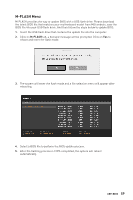MSI MPG Z490 GAMING PLUS User Manual - Page 54
Wake Up Event Setup sub-menu, Super IO Configuration sub-menu
 |
View all MSI MPG Z490 GAMING PLUS manuals
Add to My Manuals
Save this manual to your list of manuals |
Page 54 highlights
▶▶Integrated Graphics Configuration sub-menu Adjusts integrated graphics settings for optimum system. This sub-menu is only available when using the CPU which integrate with IGP. ▶▶Intel (R) Thunderbolt sub-menu Sets the Intel thunderbolt device function. This sub-menu is only available when using the Intel thunderbolt device. ▶▶USB Configuration sub-menu Sets the onboard USB controller and device function. Press Enter to enter the sub-menu. ▶▶Super IO Configuration sub-menu Sets system Super I/O chip parameters including COM ports. Press Enter to enter the sub-menu. ▶▶Power Management Setup sub-menu Sets system Power Management of ErP and AC Power Loss behaviors. You can optimize the system power consumption in this menu. ▶▶Wake Up Event Setup sub-menu Sets system wake up behaviors for different sleep modes. ▶▶Secure Erase+ Enables or disables Secure Erase+ function. Secure Erase+ is the best way to effectively wipe all data from a SSD. Please note that data of SSD will be erased after enabling Secure Erase+. ▶▶NVMe SSD Self-Test Enables or disables the internal check of SSD health, ensure NVMe device is operating as expected. This function is only supported with NVMe 1.3 compatible (and above) SSD devices. ▶▶Boot sub-menu Use this menu to set the system boot states and the sequence of system boot devices. ▶▶Security sub-menu Use this menu to set the administrator password and the user password for system security. This menu also allows you to set the TPM (Trusted Platform Module) function. ⚠⚠Important When selecting the Administrator / User Password items, a password box will appear on the screen. Type the password then press Enter. The password typed now will replace any previous set password from CMOS memory. You will be prompted to confirm the password. You may also press Esc key to abort the selection. To clear a set password, press Enter when you are prompted to enter a new password. A message will confirm the password is being disabled. Once the password is disabled, you can enter the setup and OS without authorization. ▶▶Save & Exit This menu allows you to load the BIOS default values or factory default settings into the BIOS and exit the BIOS setup utility with or without changes. 54 UEFI BIOS