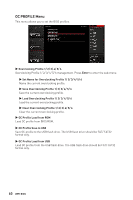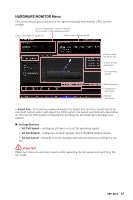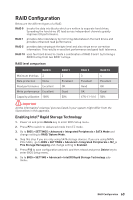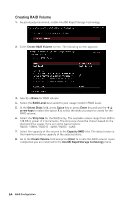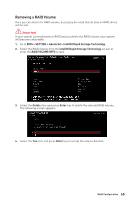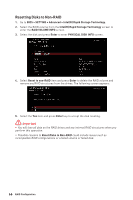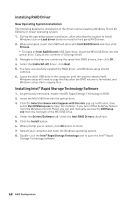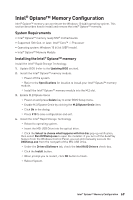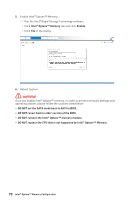MSI MPG Z490 GAMING PLUS User Manual - Page 65
Removing a RAID Volume, BIOS > SETTING > Advanced > IntelR Rapid Storage Technology
 |
View all MSI MPG Z490 GAMING PLUS manuals
Add to My Manuals
Save this manual to your list of manuals |
Page 65 highlights
Removing a RAID Volume Here you can delete the RAID volume, but please be noted that all data on RAID drives will be lost. ⚠⚠Important If your system currently boots to RAID and you delete the RAID volume, your system will become unbootable. 1. Go to BIOS > SETTING > Advanced > Intel(R) Rapid Storage Technology. 2. Select the RAID volume from the Intel(R) Rapid Storage Technology screen to enter the RAID VOLUME INFO screen. 3. Select the Delete item and press Enter key to delete the selected RAID volume. The following screen appears: 4. Select the Yes item and press Enter key to accept the volume deletion. RAID Configuration 65
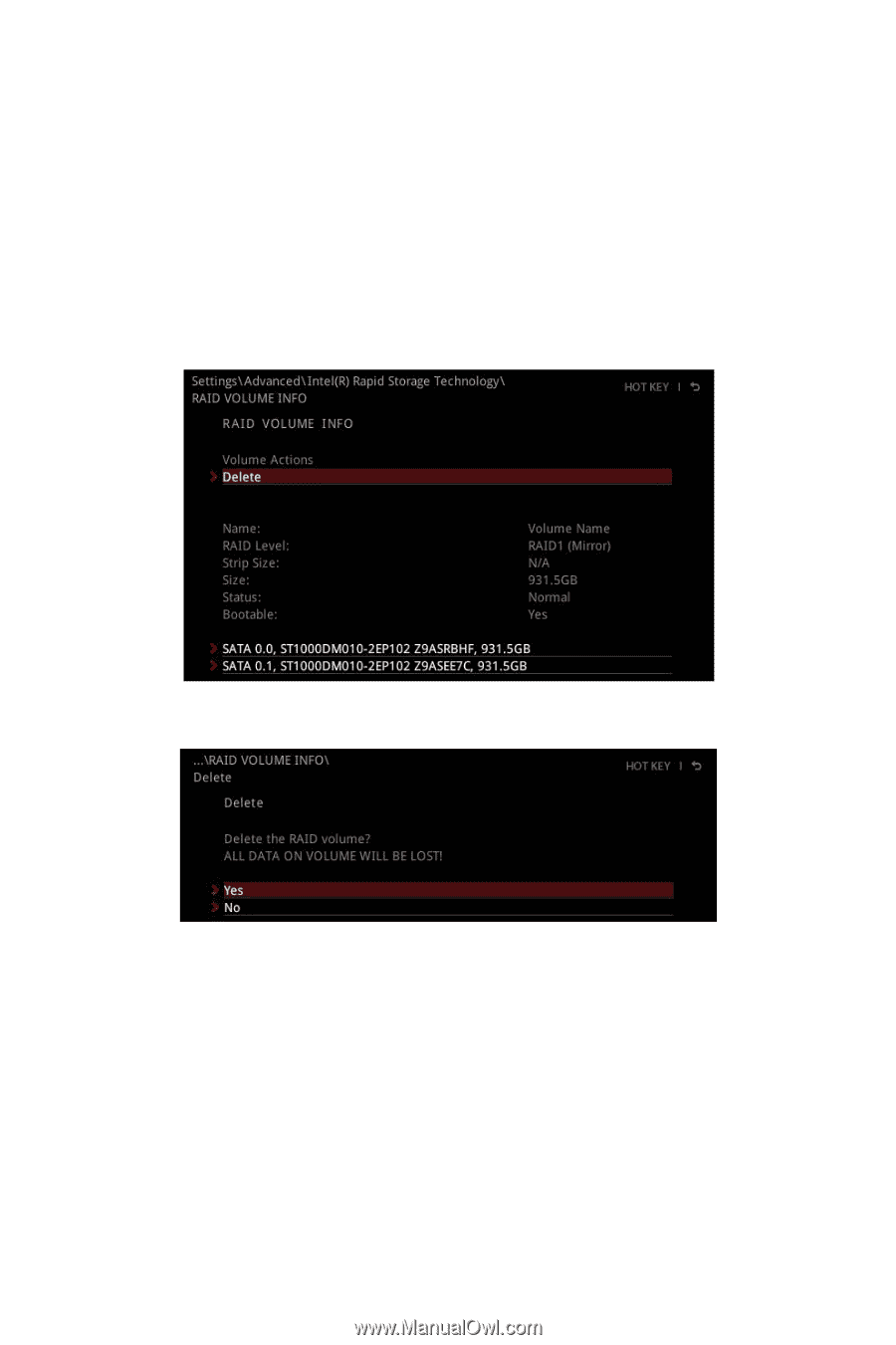
Removing a RAID Volume
Here you can delete the RAID volume, but please be noted that all data on RAID drives
will be lost.
⚠
Important
If your system currently boots to RAID and you delete the RAID volume, your system
will become unbootable.
1.
Go to
BIOS > SETTING > Advanced > Intel(R) Rapid Storage Technology
.
2.
Select the RAID volume from the
Intel(R) Rapid Storage Technology
screen to
enter the
RAID VOLUME INFO
screen.
3.
Select the
Delete
item and press
Enter
key to delete the selected RAID volume.
The following screen appears:
4.
Select the
Yes
item and press
Enter
key to accept the volume deletion.
65
RAID Configuration