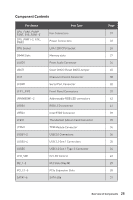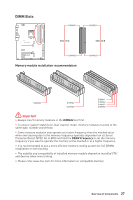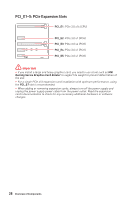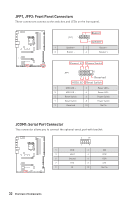MSI MPG Z490 GAMING PLUS User Manual - Page 29
M2_1~2: M.2 Slots (Key M), Important, Video Demonstration
 |
View all MSI MPG Z490 GAMING PLUS manuals
Add to My Manuals
Save this manual to your list of manuals |
Page 29 highlights
M2_1~2: M.2 Slots (Key M) ⚽⚽Video Demonstration Watch the video to learn how to Install M.2 module. M2_1 http://youtu.be/JCTFABytrYA M2_2 ⚠⚠Important ∙∙Intel® RST only supports PCIe M.2 SSD with UEFI ROM. ∙∙Intel® Optane™ Memory Ready for all M.2 slots. Installing M.2 module 1. Loosen the screws of M.2 SHIELD FROZR heatsink. (For installing M.2 module to M2_2 slot, please skip to step 3) 2. Remove the M.2 SHIELD FROZR and remove the protective films from the thermal pads. 1 2 1 Overview of Components 29
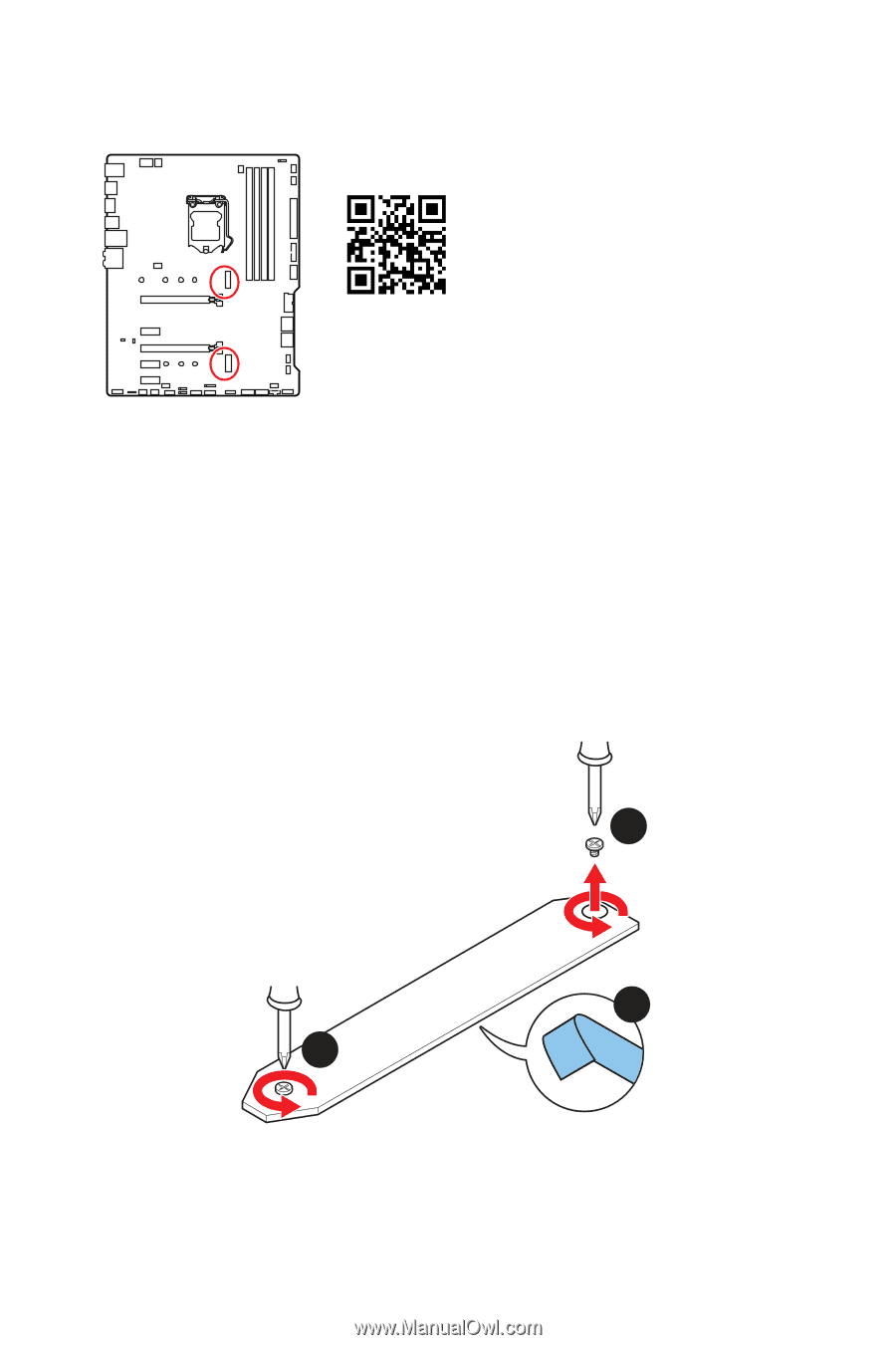
29
Overview of Components
M2_1~2: M.2 Slots (Key M)
M2_1
M2_2
⚠
Important
∙
Intel® RST only supports PCIe M.2 SSD with UEFI ROM.
∙
Intel® Optane™ Memory Ready for all M.2 slots.
⚽
Video Demonstration
Watch the video to learn how to Install
M.2 module.
http://youtu.be/JCTFABytrYA
1
1
2
Installing M.2 module
1.
Loosen the screws of M.2 SHIELD FROZR heatsink. (For installing M.2 module to
M2_2 slot, please skip to step 3)
2.
Remove the M.2 SHIELD FROZR and remove the protective films from the thermal
pads.