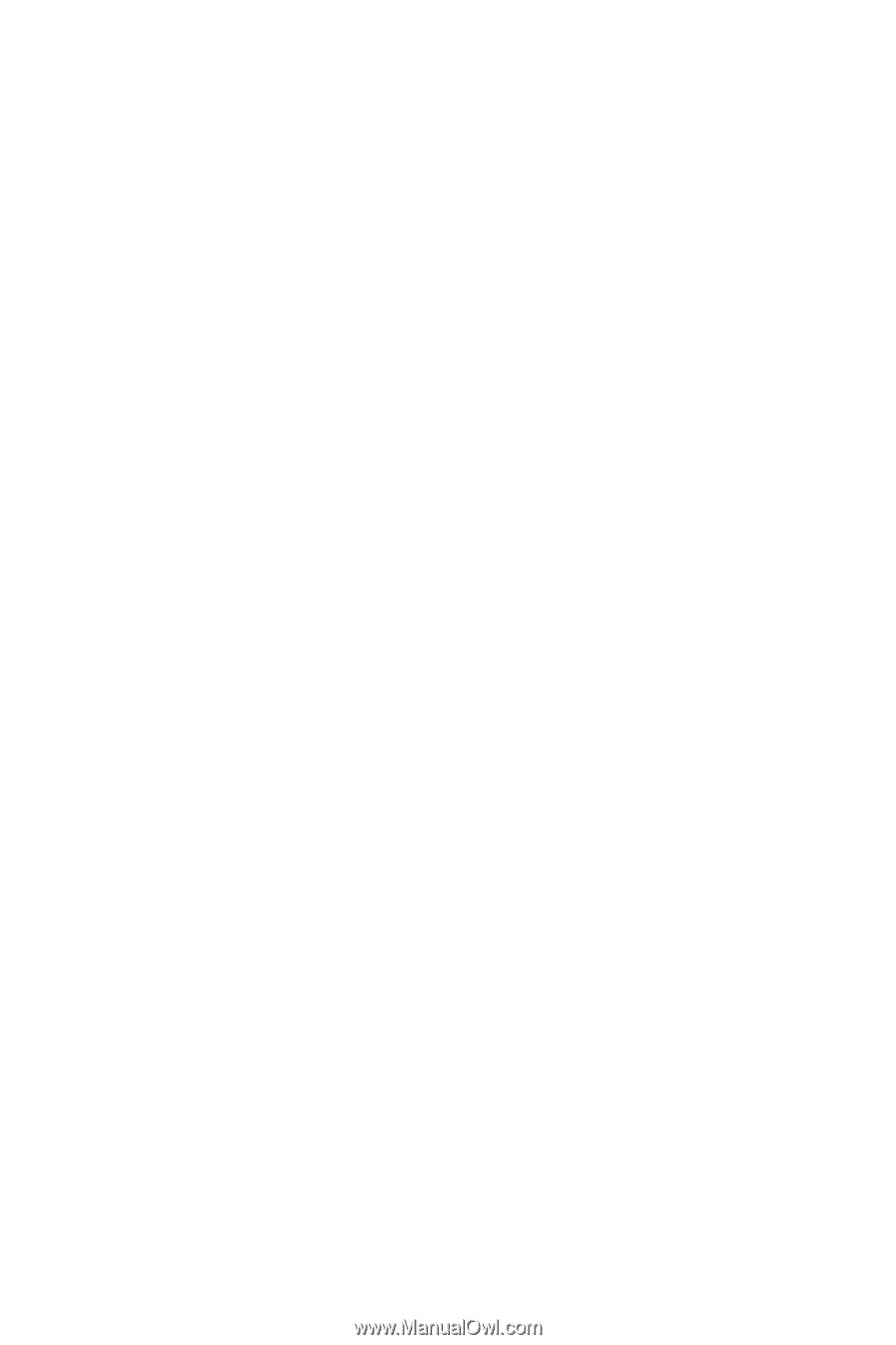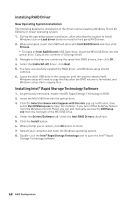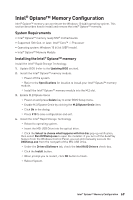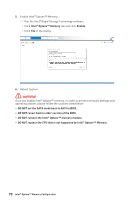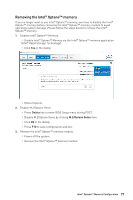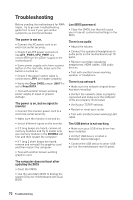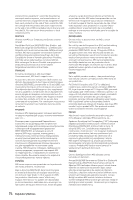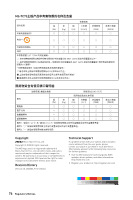MSI MPG Z490 GAMING PLUS User Manual - Page 72
Lost BIOS password, updating the BIOS - atx
 |
View all MSI MPG Z490 GAMING PLUS manuals
Add to My Manuals
Save this manual to your list of manuals |
Page 72 highlights
Troubleshooting Before sending the motherboard for RMA repair, try to go over troubleshooting guide first to see if your got similar symptoms as mentioned below. The power is not on. ∙∙Connect the AC power cord to an electrical outlet securely. ∙∙Check if all ATX power connectors like ATX_PWR1, CPU_PWR1 are connected from the power supply to the motherboard? ∙∙Some power supply units have a power button on the rear side, make sure the button is turned on. ∙∙Check if the power switch cable is connected to JFP1 pin header properly. ∙∙Verify the Clear CMOS jumper JBAT1 is set to Keep DATA. ∙∙Test with another known working power supply of equal or greater wattage. The power is on, but no signal to monitor ∙∙Connect the monitor power cord to a electrical outlet securely. ∙∙Make sure the monitor is turned on. ∙∙Select different inputs on the monitor. ∙∙If 3 long beeps are heard, remove all memory modules and try to install only one memory module in the DIMMA2 slot first and then restart the computer. ∙∙If 1 long 2 short beeps are heard, remove and reinstall the graphics card and then restart the computer. ∙∙Test with another known working graphics card. Lost BIOS password ∙∙Clear the CMOS, but that will cause you to lose all customized settings in the BIOS. There is no audio ∙∙Adjust the volume. ∙∙Connect the speakers/headphones to audio ports on the motherboard rear IO panel. ∙∙Remove secondary speakers/ headphones, HDMI cables, USB audio devices. ∙∙Test with another known working speaker or headphone. There is no network ∙∙Make sure the network chipset driver has been installed. ∙∙Verify if the network cable is properly connected and make sure the LAN port LEDs are properly illuminated. ∙∙Verify your TCP/IP settings. ∙∙Restart or reset your router. ∙∙Test with another known working LAN cable. The USB device is not working ∙∙Make sure your USB drive driver has been installed. ∙∙Verify if USB device is listed in Windows® Device Manager. ∙∙Connect the USB device to other USB port on the motherboard rear IO panel. The computer does not boot after updating the BIOS ∙∙Clear the CMOS. ∙∙Use the secondary BIOS to bootup the system (Only for motherboard with Dual BIOS) 72 Troubleshooting