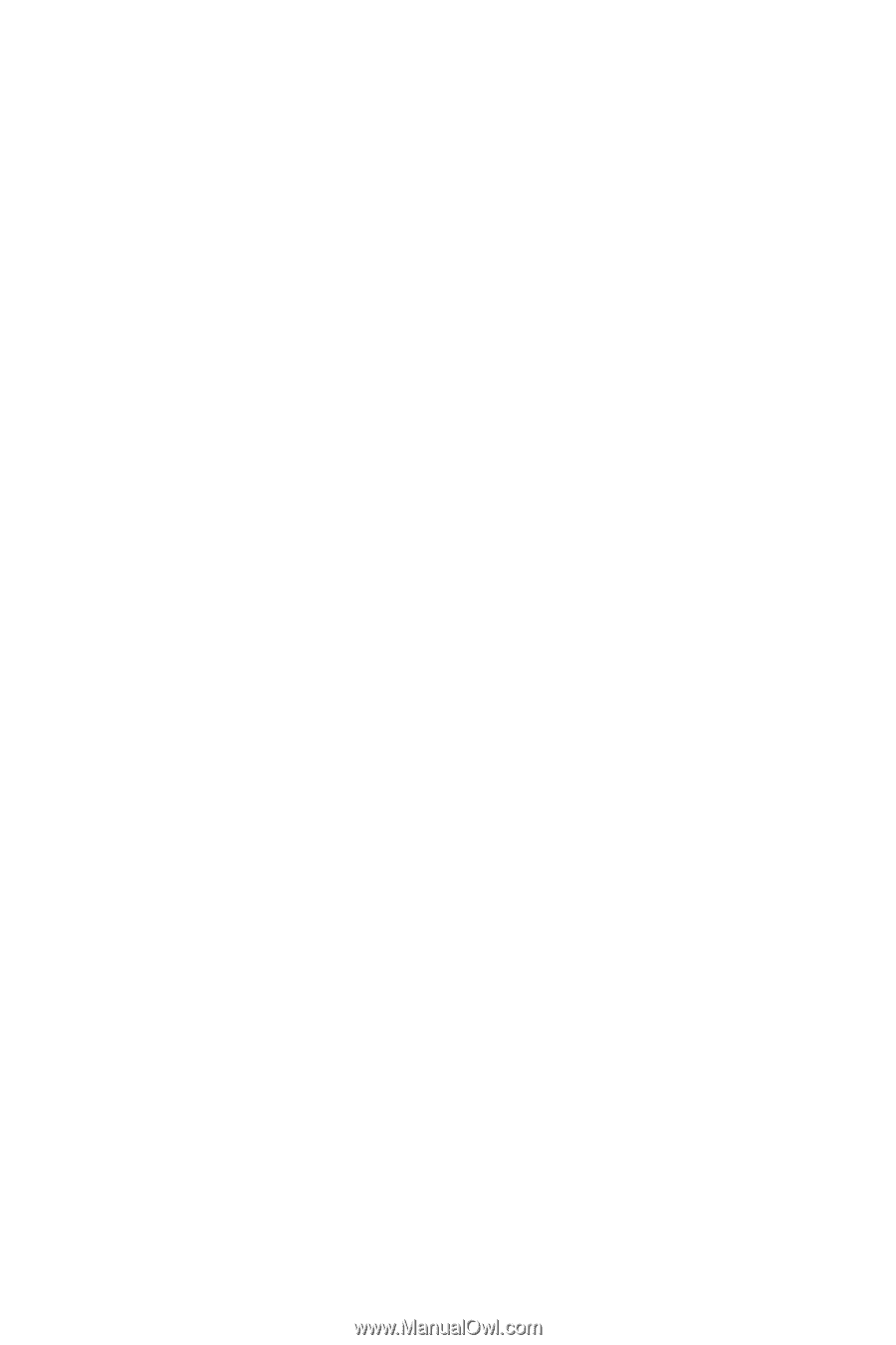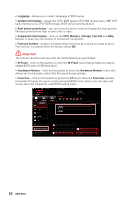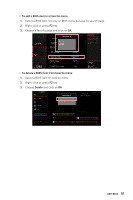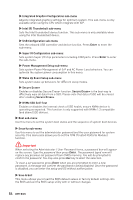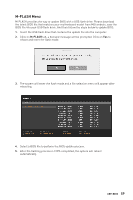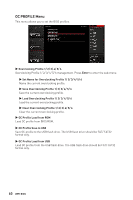MSI MPG Z490 GAMING PLUS User Manual - Page 55
OC Menu
 |
View all MSI MPG Z490 GAMING PLUS manuals
Add to My Manuals
Save this manual to your list of manuals |
Page 55 highlights
OC Menu This menu allows you to configure the frequencies and voltages for overclocking. Please note that, higher frequency and voltage may benefit overclocking capability but cause system un-stability. ⚠⚠Important ∙∙Overclocking your PC manually is only recommended for advanced users. ∙∙Overclocking is not guaranteed, and if done improperly, it could void your warranty or severely damage your hardware. ∙∙If you are unfamiliar with overclocking, we advise you to use GAME BOOST function for easy overclocking. ∙∙The BIOS items in OC menu will vary with the processor. ▶▶OC Explore Mode [Normal] Enables or disables to show the normal or expert version of OC settings. [Normal] Provides the regular OC settings in BIOS setup. [Expert] Provides the advanced OC settings for OC expert to configure in BIOS setup. Note: We use * as the symbol for the OC settings of Expert mode. ▶▶CPU Ratio Apply Mode [All Core]* Sets applied mode for CPU ratio. This item only appears when a CPU that supports Turbo Boost is installed. ▶▶CPU Ratio [Auto] Sets the CPU ratio that is used to determine CPU clock speed. This item only appears when CPU Ratio Apply Mode set to All Core. ▶▶X-Core Ratio Limit [Auto] Allows you to set the CPU ratios for different number of active cores. These items only appear when CPU Ratio Apply Mode set to Turbo Ratio. ▶▶Numbers of CPU Cores of Group X [Auto]* Sets the number of CPU cores as a group to run target CPU Turbo Ratio. The next group should be more than former one in CPU core number. These items only appear when CPU Ratio Apply Mode set to Turbo Ratio. ▶▶Target CPU Turbo Ratio Group X [Auto] Sets the target CPU Turbo ratio value for assigned CPU cores group. The target CPU Turbo Ratio value should not be higher than former one. These items only appear when CPU Ratio Apply Mode set to Turbo Ratio. ▶▶Adjusted CPU Frequency Shows the adjusted CPU frequency. Read-only. UEFI BIOS 55