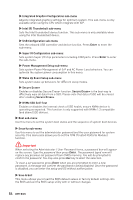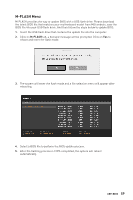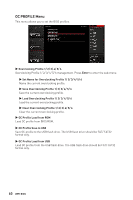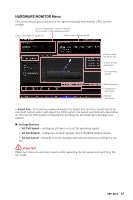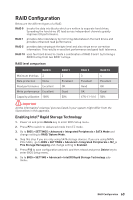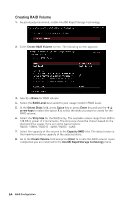MSI MPG Z490 GAMING PLUS User Manual - Page 59
M-flash Menu, M-flash
 |
View all MSI MPG Z490 GAMING PLUS manuals
Add to My Manuals
Save this manual to your list of manuals |
Page 59 highlights
M-FLASH Menu M-FLASH provides the way to update BIOS with a USB flash drive. Please download the latest BIOS file that matches your motherboard model from MSI website, save the BIOS file into your USB flash drive. And then follow the steps below to update BIOS. 1. Insert the USB flash drive that contains the update file into the computer. 2. Click on M-FLASH tab, a demand message will be prompted. Click on Yes to reboot and enter the flash mode. 3. The system will enter the flash mode and a file selection menu will appear after rebooting. 4. Select a BIOS file to perform the BIOS update process. 5. After the flashing process is 100% completed, the system will reboot automatically. UEFI BIOS 59
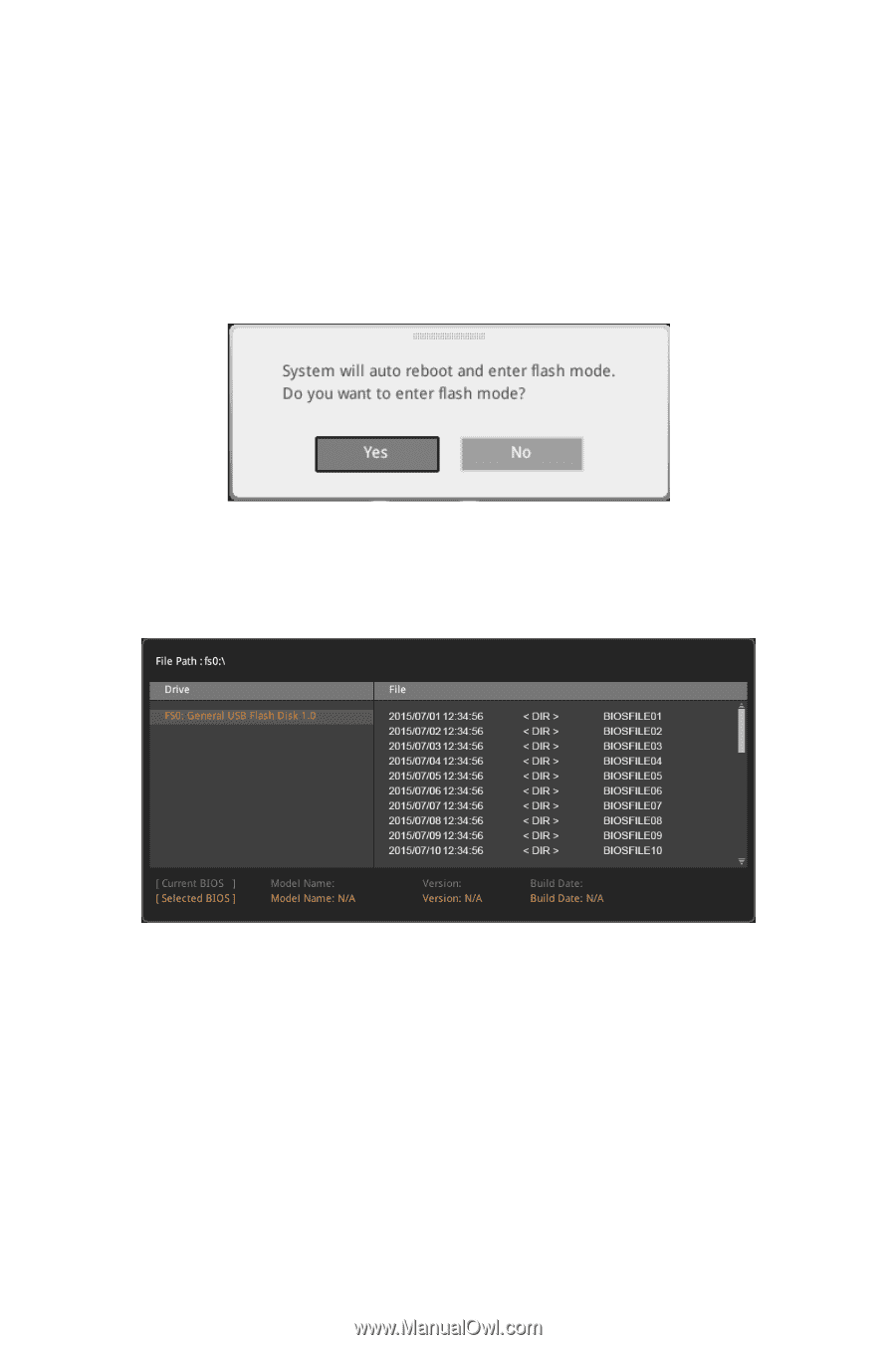
59
UEFI BIOS
M-FLASH Menu
M-FLASH provides the way to update BIOS with a USB flash drive. Please download
the latest BIOS file that matches your motherboard model from MSI website, save the
BIOS file into your USB flash drive. And then follow the steps below to update BIOS.
1.
Insert the USB flash drive that contains the update file into the computer.
2.
Click on
M-FLASH
tab, a demand message will be prompted. Click on
Yes
to
reboot and enter the flash mode.
3.
The system will enter the flash mode and a file selection menu will appear after
rebooting.
4.
Select a BIOS file to perform the BIOS update process.
5.
After the flashing process is 100% completed, the system will reboot
automatically.