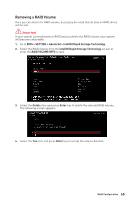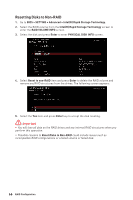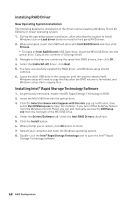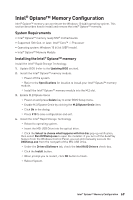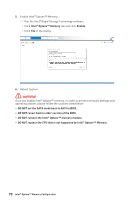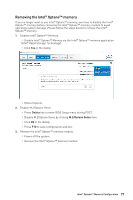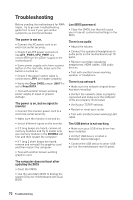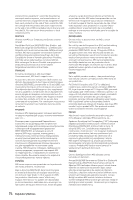MSI MPG Z490 GAMING PLUS User Manual - Page 70
WARNING, Intel® Optane™ Memory, Enable
 |
View all MSI MPG Z490 GAMING PLUS manuals
Add to My Manuals
Save this manual to your list of manuals |
Page 70 highlights
5. Enable Intel® Optane™ Memory. ▫▫Run the Intel® Rapid Storage Technology software. ▫▫Click Intel® Optane™ Memory tab and click Enable. ▫▫Click Yes in the dialog. 6. Reboot System. ⚠⚠WARNING Once you enable Intel® Optane™ memory, in order to prevent seriously damage your operating system, please follow the cautions listed below. ∙∙ DO NOT set the SATA mode back to AHCI in BIOS. ∙∙ DO NOT revert back to older version of the BIOS. ∙∙ DO NOT remove the Intel® Optane™ memory module. ∙∙ DO NOT replace the CPU that is not supported by Intel® Optane™ Memory. 70 Intel® Optane™ Memory Configuration
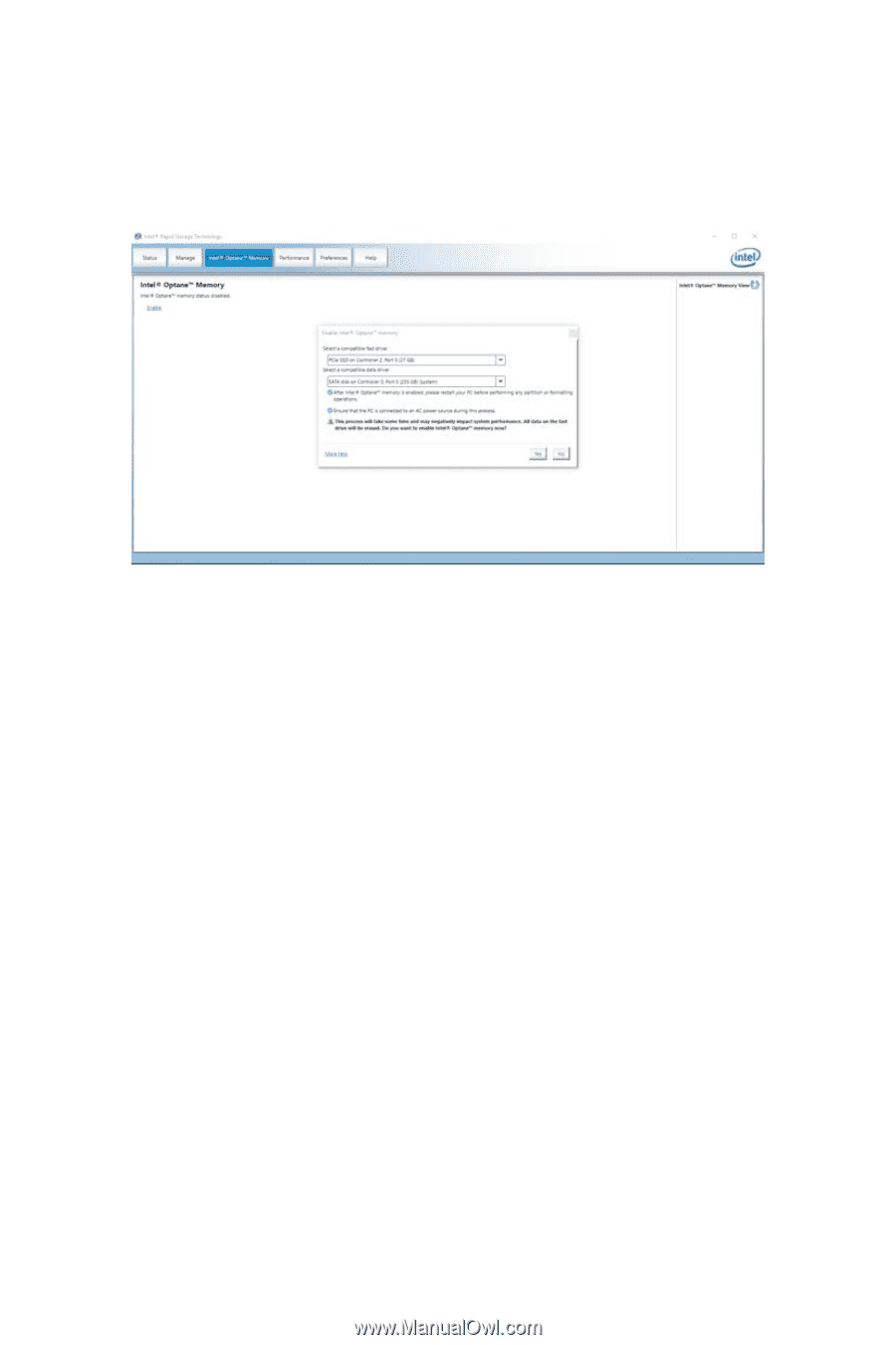
5.
Enable Intel® Optane™ Memory.
▫
Run the Intel® Rapid Storage Technology software.
▫
Click
Intel® Optane™ Memory
tab and click
Enable
.
▫
Click
Yes
in the dialog.
6.
Reboot System.
⚠
WARNING
Once you enable Intel® Optane™ memory, in order to prevent seriously damage your
operating system, please follow the cautions listed below.
∙
DO NOT set the SATA mode back to AHCI in BIOS.
∙
DO NOT revert back to older version of the BIOS.
∙
DO NOT remove the Intel® Optane™ memory module.
∙
DO NOT replace the CPU that is not supported by Intel® Optane™ Memory.
70
Intel® Optane™ Memory Configuration