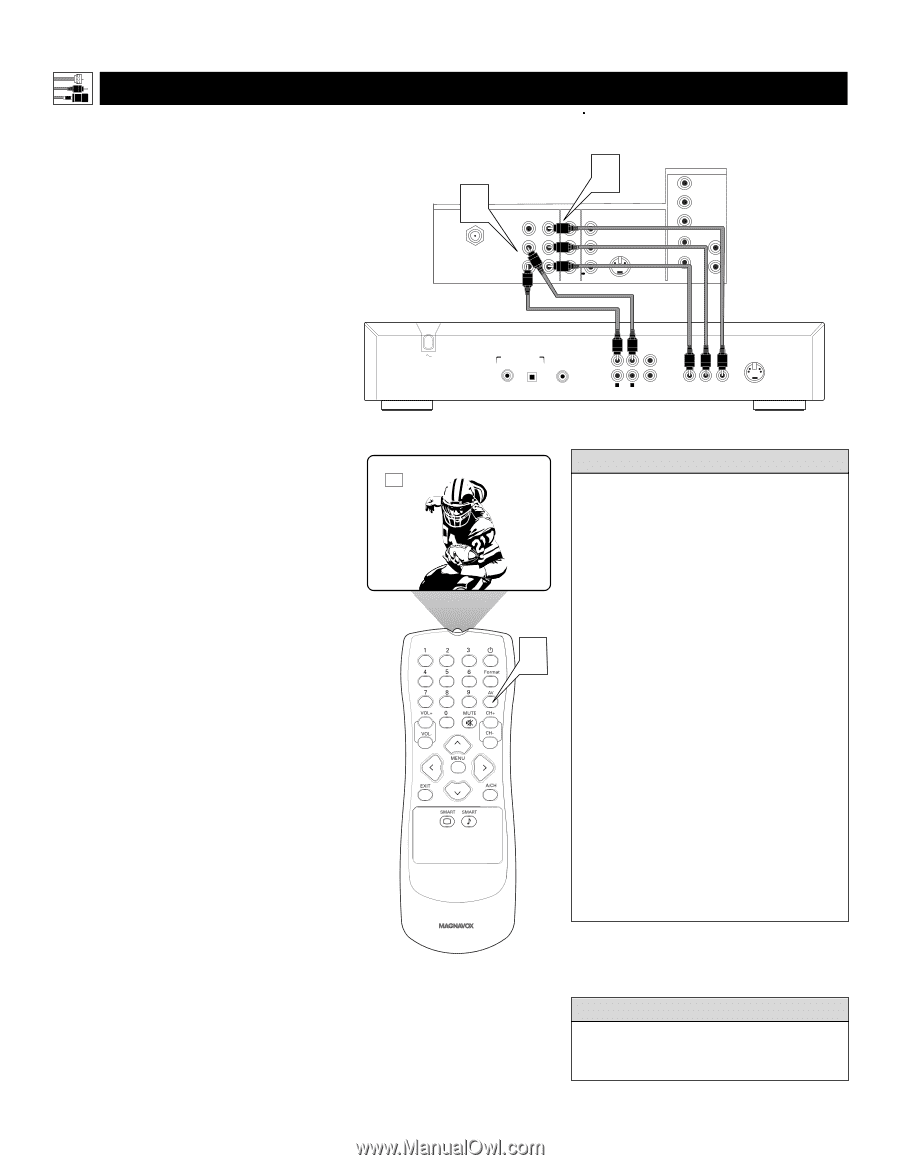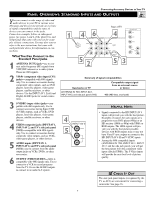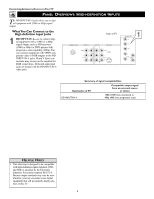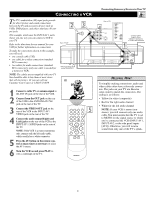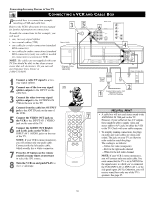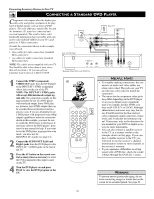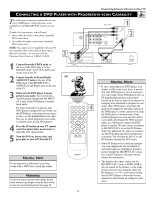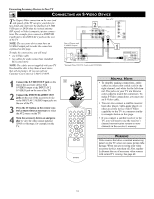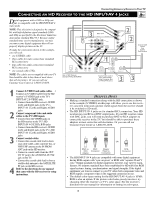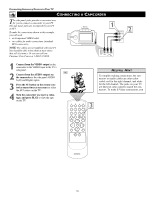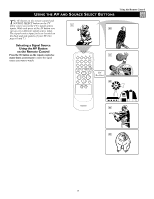Magnavox 51MP392H User manual, English (US) - Page 12
Onnecting A, Tandard, Layer - color
 |
View all Magnavox 51MP392H manuals
Add to My Manuals
Save this manual to your list of manuals |
Page 12 highlights
Connecting Accessory Devices to Your TV CONNECTING A STANDARD DVD PLAYER Component video inputs allow the highest possible color and picture resolution in the playback of digital signals, such as those of DVD players. The color difference signals (Pb, Pr) and the luminance (Y) signal are connected and received separately. The result is better color bandwidth information than is possible with composite video (labeled VIDEO on your TV's jack panel) or S-Video connections. To make the connections shown in this example, you will need: • three cables for video connections (standard RCA connectors) • two cables for audio connections (standard RCA connectors). NOTE: The cables are not supplied with your TV. You should be able to buy them at most stores that sell electronics. Or you can call our Customer Care Center at 1-800-531-0039. 1 Connect the YPbPr (component) VIDEO OUT jacks from the DVD player to the INPUT-AV 1 YPbPr (component video) jacks on the rear of the TV. NOTE: The INPUT-AV 1 YPbPr jacks will accept 480i (interlaced) output signals only. The connection example on this page assumes the use of a DVD player with interlaced output. Some DVD players, however, have YPbPr outputs that can be switched between interlaced and progressive scan. If you are attempting to use a DVD player with progressive-scan (480p output) capability to make the connection shown in this example, you must be sure to switch the DVD player to interlaced. If necessary, refer to the DVD player's directions-for-use manual for help. If you want to use the DVD player in progressive-scan mode, you must use the HD INPUT-AV 4 jacks (see page 13). 2 Connect the AUDIO OUT L(eft) and R(ight) jacks from the DVD player to the INPUT-AV 1 AUDIO jacks on the rear of the TV. 3 Press the AV button on the remote control as many times as necessary to select the CVI (component video input) source on the TV. 4 Turn the DVD player on and press PLAY to view the DVD program on the TV. 2ANTENNA IN 75Ω INPUT-AV 1 VIDEO L AUDIO R OUTPUT Y Pb Pr 1 Rear of TV HD INPUT-AV 4 G/Y INPUT-AV 2 VIDEO S-VIDEO L L AUDIO R R/Pr B/Pb V L SYNC AUDIO H R Rear of DVD Player* DIGITAL AUDIO OUT PCM-MPEG2-Dolby Digital-DTS COAXIAL OPT OUT SUB WF OUT *(Example: Philips DVD model DVD712) 1 1 2 R L AUDIO OUT 2 (CVBS) VIDEO OUT PR/CR PB/CB Y VIDEO OUT (Y/C) S-VIDEO OUT HELPFUL HINTS CVI • To simplify making connections, the con- nectors on audio and video cables are often color coded. The jacks on your TV are likewise color coded to match the connectors. • The names for the component video jacks may differ depending on the DVD player or accessory digital source equipment used. For example, besides YPbPr, you may see R-Y/B-Y/Y; or CrCbY. Although 3 abbreviations and terms may vary, the letters B and R stand for the blue and red color component signal connectors, respectively, and Y indicates the luminance sig- nal. If necessary, refer to the directions-for- use manual for your DVD or digital acces- sory for more information. • You can also connect a satellite receiver to the TV in a manner similar to the example shown on this page. If you con- nect a satellite receiver to the TV, you will need to use the receiver's channelmemorization system to store channels in the receiver's memory. • If you experience difficulties receiving sound with a DVD disc, check the sound settings through the DVD disc's menu. WARNING To prevent uneven picture-tube aging, do not leave nonmoving images or border bars on the screen for an extended period. See page 49. 12