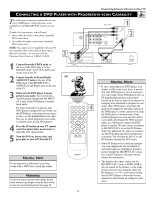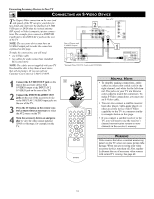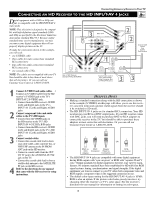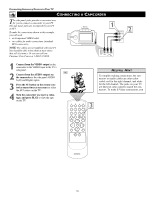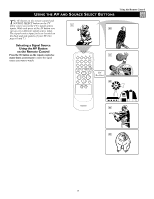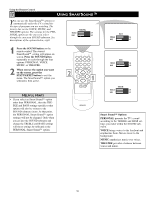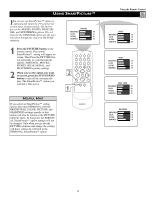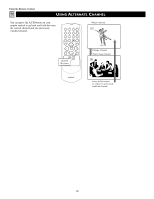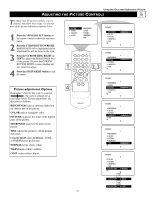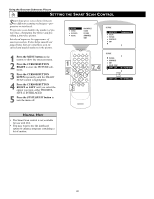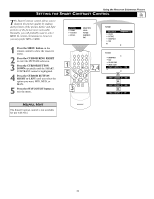Magnavox 51MP392H User manual, English (US) - Page 18
Using Smart Sound
 |
View all Magnavox 51MP392H manuals
Add to My Manuals
Save this manual to your list of manuals |
Page 18 highlights
Using the Remote Control POWER TV SWAP VCR PIP CH ACC ACTIVE CONTROL FREEZE DN UP SOUND PICTURE USING SMARTSOUND™ You can use the SmartSound™ options to automatically tailor the TV's sound for the type of program you are watching. The factory has set the VOICE, MUSIC, and THEATRE options. The settings for the PERSONAL option are the ones you select through the onscreen SOUND submenu. See descriptions of the options below, right. PERSONAL TREBLE 49 BASS 49 VOICE TREBLE 56 BASS 47 1 Press the SOUND button on the remote control. The current SmartSound™ setting will appear on screen. Press the SOUND button repeatedly to cycle through the four options: PERSONAL, VOICE, MUSIC, or THEATRE. 2 When you see the option you want on the screen, press the STATUS/EXIT button to exit the 2 menu. The SmartSound™ option you selected is then active. HELPFUL HINTS • If you select an Smart Sound™ option other than PERSONAL, then the TREBLE and BASS settings specific to that option will also be written to the SOUND submenu items. At that point, the PERSONAL Smart Sound™ option settings will not be changed. Only when you go into the SOUND submenu and change the TREBLE and BASS settings will those settings be reflected in the PERSONAL Smart Sound™ option. MUSIC TREBLE 63 BASS 69 1 THEATRE TREBLE 59 BASS 59 Smart Sound™ Options PERSONAL presents the TV's sound according to the TREBLE and BASS settings you make within the SOUND submenu. VOICE brings voices to the forefront and emphasizes them. Moves music to the background. MUSIC emphasizes music over voices. THEATRE provides a balance between voices and music. 18